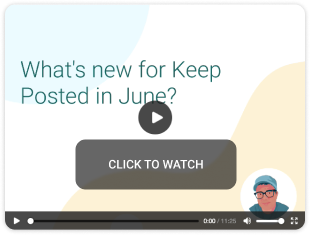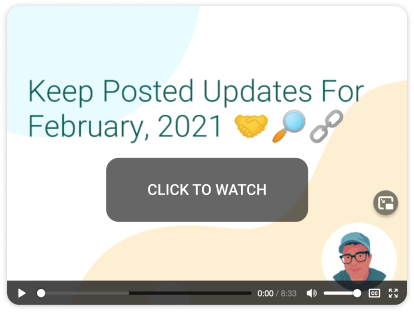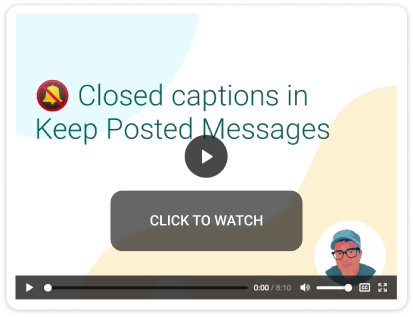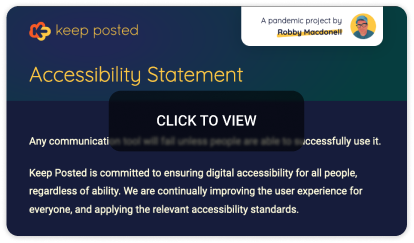-
Notifications
You must be signed in to change notification settings - Fork 0
What's new?
Have an idea for making Keep Posted better? Let's talk!!
Here are all the issues that got resolved in July.
One of the big drivers this month was an understanding that structure and predictability is important for ascynchronous communication. It's helpful to have guardrails that keep you from rambling and confusing people. And for viewers, it's important to understand the content of a message as quickly as possible.

Because resorting to a custom clip whenever you want anything other than the default choices completely defeats the purpose.
Topics help bring organization to messages, but the default clip titles for each topic often aren't that helpful. Previously, the only option when you wanted the clip title to be something different (even minorly) than one of the defaults was to remove the clip and replace it with a custom clip. This loses semantic value of the topic (e.g. 'Background info', 'Expectations') and makes it more difficult to convey the intent of the message to the viewer.
Now, you can personalize the clip title for any topic. It will start with the selected title as a starting point, and you can change it to whatever you like. This means if there's a title that's close, you can use that and just tweak a couple of words. Or, you can add an entirely different title if you prefer.
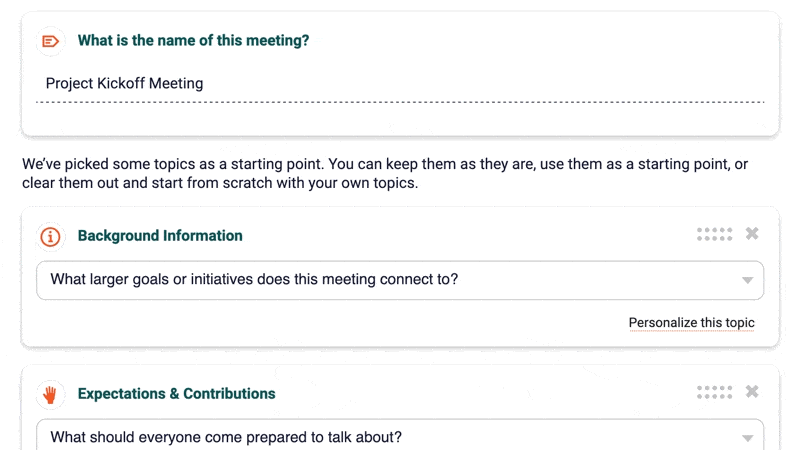

Why would you want people in a hurry to have to do math?!?!
'Go Faster' mode plays a message at 1.5x the normal speed. This is fast enough to meaningfully shorten the duration of messages and still remain easy to understand.
The duration in Go Faster mode is calculated and displayed to the viewer so they know how much time the will need to invest to watch the message at high-speed.
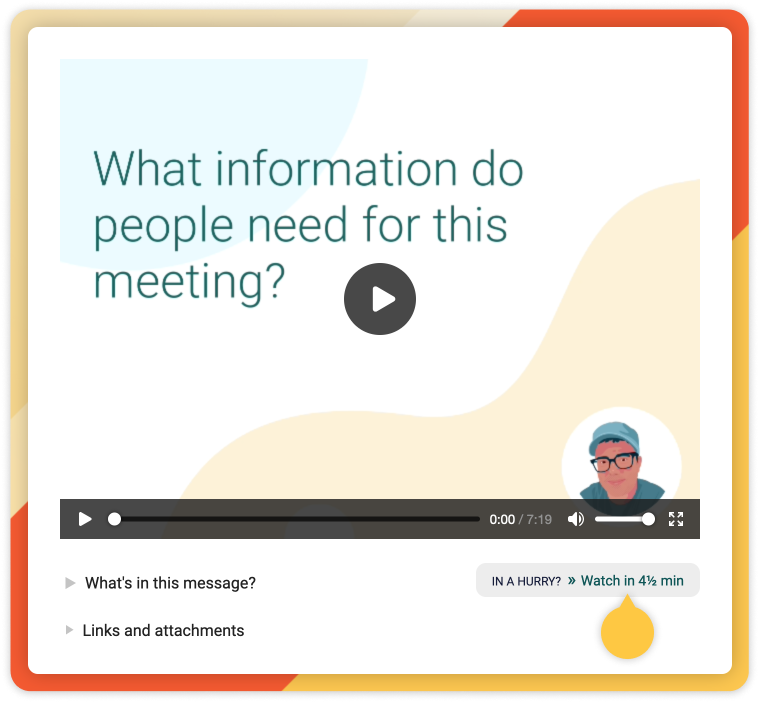

It's a bummer when basic settings are a pain in the ass.
It's now possible to remove a profile image altogether. Previously, you could only replace a profile image by uploading another.
For new signups, the app will attempt to find a profile image on Gravatar.com. If it finds one, it will use that until the person removes it or replaces it.
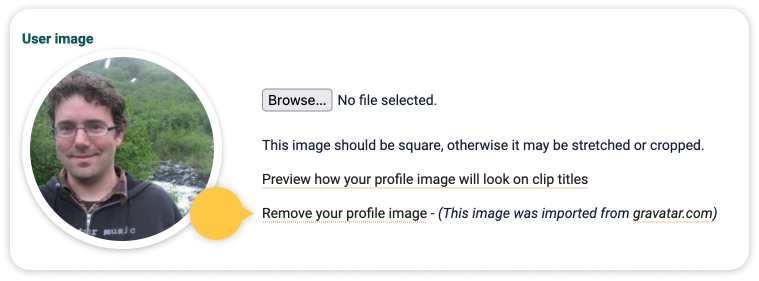

Do you really want to keep coming back to the app and checking for that stuff? I don't.
At the end of the message, there is an option for the message viewer to leave feedback about what they'd like to hear more about in future messages. When that happens, the message creator will recieve a notification including the feedback via email.
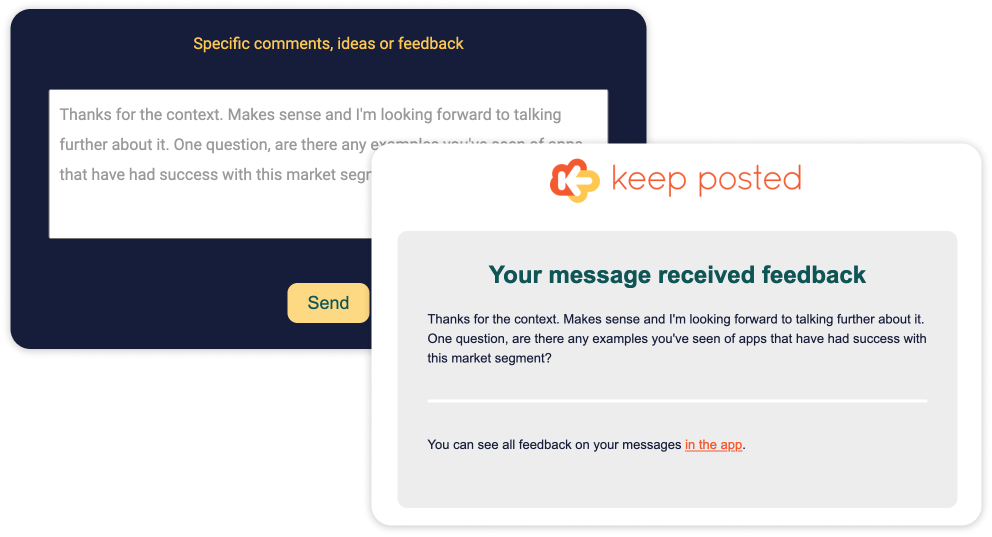

Because you don't have all day to understand the basics.
Under the Help link in the sidebar of Keep Posted, there is an option called "Introduction". That leads to a page explaining several useful things for people who are new to the app.
- The basic workflow
- Adjusting settings
- Customizing message look & feel
- Setting your default camera & microphone
- Integrations
- Working with topics & questions
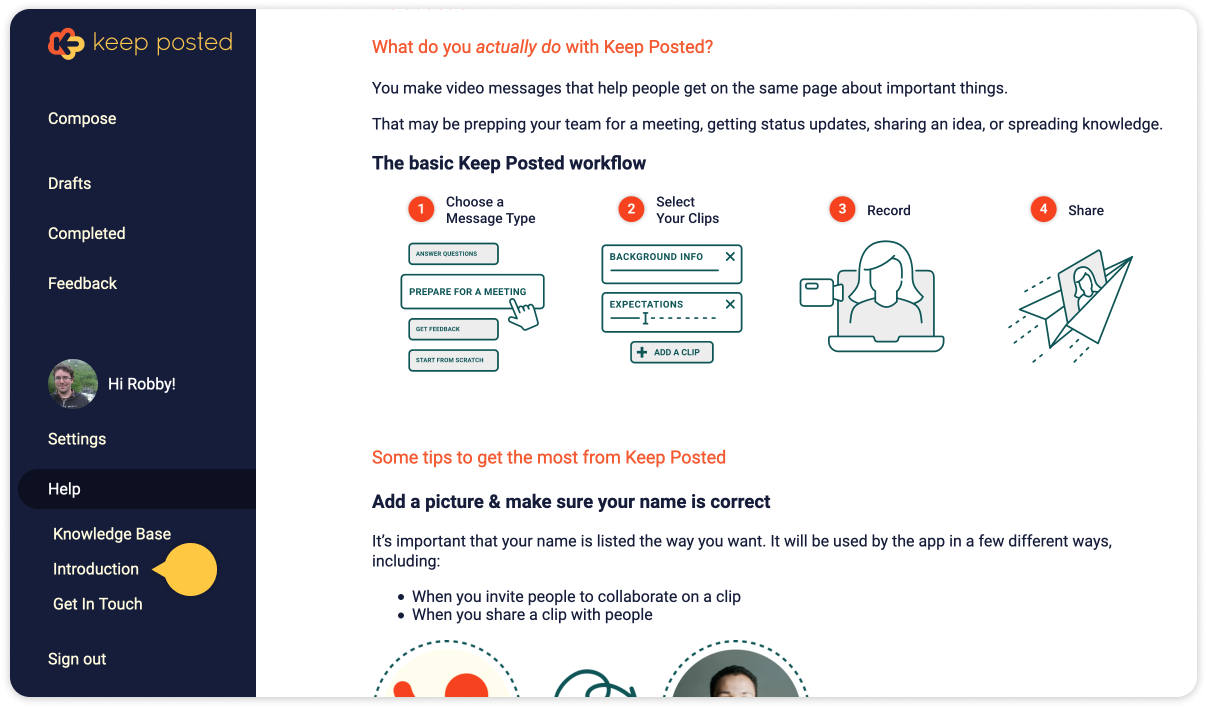

Sign in directly from www.keepposted.io

People forget stuff. What's your account subdomain?
The app uses subdomains for each account (e.g. your-account.keepposted.io). If you forget your account's address, you can log in directly from the main home page.
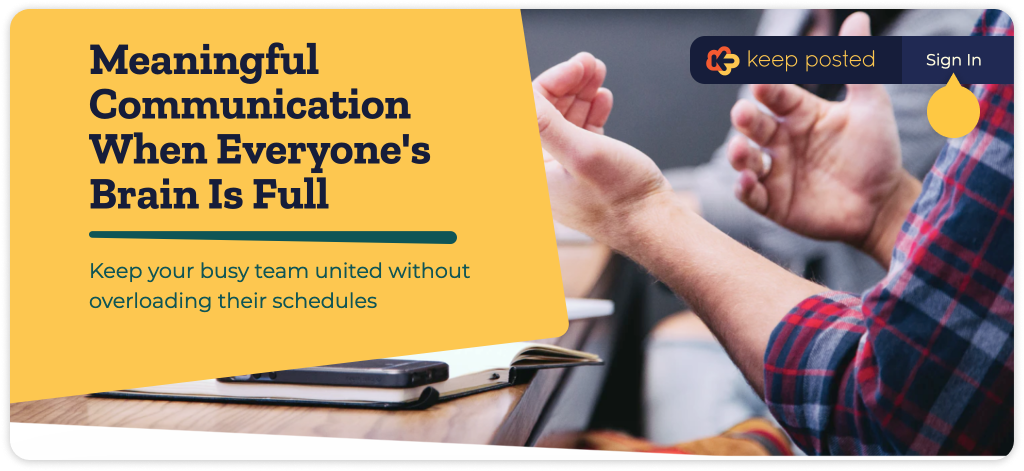

What the %&#! happens when I click that thing?
Some actions in the app aren't able so show fully labeled buttons (due to space constraints). These can be confusing. Now, a tooltip is available on all icon-only actions whenever the mouse is hovered over it, or the icon has keyboard focus.
- Welcome email is now more streamlined to focus on the primary use-case of creating and sharing a message.
- Clips in the drafts folders now update when a user adds or updates their profile image.
- Reordering clips in a brand new message with keyboard navigation works correctly now.
A lot of times you have something to share in addition to your wonderful face 🤩 🔗
When sharing messages that reference other materials (either files, websites, or documents), you can add links so viewers can quickly get to the resources you're talking about. Previously, it was inconvenient to explain to the viewer how to find those files. The Links & Attachments section displays beneath the message video and table of contents.
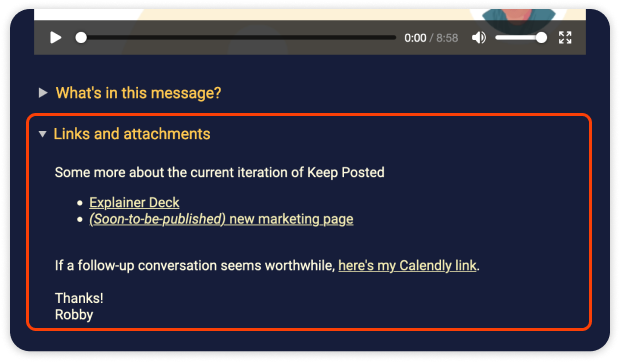
Sometimes you don't realize there's more to say until it's too late
You can now go back and edit a finished message if you realize you left something out. Before, once you 'finished' the message (e.g. merged all the clips in to a sharable video), that was it. You couldn't go back and change it.
Now you can 'unpublish and edit' your message, which lets you add new clips, re-record clips you'd like to change, and remove clips you decide don't belong. Like the name suggests, your message won't be available to viewers when it's unpublished, and you need to rebuild the message when you're done to share it again.
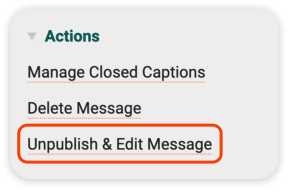
Having to email support to delete your account is just plain ridiculous
Keep Posted (somewhat embarrassingly) used to require a support message to fully delete an account. This wasn't on purpose—mostly there were just so many other things that needed to be done. Making sure the account delete process was safe and easy was important, and it's finally done.
If someone wants to permanently delete their account and all messages they've created with it, they can now do that from the Account settings screen.
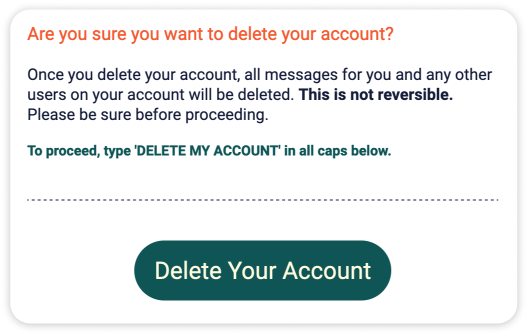
(Of course: If you would rather not delete your account I'd love to help you work through any problems you may be having. 😀 )
Templates just didn't make any sense to anyone 🤦♂️
A lot of the power of Keep Posted messages was hidden in the Templates section, which could be optionally chosen for a message as it was being created. Sound confusing? It was. In observing how people used the app, almost nobody understood what templates were and when they should use them.
Now, when creating a new message, you will be prompted to select the type of message you want to send up front. The message types themselves have been streamlined to make this new step as easy as possible.
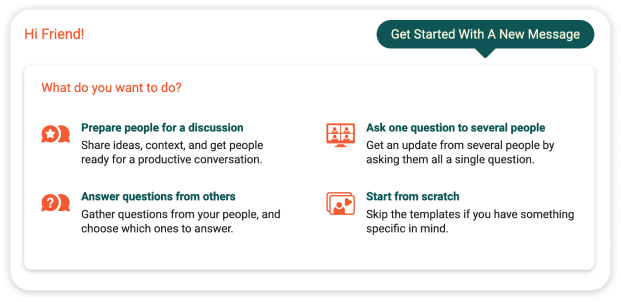
Most people were deleting the suggested clips EVERY. DAMN. TIME.
Suggested clips are helpful for understanding what types of things someone could do in a Keep Posted message. But once a person knows, they become cumbersome, and usually get deleted immediately and replaced with custom clips.
Instead of populating new messages with suggested clips by default, an explanation of how to define clips is shown, along with the option of populating the message with suggested clips.
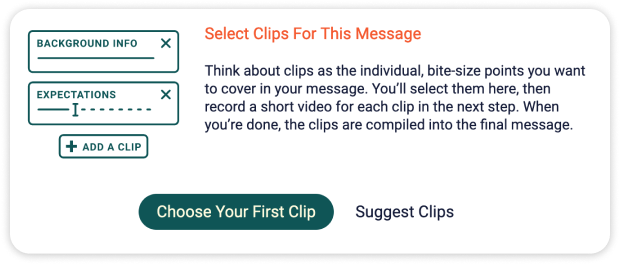
Accidentally deleting a good clip is the absolute worst 🤬
The sidebar of the message edit page makes it easy to quickly add, reorder, and remove clips for a message. Turns out, it was a bit too easy to accidentally remove a clip that already been recorded. This is really frustrating if it's not what the person intended—they would have to re-record the clip.
Now, before a clip is deleted, the person is given a prompt to confirm if a clip has already been recorded.
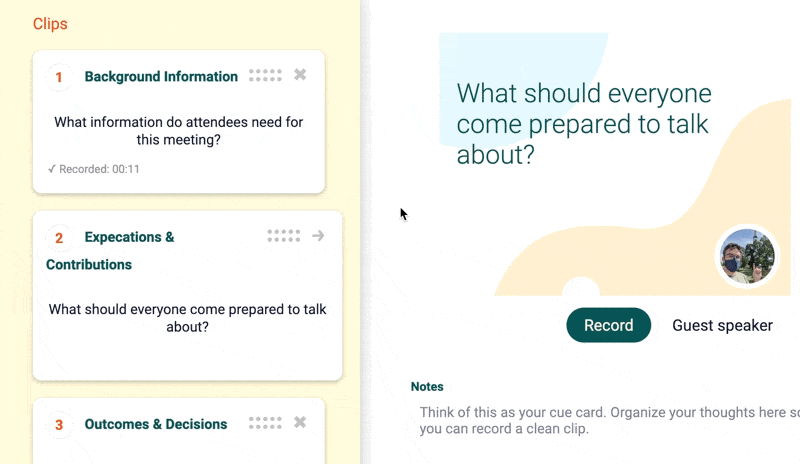
It was way too hard to know how long your message was going to be
Knowing how much time you have already recorded is really helpful. With the multi-clip nature of Keep Posted messages, it's easy to end up with a message that's longer than you intended.
Now, as you record clips, the duration of each clip shows in the sidebar on the edit page so you can keep track of how long your message is shaping up to be.
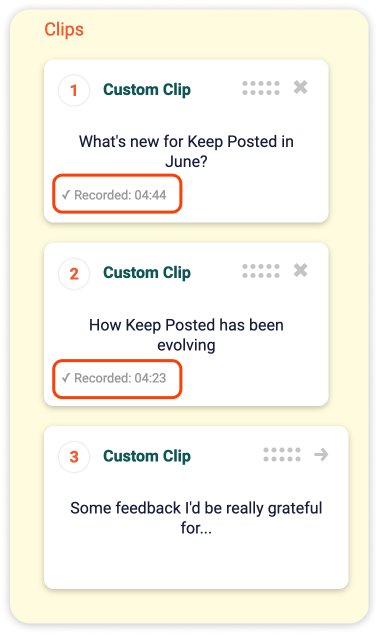
You should know what you're supposed to do with Keep Posted
When there are no drafts, the first page a person lands on when logging in now shows a description of how Keep Posted messages are structured, and gives a prompt to get started with a new message.
Previously, the person logging in (with potentially limited knowledge of the app) would be greeted with basically a blank white screen.
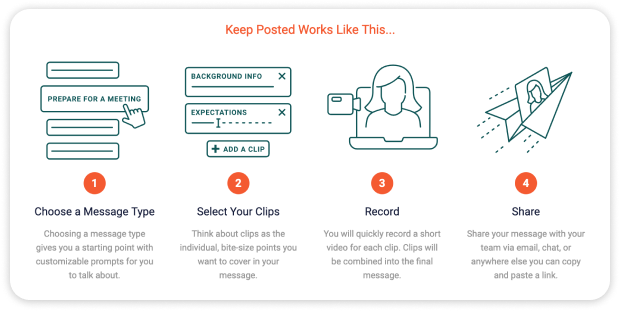
You might no longer care about these updates
Keep Posted updates are now managed with ConvertKit. This will make it easier to have richer update emails, but an important change that I want to point out is that there is now a proper unsubscribe link you can click if you no longer want updates.
Before, any update emails included a line that said:
p.s. I’m excited to keep you informed about this stuff, but only if you want to be. If you’d like to be removed from future updates, please reply to this email and let me know.
No one has asked to be removed from updates yet. I hope that's because you're all interested and find value in Keep Posted, but I also realize that may be because you are a nice person and asking me directly to stop emailing you may feel awkward.
Either way, thanks! I appreciate you! 🙏
But now, you can unsubscribe with a single click in the footer of any update email.
- Emails can be entered without a top level domain
- Javascript exception on the new meeting prep message screen
- The icon on invited users is displaying incorrectly
- Messages created from topics that have since been deleted show blank subjects in the editor and table of contents
Here are all the issues that got resolved in March. The focus this month was a new "Team Q&A" message type, documentation updates, and improvements for using multiple cameras.
The work this month was a lot of fun! Keep Posted is moving in a more collaborative, inclusive direction than the original idea, and I really like it. Figuring out how ascynchronous communication can be great for everyone—not just the leaders or loudest people on the team—feels really important and really valuable.
Would you rather guess what's important for your team? Or have them tell you?
Team Q&A messages give the team a chance to say what they want to hear about—before any clips are recorded. The message creator reviews suggested questions as they come in, and chooses which ones to answer. Clips can be assigned out to different speakers if there is a team member better equipped to answer a particular question.

Documentation for Team Q&A messages
You might not want to use your computer's crappy, built-in webcam 💩 📷
If you have an attached webcam—or a software camera—that you prefer to use instead of your computer's built in camera, you can now select it in your settings.
Before this, you had to rely on your browser settings to change the defalt webcam, which tend to be buried and confusing.

If we're going to make you generate your own captions, we might as well make it easy!
Last month, Keep Posted added the ability to add a closed caption file to messages, but it only supported the web-standard .vtt format. Many captioning services produce files in the .srt format instead.
Now, you can upload either a .vtt or .srt captions file. .srt files will be converted to .vtt after upload.

Documentation on closed captions
The main page of the app was getting slower and slower the more you used it 🤦♂️
The drafts and complted messages pages now load in batches of ten. Previously, all available messages were loaded, which noticably slowed the page down after there were too many messages.

The ability to use a mouse should't be a requirement for communicating with your team
All major actions within the app can now be accomplished by people who do not use a mouse. This latest improvement brought keyboard accessibility to rearranging the clips on a message.
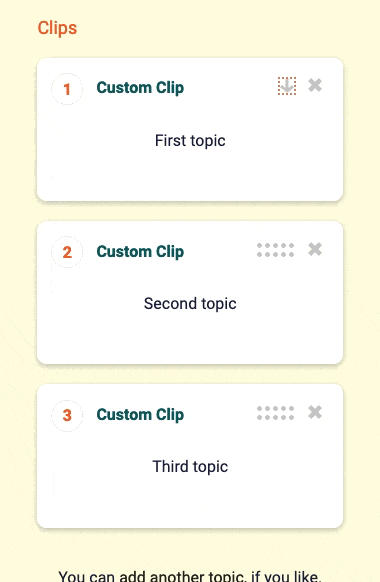
Background Information Deep dive on the thinking for this improvement
Maybe you have better stuff to do than keep checking the app to see if people have recorded their clips?
Sometimes it can take time to get all the clips for a message recorded. Maybe you needed to do some research to give a complete answer to something. Maybe you got called away to a meeting. Maybe you've assigned some clips out to other people and they haven't gotten around to recording yet.
Any new messages will send a status update to the message creator 24 hours after the message has been created letting you know if the message is complete and ready to send, or if there are unrecorded clips that need to be finished up.

There's a lot of cool stuff you can do, if you only knew how
Because of constrained resources and a desire to work alongside the existing tools used by teams, Keep Posted offloads some optional—but useful—functionality to 3rd party tools and services. If someone isn't already using these tools, they can be hard to discover.
In the settings section, there is a new recording settings page that—among other things—describes some of the useful tools that can make your messages better. There is an overview of software cameras and close captions tools, with links out to detailed information about how to use them with Keep Posted.
More guides will be posted to this page as they become available.
Documentation for working with closed captions
Documentation for working with software cameras
What the hell do you do with this thing?
Inline-documentation has been added throughout the message creation process, clarifying what steps are involved with creating a message, and giving tips about what to do next.

- Update the calculated title on the warm introductions template to use the output html element
- Customize messages settings on Account settings looks awkward on mobile
- Creating a topic question redirects to a unexpected page
- Table of contents on mobile is rendering strangely
- The 'detailed feedback' on message display on mobile is missing and a green block is displayed instead
- The compose tab in the sidebar isn't highlighted on the roundtable messages template
I'm really happy with how the work planned for February turned out, and I'm psyched to share this update! 🥳 🥳 🥳
The focus in February was on a new collaborative message type, (a lot of) accessibility improvements, and new ways to share messages with the team.
Watch a Keep Posted message about this month's updates, or keep reading below!
Daily standups shouldn’t disrupt people from their focused work
In a roundtable message, multiple speakers can respond to a single question or topic. It's an easy way to include the whole team in a message, and it works well for quick status updates or "get to know each other" type messages.
This feature also introduces a new way to invite people to join a message by sharing a preview link that will give team members the option of opting in.
This is less work for the creator, and gives participants control over whether or not they want to join a message.
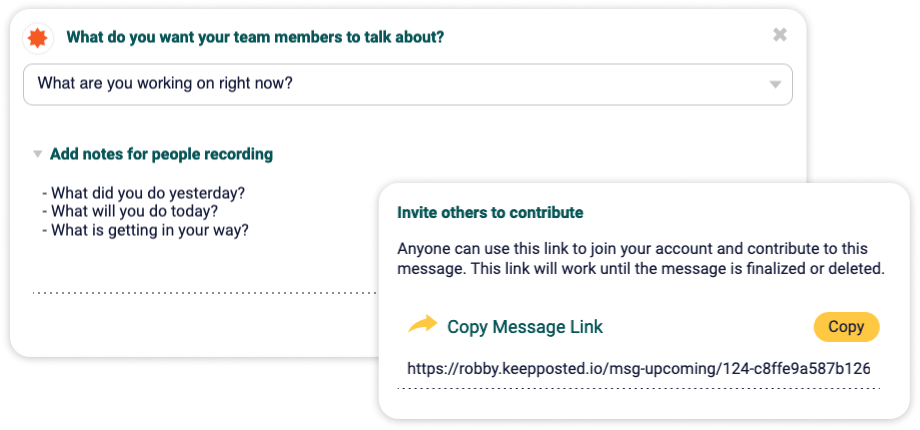
Nobody should get left out of important communication
If some people on the team can't use audio, providing a text alternative lets them access the content of the message. These may be deaf members, or members who are viewing the message in a noisy environment.
Captions files can be attached to any Keep Posted message.
Currently the captions file needs to be created in a third party tool such as Rev or Happy Scribe. Here is a great list of captioning resources
This message (which includes captions) goes into more detail about the workflow of generating a captions file:
If accessibility matters to you, you should be able to easily figure out if it matters to me
An accessibility statement helps people with questions about accessibility quickly get answers without having to dig through the app on their own to discover if it will or won't suit their needs.
Keep Posted now has an accessibility statement prominently displayed in the footer of the home page. It will be updated as improvements are made.
What if you had to hitTAB15 times before you could do anything on a web page?
Skip links are not visible when using a mouse, but give keyboard-only users a way to quickly get to the main content of the page by skipping over the navigation sections.
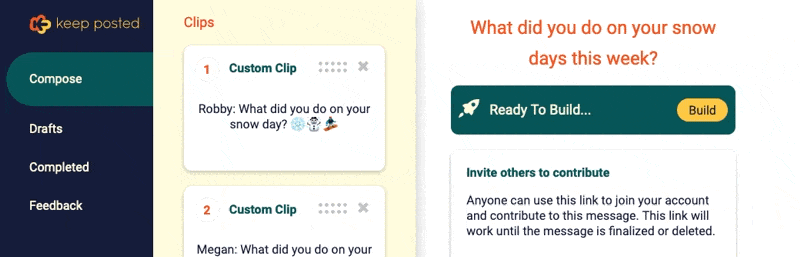
Without page titles, it's really difficult for people using assistive technologies to understand what page they're on
Well-written page titles are an important navigation tool for people with visual disabilities because they are the first page element announced by screen-reading software.
This also benefits anyone who bookmarks a page within the app or regularly works with multiple tab open.
All pages within the Keep Posted app now have descriptive page titles.
The ability to use a mouse should't be a requirement for communicating with your team
Many people with motor disabilities rely on a keyboard, a modified keyboard, or other hardware that mimics the functionality of a keyboard. For Keep Posted to work well for these people, it must function without the use of a mouse in both the application (for message creators and admins) and the message display page (for message viewers).
This month, the following items were added or improved:
- Clear visual indicators when an interactive element has keyboard focus
- Logical navigation order as someone moves through the page
- Forms and dialogs are able to be interacted with via the keyboard
With one known excpetion (which is planned to be fixed in March), Keep Posted should now be fully keyboard accessible.
- Background information on message page
- Bug: Can't navigate into clips from the clips sidebar using keyboard navigation
- Bug: When using keyboard navigation, focus gets stuck in the edit message title field
- Bug: Tab order on message display page includes a lot of hidden elements
You probably don't want to share every single message with the entire company
When sharing a message to a connected Slack workspace, it doesn't always make sense to share the message with the entire workspace in the #general channel. Often the message is meant for a specific group. Now you can select any public channel that the Keep Posted app has been added to as the message destination.
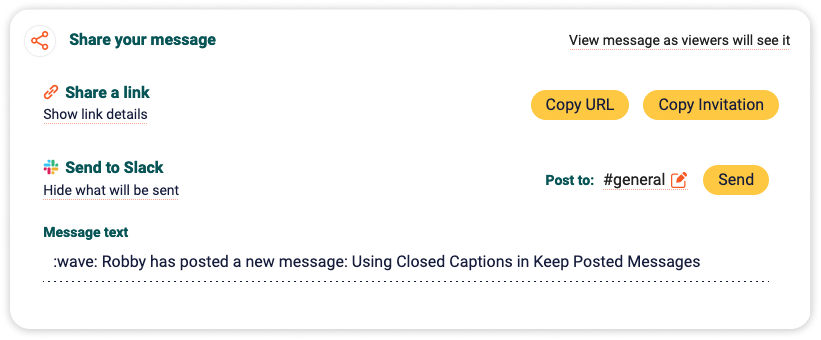
Additionally, the text of the Slack message is editable now, and supports emoji, shortcodes, and @ mentions, just like a normal message in Slack would. This gives the message creator more control over the presentation of the message.
Because just sharing a URL link can be cryptic and weird
Sharing a plain URL is often clunky and lacks context that the viewers ought to have. A pastable invitation text option will give the message viewer more information about what the message is and why they should view it.
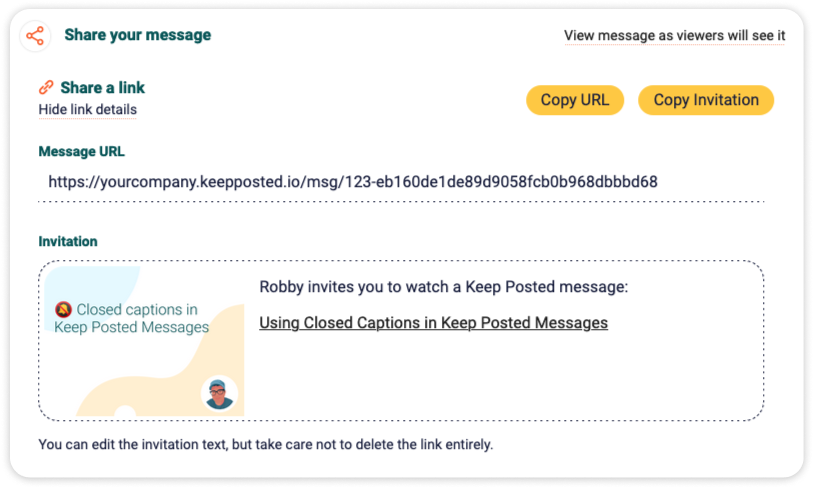
Copied invitations include:
- A call to action including the name of the message creator (example: "Robby invites you to watch a Keep Posted message")
- The title of the message
- A thumbnail of the first clip in the message
- A link to the message
The text of the invitation is also editable, so the creator can adjust it however they want.
Invitations include a plain-text and rich-text version automatically, so they should work anywhere that you try to paste them.
Opens up new possibilities for team participation
Some message types need input from other team members before the message has been completed. For instance, the Roundtable message template allows people to decide whether to opt-in to join the message.
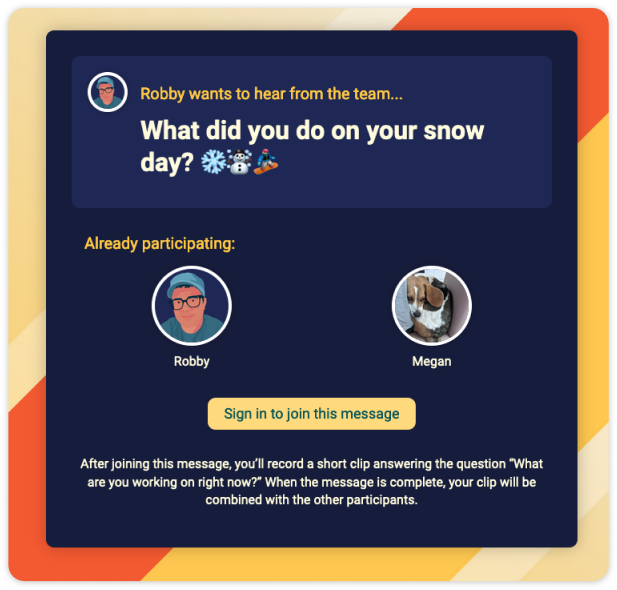
A message preview page creates a home for in-progress features when the message requires it. There will more use cases for this coming soon!
- Convert
expandableelements to use HTML Detail tags - Message preview pages have incorrect open graph tags
- A participant can't view the preview page after they've recorded a clip
- Status messages (flash messages) on mobile are unstyled
- Deleting a message from the message detail page leads to an error page
January brought Keep Posted a new message template for meeting preparation, iOS support for message recording, a help/documentation center, and emoji support in clip titles. 🤘
- Keep Posted now works pretty well on iOS (It's slightly different than how it works everywhere else, and it still doesn't work on Safari for Desktop on MacOS)
- New Template: Prepare participants for upcoming meetings
- You can now edit the title of Keep Posted messages
- Keep Posted now has documentation and an issue tracker
- Messages are now hidden from search index robots
- When creating new clips, keyboard focus automatically goes to the subject field
- Title cards now support emoji 🎉🎉🎉
- It's no longer possible to attempt to build an empty message
- Message navigation is now visible when the browser is in dark mode
- Message player navigation is now expandable on Mobile
I'd really love to hear input on video messaging, team communication, and generally staying connected like a human being.
You can report a bug or suggest a new feature idea in the issues section. Or, if you just want to email me, you can do that here.