-
Notifications
You must be signed in to change notification settings - Fork 0
Managing team members
Keep Posted messages are collaborative, and you can include as many team members in your account as you like.
People do not need to be users in your account to view messages, but they do need to be added before they contribute to a message or create messages of their own.
There are a few different ways to invite someone to contribute to a message. They all accomplish the same thing, and you can use whichever is most convenient for you.
In your settings, there is a tab for managing users. You can invite new users to your account by clicking the Invite Someone button at the bottom of the page.
If an invited user has not responded to an invitation, you can also resend the invitation from this page by finding the person in the "Pending Users" list and clicking Resend Invitation.
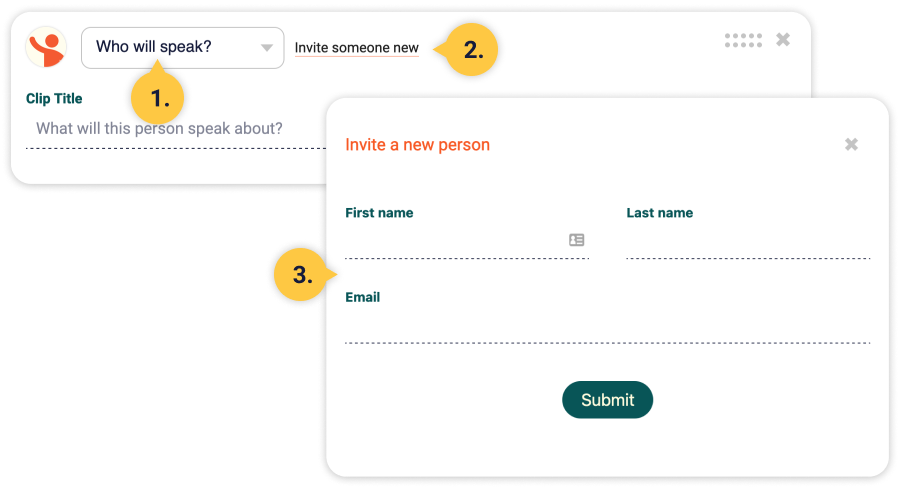
| # | Element | Description |
|---|---|---|
| 1. | Choose a team member | You can assign a clip to an existing team member, which will send them a notification that there is something to record. |
| 2. | Invite someone new | You can invite a new team member who is not already listed in your account. They will be sent an email explaining Keep Posted and prompting them to join. |
| 3. | Invite window | Clicking invite someone new opens an invitation window allowing you to invite the user by entering their First name, Last name, and Email address. |

| # | Element | Description |
|---|---|---|
| 1. | Guest speaker | On any existing draft message, you can assign a guest speaker for a specific clip. |
| 2. | Choose a team member | You can assign a clip to an existing team member, which will send them a notification that there is something to record. |
| 3. | Invite someone new | You can invite a new team member who is not already listed in your account. They will be sent an email explaining Keep Posted and prompting them to join. |
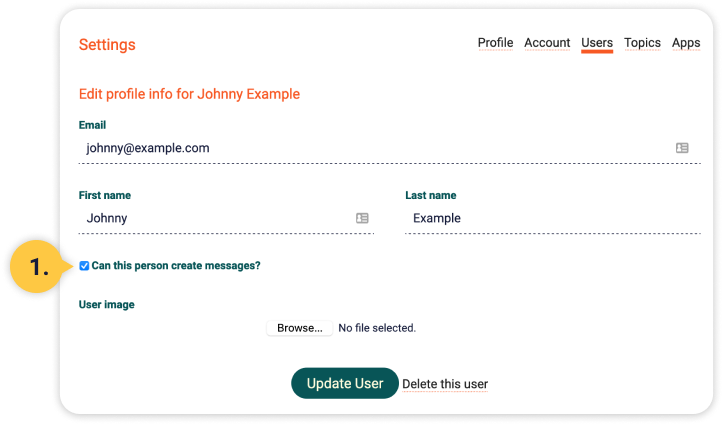
Find the team member on the users settings page, and click Edit. Then make sure the box labled Can this person create messages? is checked. Click update user to save your changes, and then the user will be able to create their own messages and invite new team members to collaborate with them.
*Note: * When changing this permission, no notification is sent to the team member. You will need to let them know that they can create messages.
If you would like to delete a team member from your account, you can do that from the settings page. Deleting a user takes the following actions:
- The user will no longer be able to log in unless you invite them again
- All messages created by the user will be deleted
- Clips assigned to the user by other users will be deleted—note that this does not affect the final output of messages that have already been built