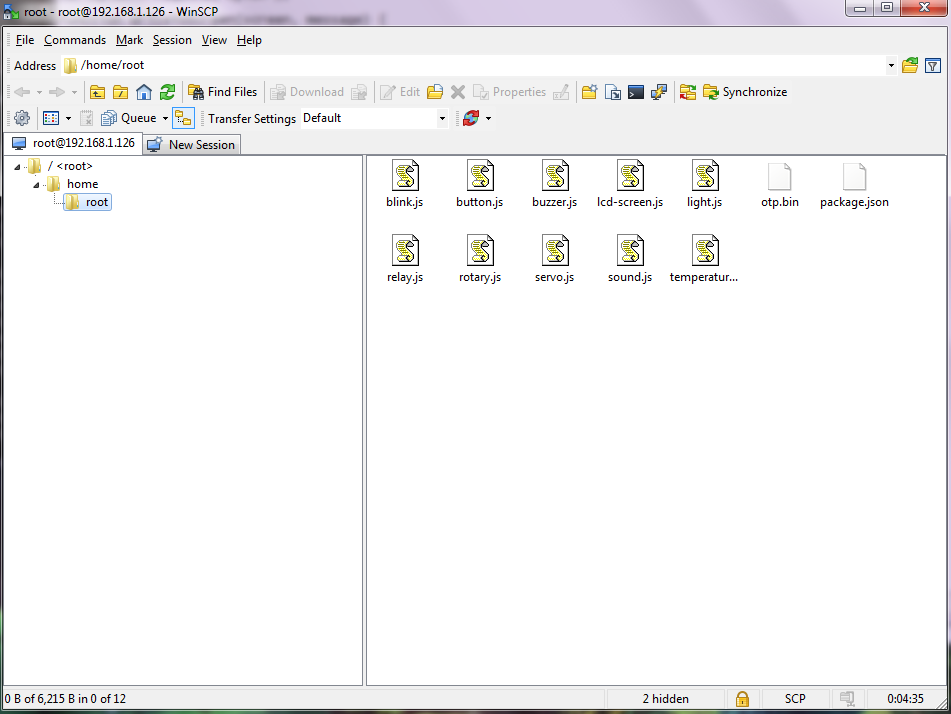-
Notifications
You must be signed in to change notification settings - Fork 31
Using WinSCP with Intel Edison
Rex St. John edited this page Apr 4, 2015
·
1 revision
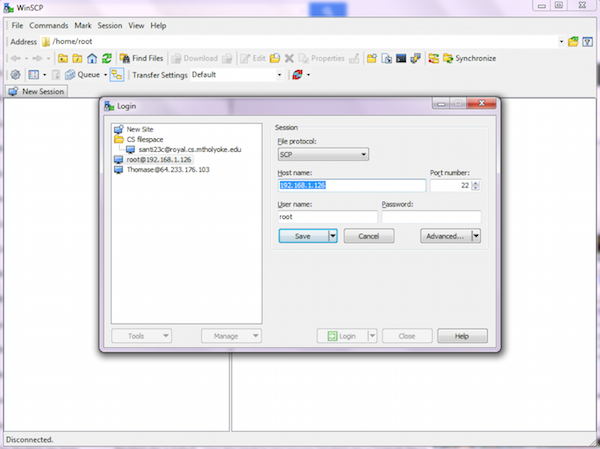
- First, simply download and install WinSCP on your Windows machine:Click here to download WinSCP.
- Make sure your Intel Edison and Windows machine are both online on the same network
- Make sure you have the latest Windows drivers installed
- You must run through basic Intel Edison configuration ("$configure_edison") and have set a name, password for your Edison before this will work
Setup:
- In WinSCP click the "New Site" icon on the upper left
- Select "SCP" using the File protocol drop down
- Enter in your Intel Edison's IP address into the Host name area
- Leave Port as 22
- Enter in your username and password you set for your Edison (user may be root)
- Click "Save." There is an option to save your password you can select if you like.
- Click "Login"
From now on, you can drag files to your Edison (they will appear in the /home/root directory which is where your PuTTy sessions will take you by default). You can double click on files to edit them directly on the device using your editor of choice!