-
-
Notifications
You must be signed in to change notification settings - Fork 20
Settings
Carenalga edited this page Feb 11, 2023
·
5 revisions
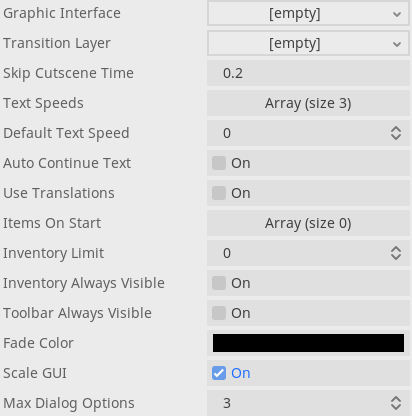
This Resource is created based on PopochiuSettings.gd.
-
Graphic Interface (PackedScene): Drag or load a
.tscnfile here to replace the default graphic interface of the plugin.⚠️ If you do so, you'll have to build ALL the interface. You can connect to signals in G to know when a component of the UI is requested. -
Transition Layer (PackedScene): Drag or load a
.tscnfile here to replace the default scene that will handle transitions. -
Skip Cutscene Time (float): Define the time it will take to skip a cutscene (
E.run_cutscene([])) when players press ESC. -
Text Speeds (Array [ float ] ): The options to set text speeds. This are in seconds (float), and represent how long it will take for each character to talk.
Players can switch between this values while playing
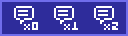
-
Default Text Speed (int): Defines the index in the
text_speedsArray that will be used as the default text speed. -
Auto Continue Text (bool): Wheter the texts will continue to the next one once their animation finishes (
true), or if players will have to press click to do so (false).Players can switch this while playing
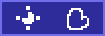
-
Use translations (bool): Whether the game sould call Object.tr() when getting the texts to show in the game. Check it if you are planning to add localization for your game.
⚠️ For this to work, dialog lines and object descriptions will have to have the localization code instead of the literal text.⚠️ -
Items On Start (Array [ String ] ): An array with the
script_nameof the inventory items that will be added to the inventory when the game starts. Use the Start with it menu option in the Invenotry item's context menu in the Main tab to safely modify this.
Start with it menu option in the Invenotry item's context menu in the Main tab to safely modify this. - Inventory limit: The max number of items players will be able to put in the inventory.
- Inventory Always Visible: Wheter the inventory will be always visible, or players will have to do something to make it appear.
- Toolbar Always Visible: Wheter the toolbar (in-game settings) will be always visible, or players will have to do something to make it appear.
- Fade Color: The color to which the screen goes when moving between rooms or skipping a cutscene.
- Scale GUI: Wheter the Graphic Interface should scale to match the game size. The default graphic interface is created on a 320x180 resolution.
- Max Dialog Options: The number of dialog options to show before showing a scroll bar to render those that exceed this limit.






