-
-
Notifications
You must be signed in to change notification settings - Fork 23
Main tab
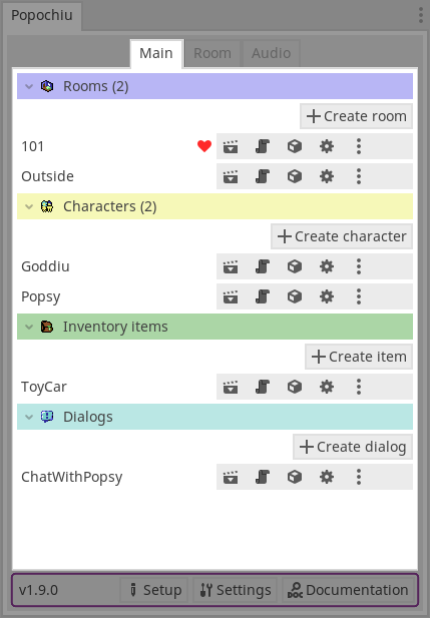
Popochiu uses four main Objects:
Are the scenes of the game. Here is where characters can move. You can use them to build other scenes like: the main menu, a splash screen, and so on.
Antthing that can talk, walk, move between rooms, etc.
Items that can be collected and used on other objects (like props, hotspots, characters, other inventory items).
Branching dialogs that show options for players to select and trigger actions.
Here you will be able to see, create and delete the Rooms, Characters, Inventory items and Dialog trees of your game.
Click the name of the row to go to the folder (in the FileSystem dock) where the files for its Object are stored.
In each row you will see the following buttons:

- 🎬 Opens the Object's scene in the Editor,
- 📜 opens its script,
- 📦 opens its Resource file in the Inspector (variables set as
exportin the ⚙️ State script will show here), - ⚙️ opens the State script of the Object (where you define the properties to store, or load, when saving, or loading, the game),
- 🚦 and the three-vertical-dots button shows the context menu for this Object.
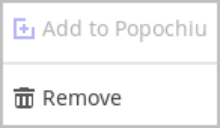
To remove (🗑️) the Object from Popochiu's core (this will make it unavailable in the game). Click on the context menu button (three-vertical-dots) and then click on the Remove option. A popup will appear, and there you'll be asked if you want to delete all the files in the system too!
If an Object is found in the project, but it is not available in Popochiu's core, the ![]() Add to Popochiu will be enabled to allow you to add said Object to the game.
Add to Popochiu will be enabled to allow you to add said Object to the game.
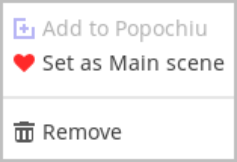
The ❤️ Set as Main scene option defines the room that will load first when running the project (F5).
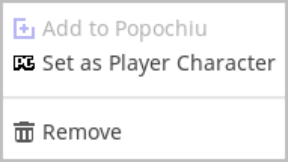
The ![]() Set as Player Character option defines the character that will be controlled by players when running the game. By default Popochiu will make the first character created in the project to be the player-controlled character.
Set as Player Character option defines the character that will be controlled by players when running the game. By default Popochiu will make the first character created in the project to be the player-controlled character.

The ![]() Start with it option switches the item to be added to the inventory when the game starts. This could be useful while testing your game.
Start with it option switches the item to be added to the inventory when the game starts. This could be useful while testing your game.






