-
-
Notifications
You must be signed in to change notification settings - Fork 21
Room tab
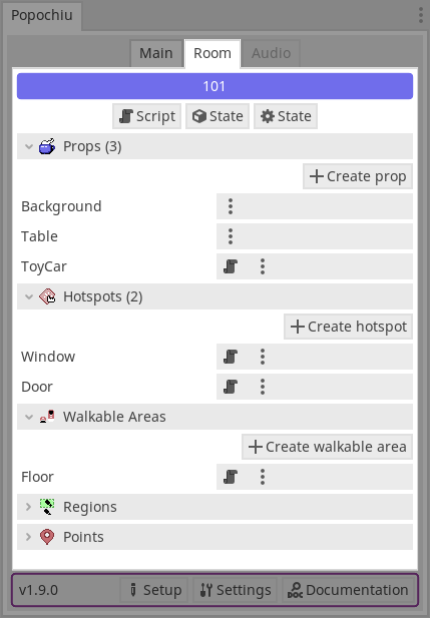
Rooms are the scenes of the game. Characters can move through them. You can also use them to build other scenes like: the main menu, a splash screen, and so on.
The visual Objects in the room, including background and foreground. They can have interaction.
Clickable areas in the room.
The areas where characters can move.
Areas that can trigger events when the player walks on them.
Named Position2D that can be easily accessed in scripts (i.e. to make characters move to them).
Here you will be able to see, create and delete the Props, Hotspots, Walkable areas and Regions of each Room in your game.

Click the blue button to open the room's folder in the FileSystem dock.
- The 📜 Script button opens the room's script file,
- the 📦 State button opens the Resource of the room in the Inspector,
- and the ⚙️ State button opens the script of the State of the room (where you define the properties to store, or load, when saving, or loading, the game).
Click the name of each row to select its Node in the Scene dock (therefore the view in the Editor will change to 2D to show you the Node). If the Object has a 📜 script button, its folder (in the FileSystem dock) will be opened too.
In each row you will see the following buttons:
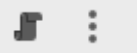
- 📜 Opens the Object's script (if it has),
- 🚦 and the three-vertical-dots button shows the context menu for this Object.
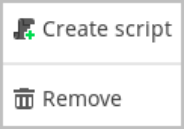
If the object does not have a script, the 📜 Create script button will appear to assign a script to it.
🗑️ Remove the Node from the scene (this option allows you to delete all the files of that Object in the system too!).






