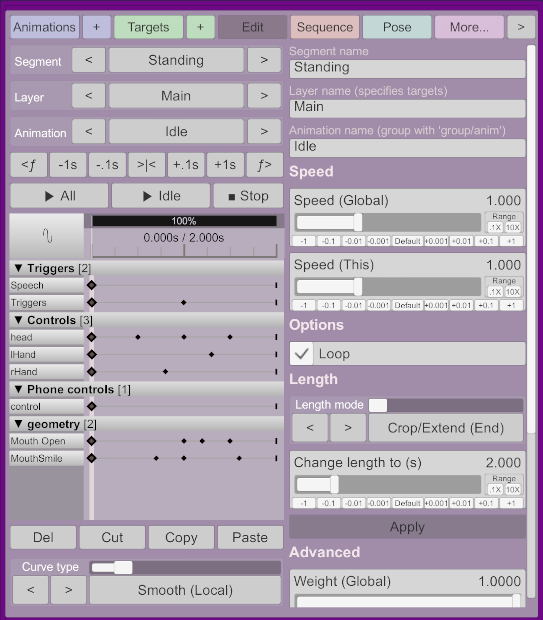-
-
Notifications
You must be signed in to change notification settings - Fork 17
Edit screen
You can configure each animation here.
The name of this animation's layer. This will rename the layer for all animations sharing that layer. Learn more in the layers page.
The name of the animation. If your animation name contains a /, for example, Idle/Standing, sequencing will be able to randomize animations within that Idle group.
The speed of all animations. This is cumulative with local speed and Virt-A-Mate's time scale.
The speed of the current animation. This is cumulative with global speed and Virt-A-Mate's time scale.
Whether the animation should loop. When looping, the last keyframe becomes non-editable, since it will automatically be the same as the first frame.
This allows resizing the current animation:
-
Crop/Extend (End): Adds a keyframe; if resizing smaller than the animation length, will delete keyframes at the end. It will also create a keyframe at the new length's position if one doesn't already exist. -
Crop/Extend (Begin): Adds a keyframe at the beginning and offsets everything else; if resizing smaller than the animation length, will delete keyframes at the beginning. -
Crop/Extend (Time): Moves frames after the current time, effectively spacing keyframes around the current time. -
Stretch: Extends all keyframe duration, effectively changing the speed of the animation. -
Loop: Adds keyframes by repeating the animation, looping the animation. Reducing the animation length behaves like Crop/Extend (End).
Select a new length (in seconds), and press Apply to make the change. The slider will snap to the Snap setting.
See the pose page to learn how Timeline allows saving and loading poses, and how to use it in your animations.
-
Save pose: Overwrites the current pose with the current one. -
Pose: Include Root: Whether thecontrolnode should be saved in the pose. -
Pose: Include Bones & Controls: Whether the controllers (head, feet, etc) state should be saved; this includes whether nodes are on or off, parented, their position etc (including for off nodes). -
Pose: Include Pose Morphs: Whether to include morphs in the pose (non-default morphs only will be saved). -
Pose: Use Merge Load: Whether to keep current morphs; this can be surprising if you have morphs set to their default value, since it will not restore the morph in that case. Setting this to true will reset all pose morphs. -
Apply saved pose: Applies to currently saved pose to the model (will not create keyframes). -
Clear saved pose: Deletes the pose. -
Copy current pose: Copies the current pose to the clipboard of the atom, so you can paste it in another animation; does not allow copy-pasting across atoms. -
Paste current pose: Pastes the pose currently in the clipboard, but does not apply it immediately. -
Apply pose on transition: Whether the pose should be applied when this Timeline animation is played. If on, this overrides blending (sets blending to zero).
Specifies how strongly will this animation affect their targets. A 0.5 weight means Timeline will move the controller or float params 50% of the way every update.
Quaternions represent an "application of a rotation", not a "value of rotation", which is a good thing usually but can give surprising results when animating. This is usually on. The only case when this should be off is if you have an "insolvable quaternion alignment issue" and the animation actually looks okay without it.
Because of the unpredictable nature of sequencing, it is still possible during blending that quaternion continuity will not be respected, resulting in small anomalies at the end of the blending.
The linked animation pattern will stop/play/scrub along with this animation. This can be used to trigger things like audio clips. Now that triggers are supported, this has not much use except or legacy support purposes.
Concepts
- Terminology
- Animations
- Layers
- Segments
- Blending and Sequencing
- Syncing
- Audio
- Targets
- Multiple atoms
- Parenting
- Pose
- Transitions
- External triggers
- In-game UI
- Shortcuts
Left panel
Tabs
Tabs - Animations
Tabs - Targets
Tabs - More
- Import/export
- Scene animation import
- Record
- Reduce
- Smooth
- Bulk
- Advanced keyframe tools
- Grouping
- Diagnostics
- Options
- Logging
- Defaults
- Help
Tips
Guides