-
Notifications
You must be signed in to change notification settings - Fork 1
Installing Android Studio
Android Studio is distributed freely by Google, and the most up-to-date reference for installing and using the Android Studio software can be found on the Android developer website:
http://developer.android.com/sdk/index.html
Android Studio is available on the Windows, MacOS, and Linux operating systems.
Before you download and install the Android Studio you should first check the list of system requirements on the Android developer’s website to verify that your system satisfies the list of minimum requirements:
http://developer.android.com/sdk/index.html#Requirements
Earlier versions of Android Studio required that the user install the Java Development Kit software separately. Current versions of Android Studio incorporate the Java development software as part of the entire install package. It is no longer necessary (or recommended) to install the Java Development Kit separately. Instead, it is recommended that you use the Java Development Kit that is included with Android Studio.
Once you have verified that your laptop satisfies the minimum system requirements, you can go to the Android developer’s website to download and install Android Studio:
https://developer.android.com/studio/index.html
Click on the green “DOWNLOAD ANDROID STUDIO” button to start the download process.

Accept the license terms and then push the blue “DOWNLOAD ANDROID STUDIO” button on the Android Developer webpage to download the software.
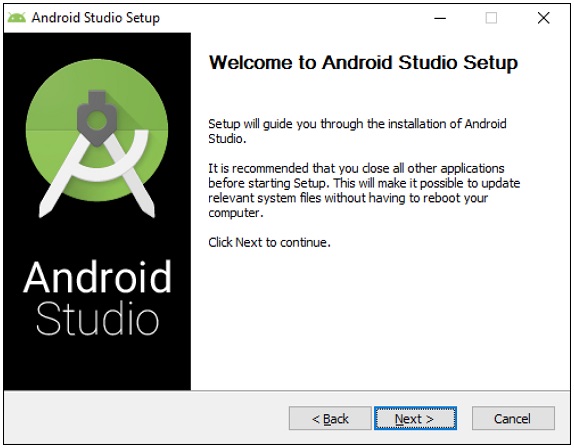
Once the setup package has downloaded, launch the application and follow the on-screen instructions to install Android Studio.
