-
-
Notifications
You must be signed in to change notification settings - Fork 40
Use Apple macOS Built in Text to speech
Unique Bible App now support use of Apple macOS built-in text-to-speech and file export.
This wiki page describe how users may use these features.
Select default text-to-speech voice to work with instant text-to-speech feature.
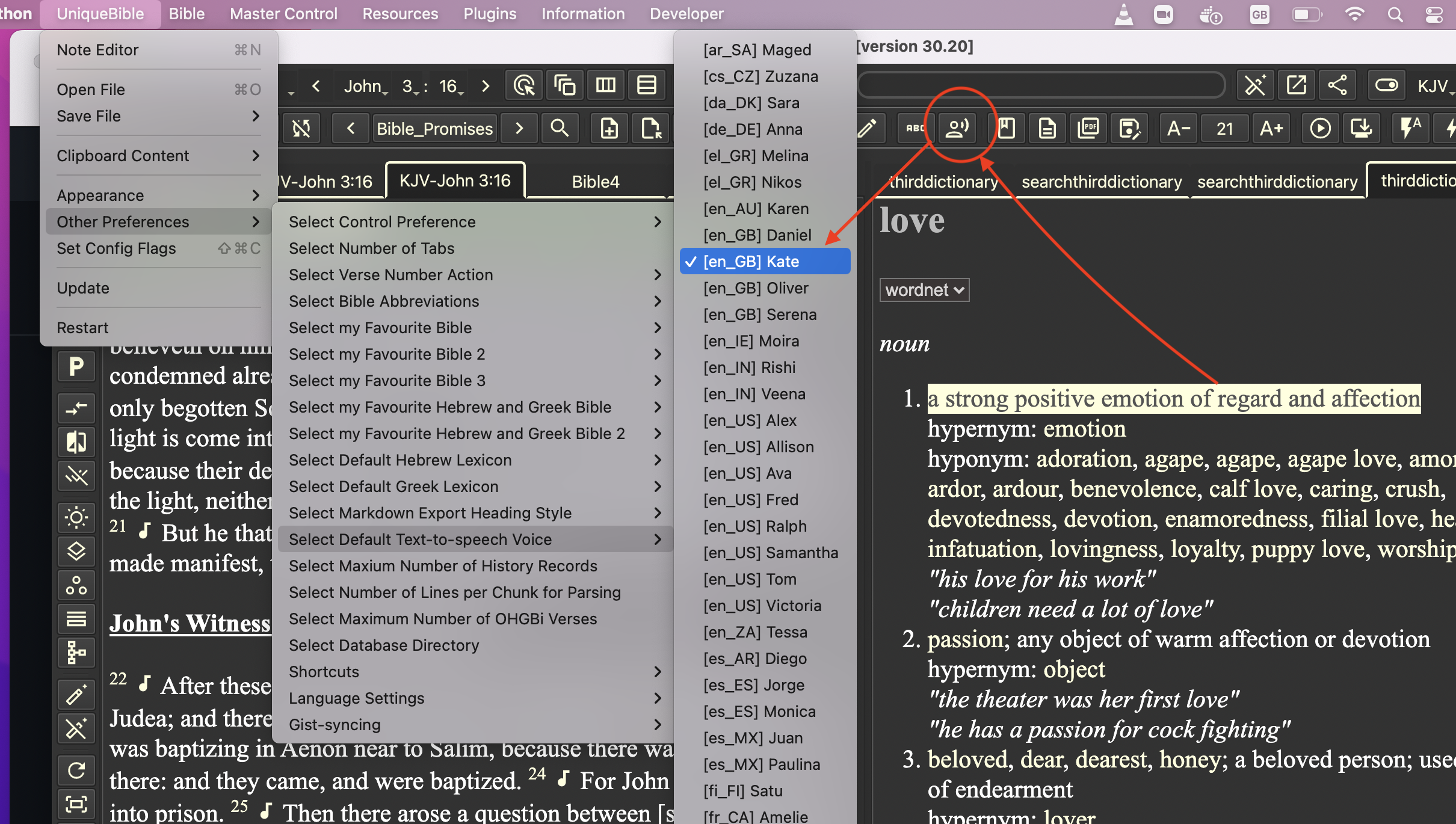
Instant text-to-speech feature uses default voice to read selected / entered text.
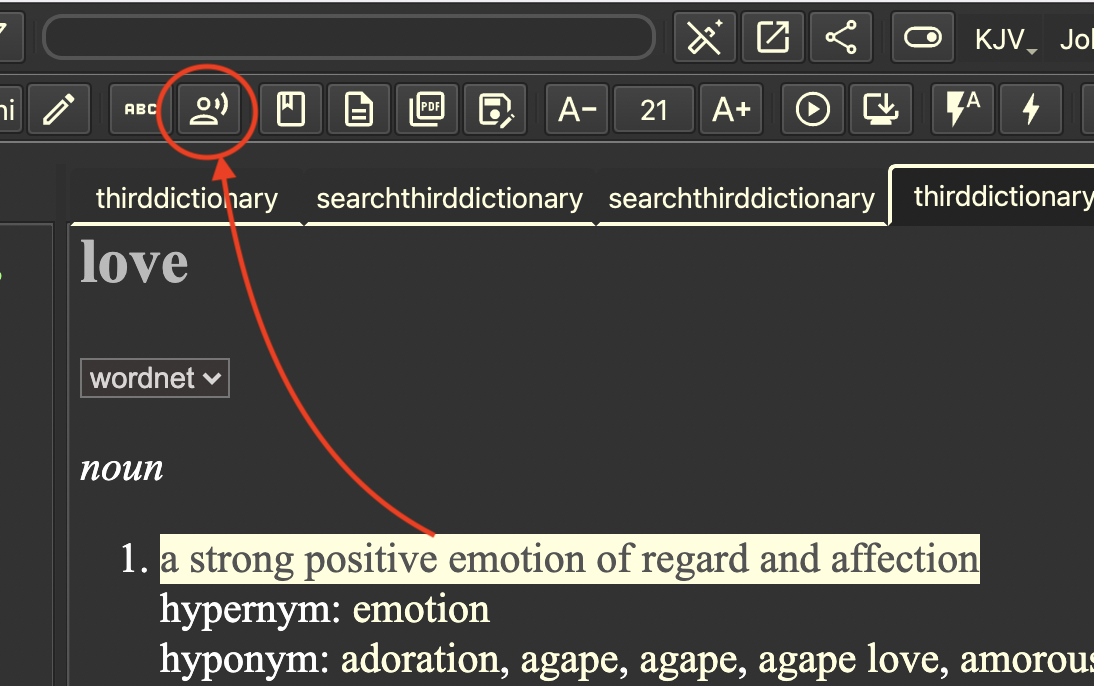
Select text and right-click to use context menu for reading with non-default voices and file export.
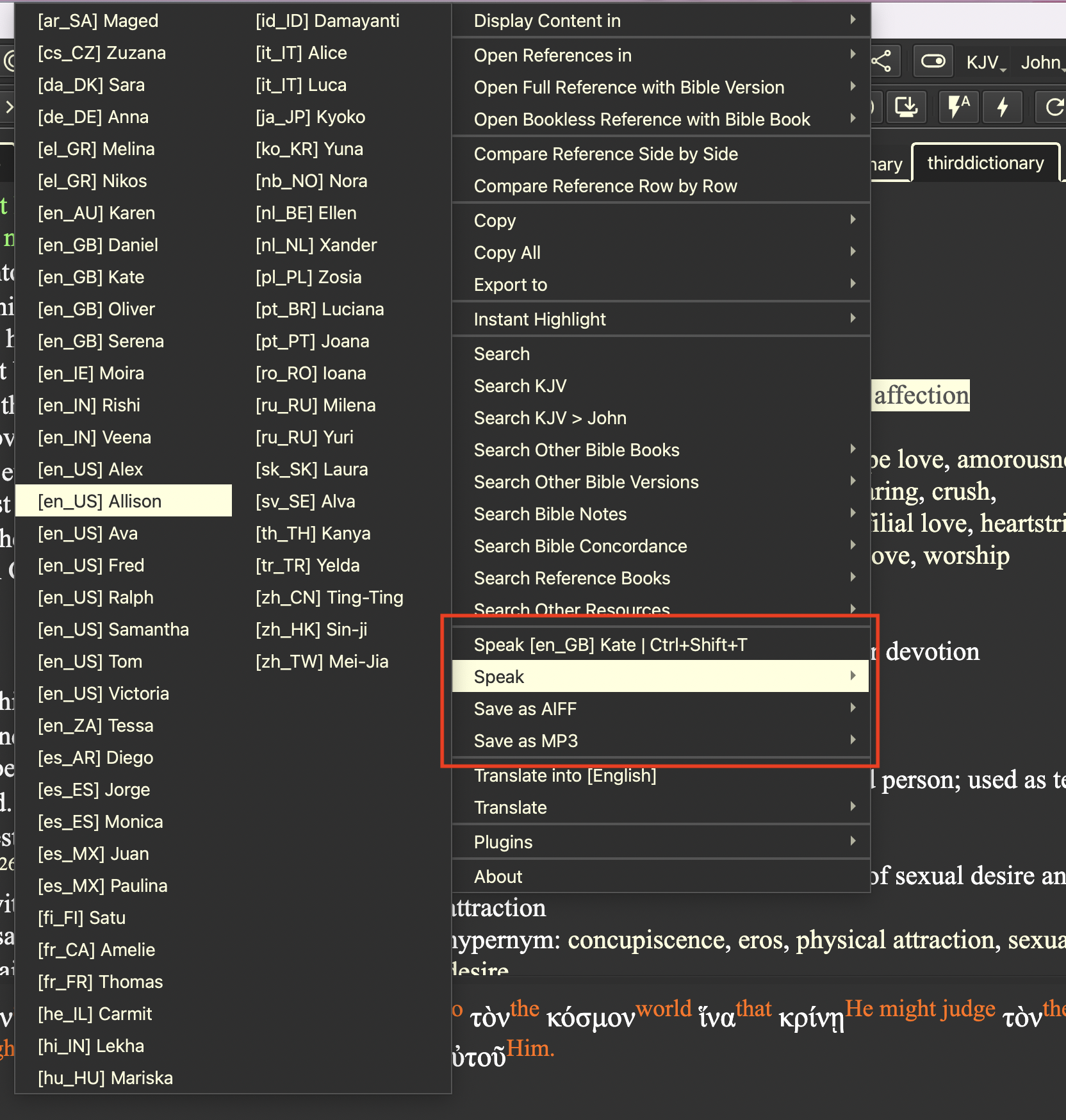
You can add more voices via macOS "System Preferences".
Open "System Preferences" with spotlight.
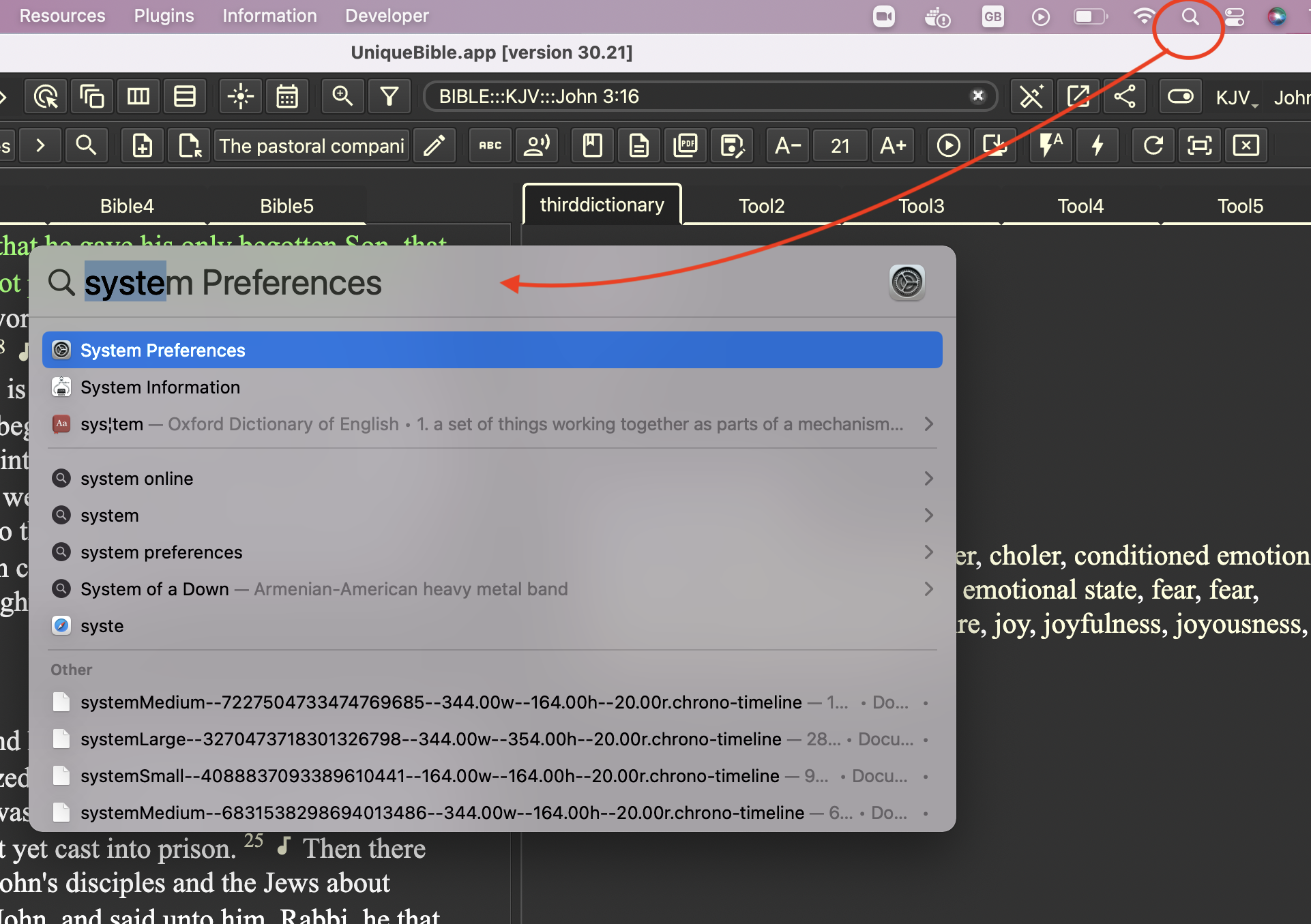
Select "Accessibility".
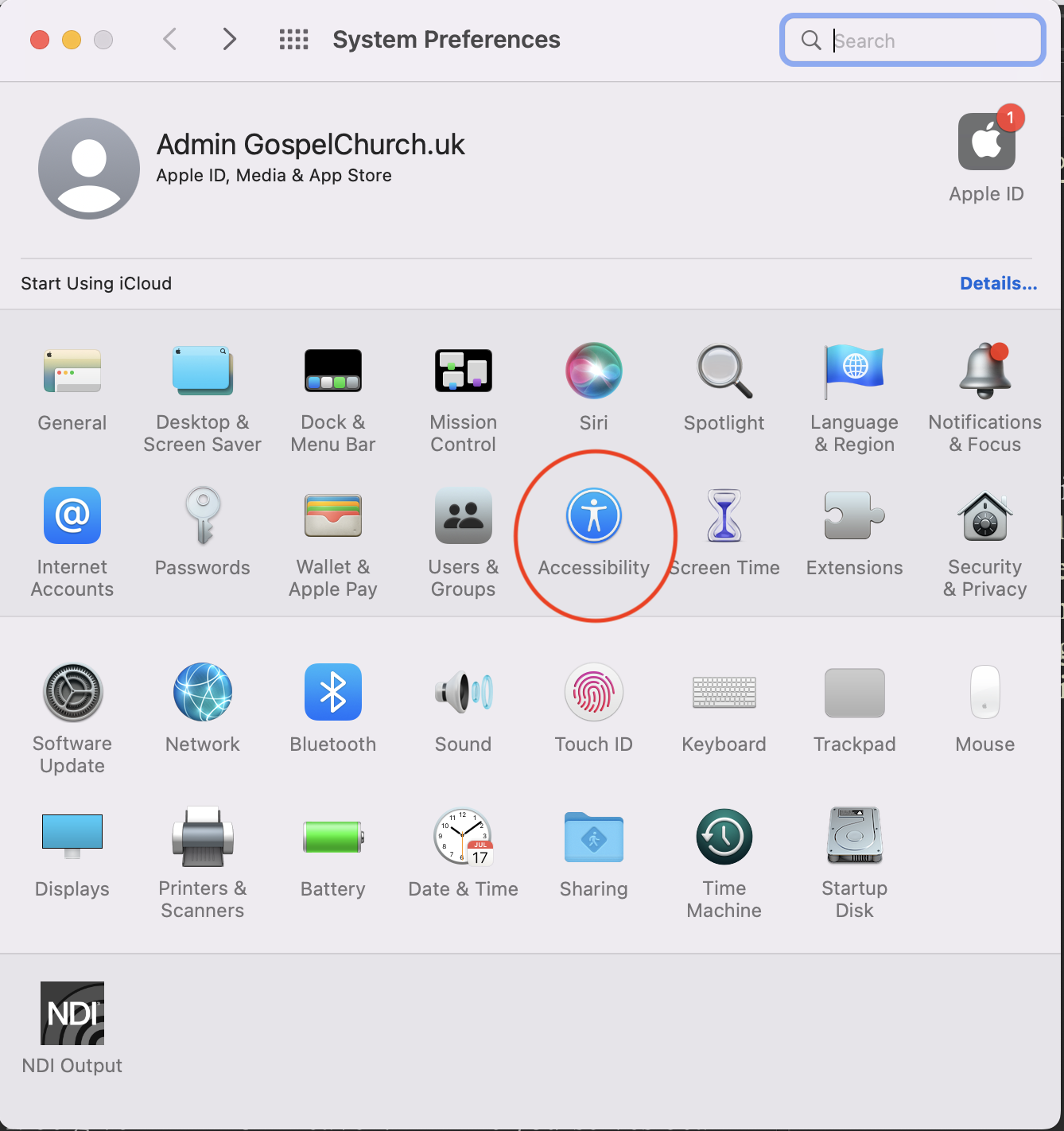
Select "Spoken Content".
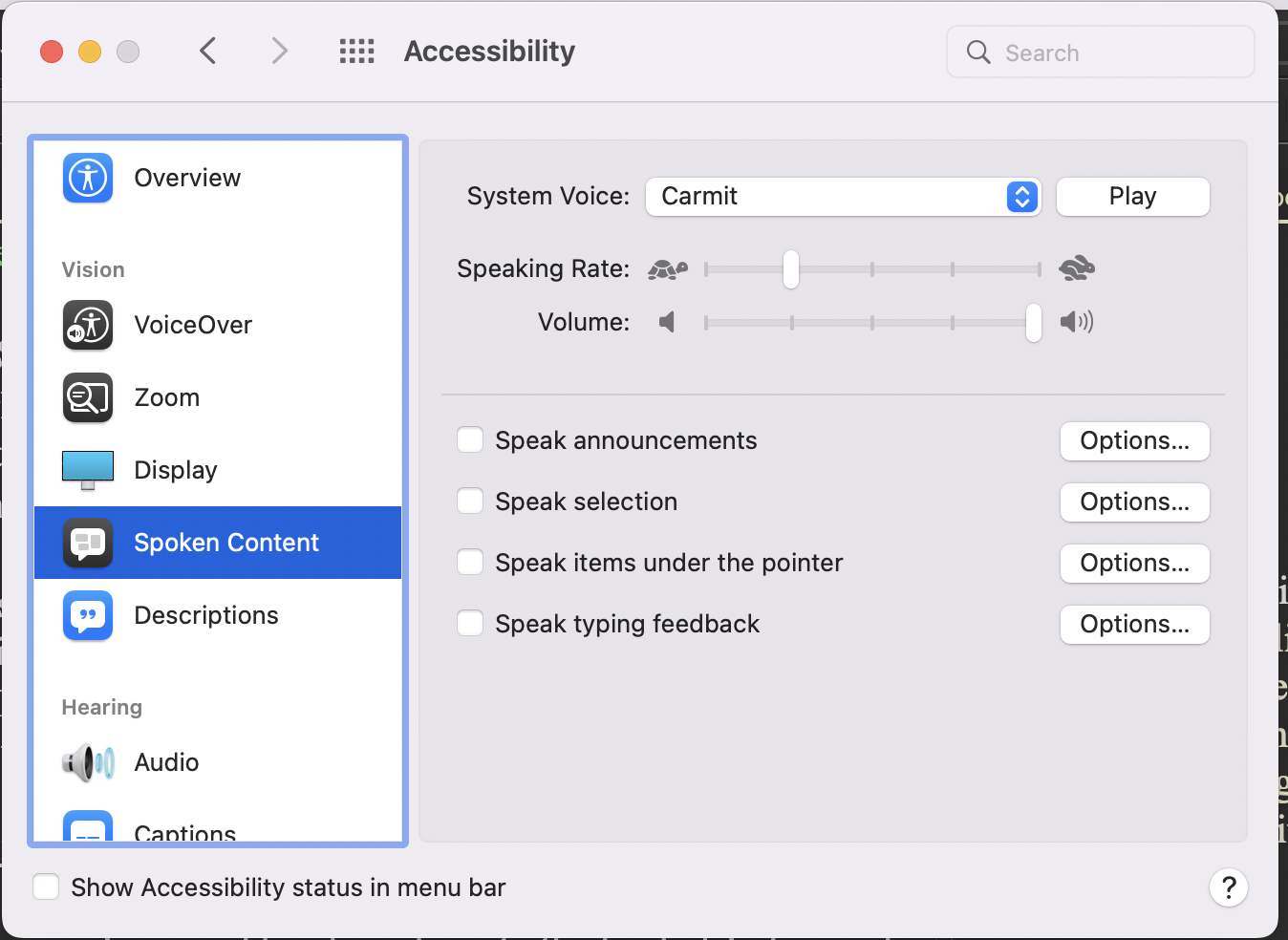
To add more voices, select "Customise".
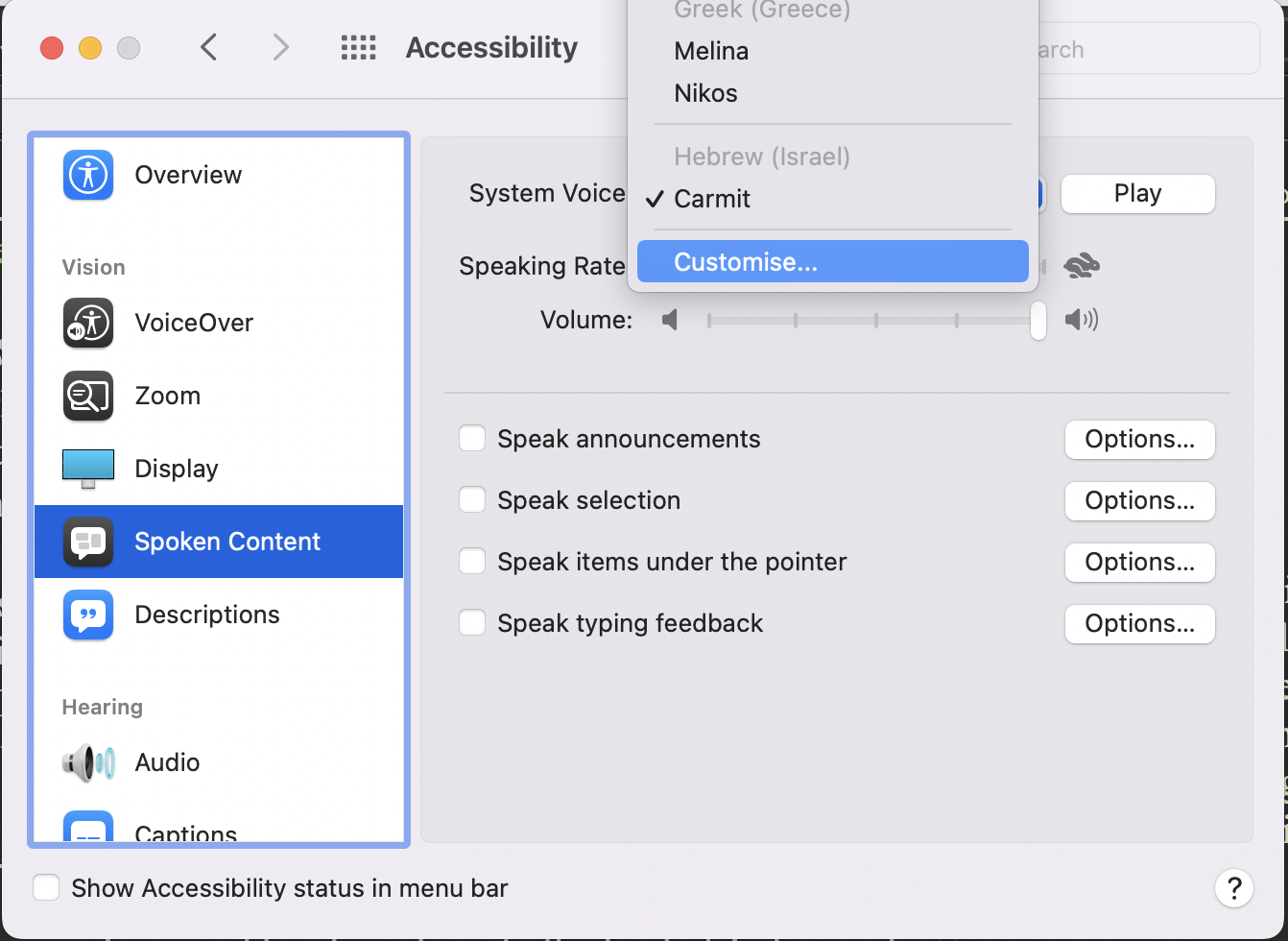
For example, to add more Greek voices, enter "Greek" to filter available voice, and select the voices you want.
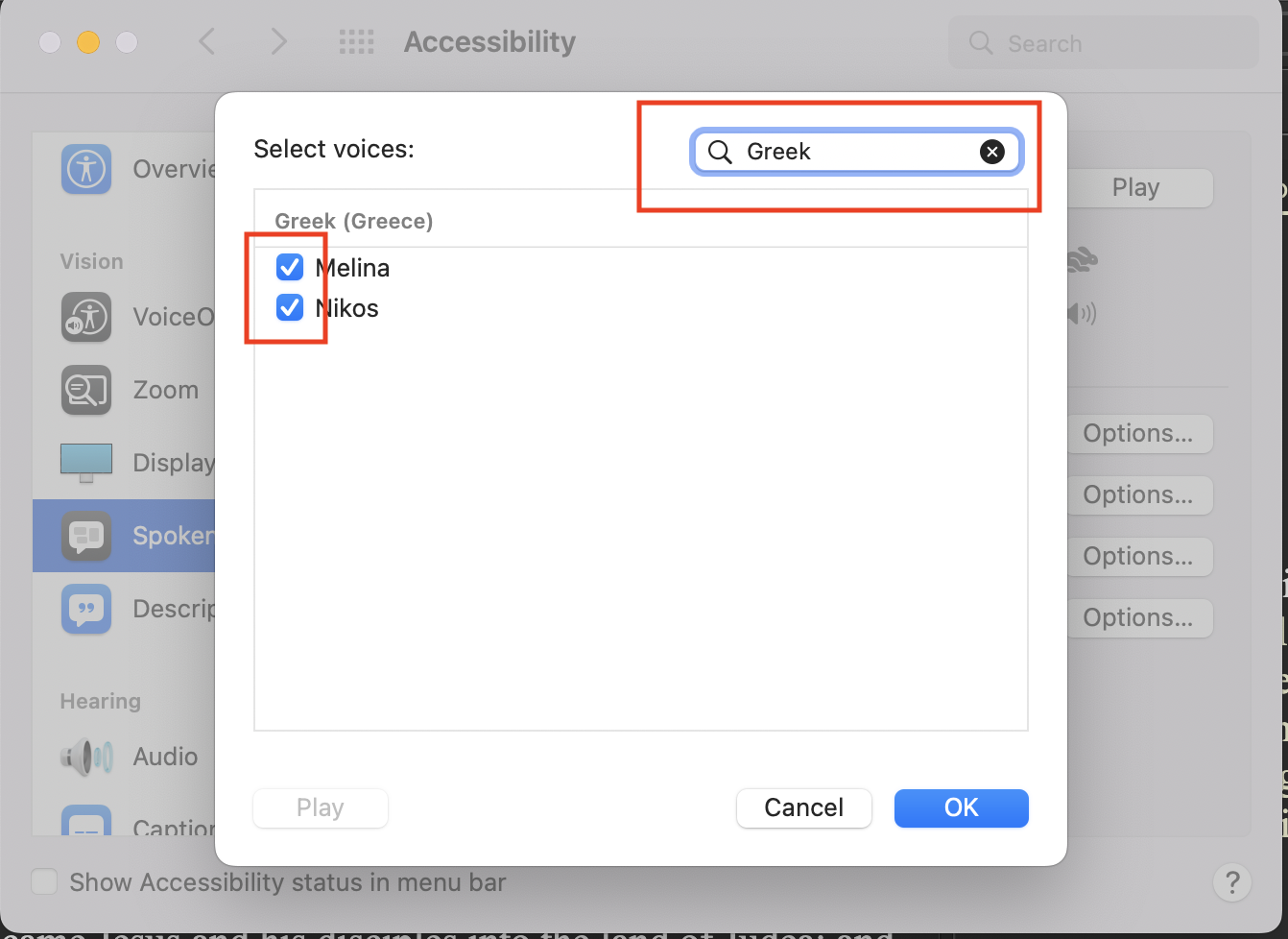
Speaking rate can be adjusted via Master Control Miscellaneous tab:
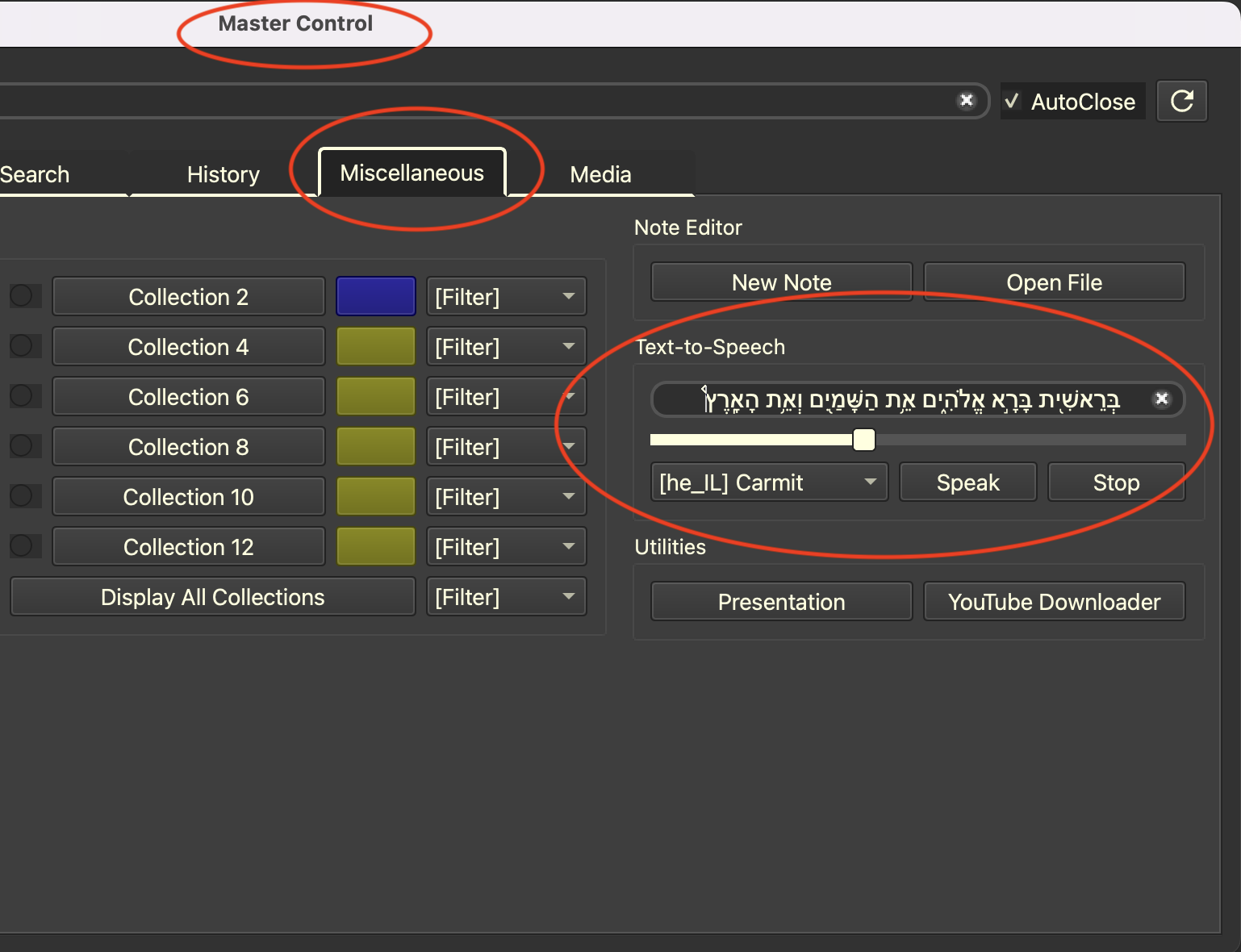
MP3 export with macOS tts is only available if users have "ffmpeg" package installed.
Users may use homebrew (https://brew.sh) to install "ffmpeg" by running:
brew install ffmpeg
Users can setup three buttons for three different voices, for example, on macOS, '[en_GB] Daniel' for English voice, '[he_IL] Carmit' for Hebrew voice, and '[el_GR] Melina' for Greek voice.
Read more at: https://github.com/eliranwong/UniqueBible/wiki/Text-to-Speech#select-second-and-third-text-to-speech-voices