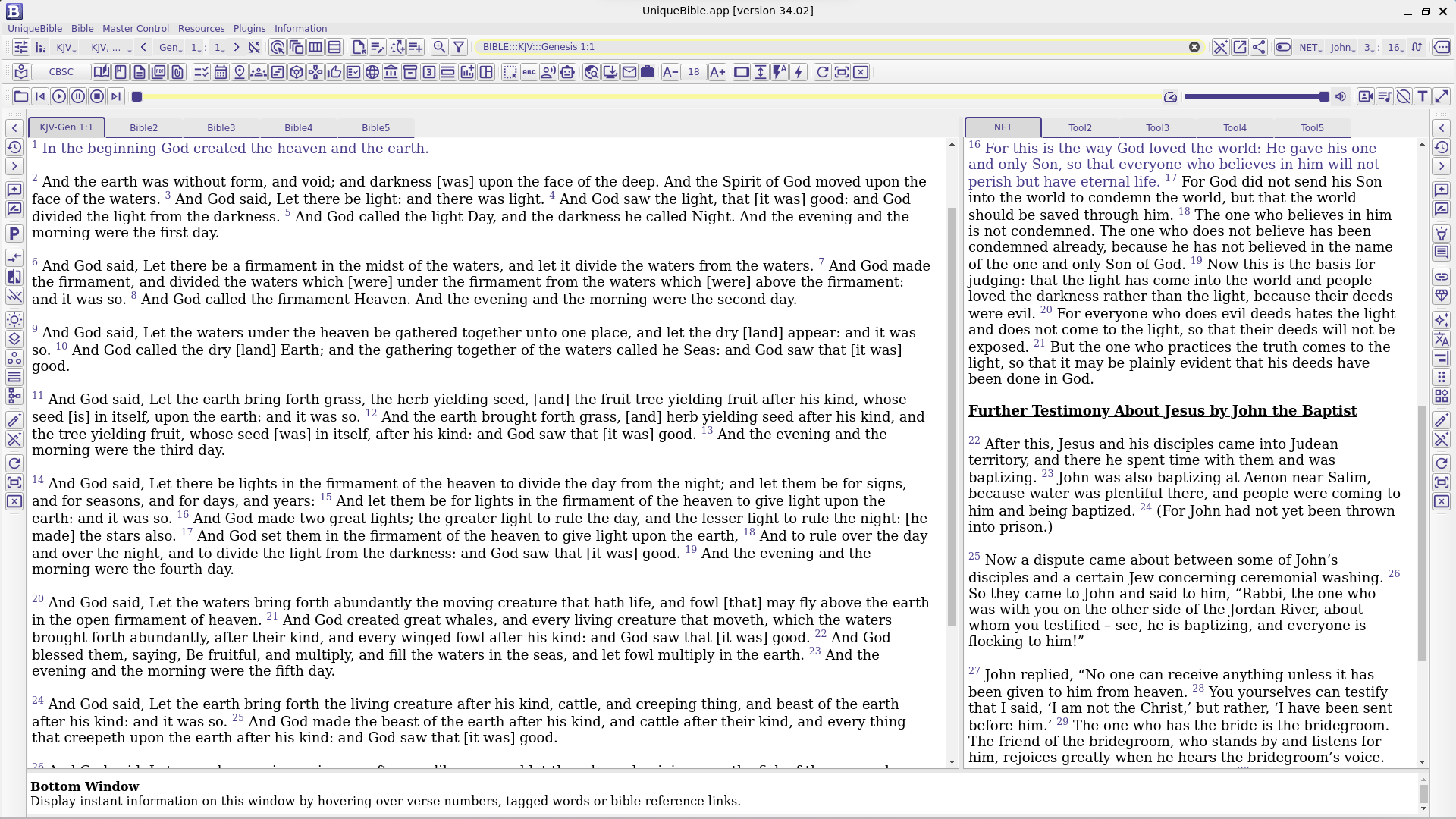-
-
Notifications
You must be signed in to change notification settings - Fork 40
Install UBA on Windows via WSL2 Ubuntu
On Windows, there are two major ways you can run Unique Bible App (UBA) desktop version:
-
Setup python library on Windows and run UBA. For this option, read https://github.com/eliranwong/UniqueBible/wiki/Install-on-Windows
-
Install UBA via Windows Subsystem for Linux (version 2)
We think the second option is better as UBA run faster, more reliable and more flexible. Some UBA features may work only with second option but not with the first. We are going to briefly describe how to install UBA on Windows via WSL2 on this wiki page.
The Windows Subsystem for Linux lets developers run a GNU/Linux environment -- including most command-line tools, utilities, and applications -- directly on Windows, unmodified, without the overhead of a traditional virtual machine or dualboot setup.
The default version of the latest WSL is version 2, which supports running our Unique Bible App desktop version.
Read more at: https://learn.microsoft.com/en-us/windows/wsl/about
You must be running Windows 10 version 2004 and higher (Build 19041 and higher) or Windows 11 to use the commands below.
Read more at https://learn.microsoft.com/en-us/windows/wsl/install
Open PowerShell or Windows Command Prompt in administrator mode by right-clicking and selecting "Run as administrator", enter the wsl --install command, then restart your machine.
-
Right-click Windows icon, select Terminal (Admin)
-
Run:
wsl --install
- Re-start Windows when it finish.
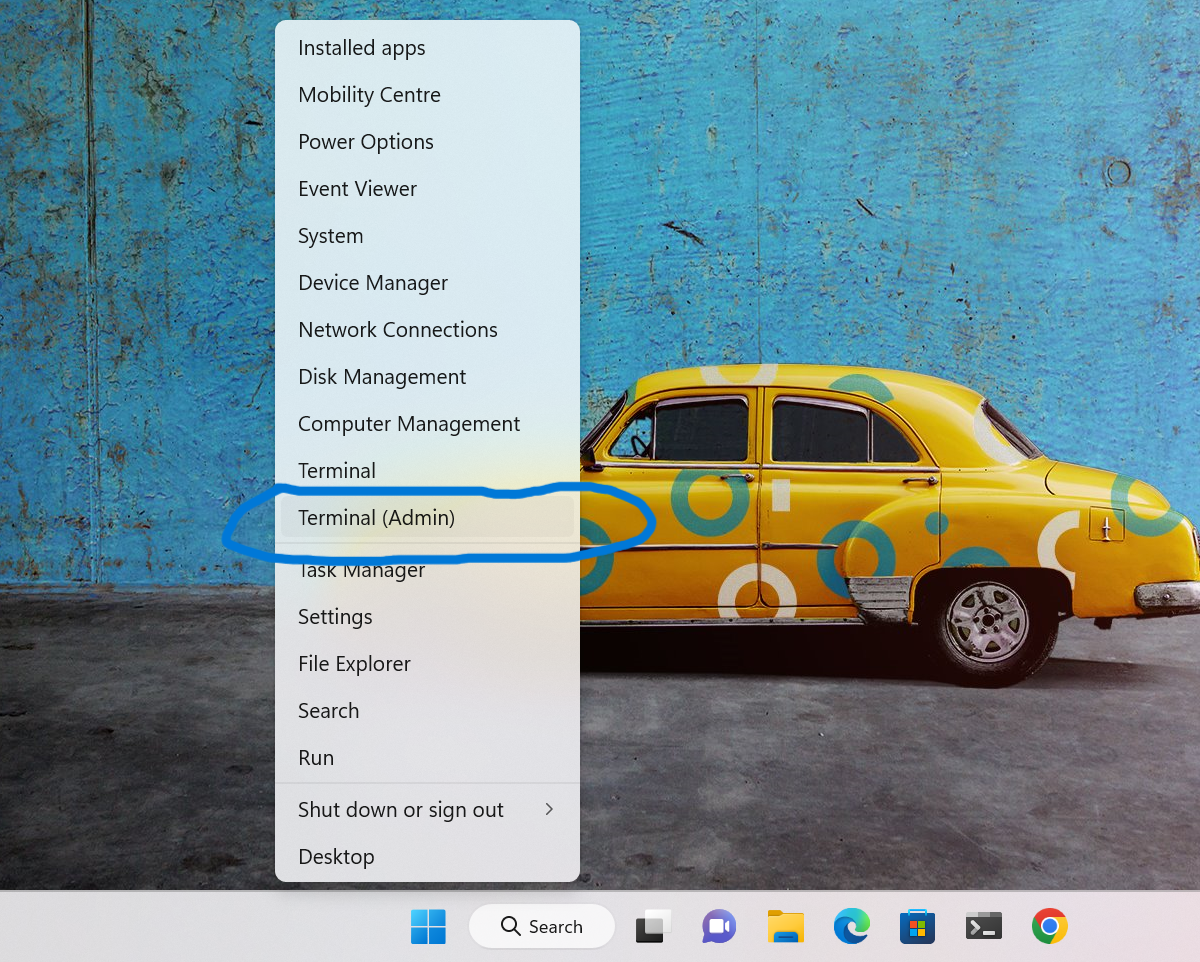
After Windows is restarted, enter your username and password the first time you run Ubuntu via WSL2

Run in WSL terminal:
sudo apt update && sudo apt -y full-upgrade
(Remarks: Password entry is required once when you first use "sudo" in a single session.)
sudo apt -y install software-properties-common dirmngr apt-transport-https lsb-release ca-certificates apt-utils build-essential make cmake tree wget curl git zip unzip xz-utils nano micro w3m lynx sqlite3 libsqlite3-dev sqlitebrowser libnss3 libnss3-dev libgl1-mesa-dev mesa-utils libglu1-mesa lsb-release binutils ffmpeg gawk opencc plocate gnome-keyring libssl-dev libffi-dev libpci3 libpci-dev python3 python3-setuptools python3-pip python3-dev python3-venv zlib1g-dev libgdbm-dev libreadline-dev libbz2-dev gcc xorg-dev exo-utils dex xdg-utils libavcodec-extra libportaudio2 moreutils llvm tk-dev liblzma-dev python3-openssl libxml2-dev libxmlsec1-dev protobuf-compiler libc6-dev libstdc++-12-dev libxcb-cursor-dev libxcb-cursor0 libncurses-dev libncurses6 ubuntu-restricted-addons ubuntu-restricted-extras gstreamer1.0-plugins-base gstreamer1.0-plugins-good gstreamer1.0-plugins-bad gstreamer1.0-plugins-ugly xsel portaudio19-dev vlc python3-wheel python3-wheel-whl twine
Run in WSL terminal:
cd ~
python3 -m venv ub
source ub/bin/activate
pip install --upgrade uniquebible
echo "alias uniquebible='. $(pwd)/ub/bin/activate && $(which ubgui)'" >> ~/.bashrc
source ~/.bashrc
uniquebible
(Remarks: It takes time for initial setup the first time when you will run UBA.)