-
Notifications
You must be signed in to change notification settings - Fork 0
Troubleshooting
You started Culebra Tester on the device and you see its main screen showing
Service started. You can access
http://192.168.2.189:9999
then, you open your desktop browser and enter the URL given before and you see
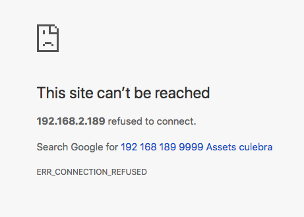
This site can’t be reached
192.168.2.189 refused to connect.
Search Google for 192 189 9999 Assets culebra
ERR_CONNECTION_REFUSED
This means that the connection was refused and the desktop browser cannot reach the server on the device.
Check:
- firewall blocking the connection
- wifi router blocking connections between devices
- service not running
- devices not on the same network and no proper routing
To verify some of these issues you can try to access the Culebra Tester service from the command line
$ curl -v http://192.168.2.189:9999/
if it works, will show
* Trying 192.168.2.189...
* TCP_NODELAY set
* Connected to 192.168.2.189 (192.168.2.189) port 9999 (#0)
> GET / HTTP/1.1
> Host: 192.168.2.189:9999
> User-Agent: curl/7.54.0
> Accept: */*
>
< HTTP/1.1 301 Moved Permanently
< Content-Type: text/html
< Date: Tue, 6 Mar 2018 22:41:47 GMT
< Location: /Assets/culebra.html
< Connection: keep-alive
< Content-Length: 93
<
* Connection #0 to host 192.168.2.189 left intact
<html><body>
Redirected: <a href="/Assets/culebra.html">/Assets/culebra.html</a>
</body></html>
and if it doesn't
* Trying 192.168.2.189...
* TCP_NODELAY set
* Connection failed
* connect to 192.168.2.189 port 9999 failed: Connection refused
* Failed to connect to 192.168.2.189 port 9999: Connection refused
* Closing connection 0
curl: (7) Failed to connect to 192.168.2.189 port 9999: Connection refused
to verify that the Culebra Tester service is actually running on the device try
$ adb shell netstat -ta '|' grep 9999
and if it's running will show
tcp6 0 0 :::9999 :::* LISTEN
or empty if it doesn't.
So if the service is listening then your problems are circumscribed to the network. You can ask the network administrator to change the policies for the devices you are using and allow traffic between them.
If this is not an alternative, you can resort to adb port forwarding and, as your device is also connected via USB to be able to start the Instrumentation you can run
$ adb forward tcp:9999 tcp:9999
and open http://localhost:9999 instead of http://192.168.2.189:9999 (or whatever IP you device have).
Still, there is another option, you can always use the emulator with Google Play support as described in Using emulator with Google Play-support.