-
Notifications
You must be signed in to change notification settings - Fork 396
Appendix1: Attributes
CoorChice edited this page Feb 21, 2019
·
1 revision
For most of the cool effects supported by SuperTextView, developers can do this through simple property configuration in the xml layout file.
And with the Preview plugin for AndroidStudio, you can preview these effects in real time.
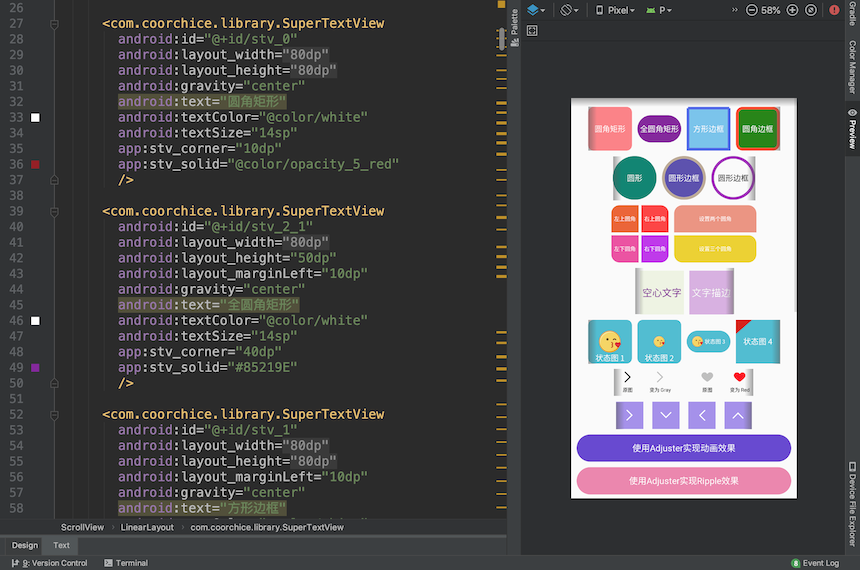
The following are all the properties currently supported by SuperTextView.
<SuperTextView
// Set the RoundCorner. Will work on both the fill and the border (if the border exists).
// If you want to set to a circle, you only need to set the value to 1/2 of width or length.
app:stv_corner="25dp"
//Set the top left corner
app:stv_left_top_corner="true"
//Set the top right corner
app:stv_right_top_corner="true"
//Set the bottom left corner
app:stv_left_bottom_corner="true"
//Set the bottom right corner
app:stv_right_bottom_corner="true"
//Set the fill color
app:stv_solid="@color/red"
//Set the border color
app:stv_stroke_color="@color/black"
//Set the width of the border
app:stv_stroke_width="2dp"
//Place a drawable on the background layer. The default centered display.
//The default size is half of SuperTextView.
app:stv_state_drawable="@drawable/emoji"
// Set the drawable display mode. The optional values are as follows:
// left, top, right, bottom, center (default),
//leftTop, rightTop, leftBottom, rightBottom,
//fill (filling the entire SuperTextView, which will invalidate the size of the drawable)
app:stv_state_drawable_mode="center"
//Set the height of the drawable
app:stv_state_drawable_height="30dp"
//Set the width of the drawable
app:stv_state_drawable_width="30dp"
//Set the distance of the drawble relative to the left of the base position
app:stv_state_drawable_padding_left="10dp"
//Set the distance of the drawble relative to the top of the base position
app:stv_state_drawable_padding_top="10dp"
// boolean. Whether to open the function of Drawable 1.
app:stv_isShowState="true"
// Whether to use state drawable as a background image
// Using state drawable as a background image gives Super Text View the ability to display images
// By adjusting the properties of corner, stroke, etc., you can set the image with RoundCorner, Border, etc.
app:stv_drawableAsBackground="true"
//Place a drawable on the background layer. The default centered display.
//And the default size is half of SuperTextView.
app:stv_state_drawable2="@drawable/emoji"
//Similar to Drawable1
app:stv_state_drawable2_mode="center"
//Similar to Drawable1
app:stv_state_drawable2_height="30dp"
//Similar to Drawable1
app:stv_state_drawable2_width="30dp"
//Similar to Drawable1
app:stv_state_drawable2_padding_left="10dp"
//Similar to Drawable1
app:stv_state_drawable2_padding_top="10dp"
//Similar to Drawable1
app:stv_isShow2State="true"
// Modify the color of the drawable
app:stv_state_drawable_tint="@color/gray"
// Similar to Drawable1
app:stv_state_drawable2_tint="@color/red"
// Modify the rotation angle of the drawable
app:stv_state_drawable_rotate="90"
// Similar to Drawable1
app:stv_state_drawable2_rotate="90"
// Whether to enable text strokes.
// Note that the color set by setTextColor() after this mode is enabled will be overwritten.
// You need to set the color of the text with text fill color.
app:stv_text_stroke="true"
// The stroke color of the text. The default is Color.BLACK.
app:stv_text_stroke_color="@color/black"
// The width of the text stroke.
app:stv_text_stroke_width="1dp"
// The color of the text fill. The default is Color.BLACK.
app:stv_text_fill_color="@color/blue"
// boolean。Whether to enable the Adjuster function.
// Specifically, you need to implement an Adjuster for Super Text View in Java.
// When you enable this feature without implementing your own Adjuster
app:stv_autoAdjust="true"
// Must be set to true to enable gradients. This means you have the flexibility to control this feature.
app:stv_shaderEnable="true"
// Set the starting color.
app:stv_shaderStartColor="@color/main_blue"
// Set the ending color.
app:stv_shaderEndColor="@color/pink"
// Set the gradient mode. As can be seen from the above figure, a total of 4 modes are supported:
// topTopBottom, bottomToTop, leftToRight, rightToLeft
app:stv_shaderMode="rightToLeft"
// Set the background color when pressed
app:stv_pressBgColor="@color/red"
// Set the text color when pressed
app:stv_pressTextColor="@color/white"
// Modify the color of the drawable
app:stv_state_drawable_tint="@color/gray"
// Modify the color of drawable2
app:stv_state_drawable2_tint="@color/red"
// Modify the rotation angle of the drawable
app:stv_state_drawable_rotate="90"
// Modify the rotation angle of drawable2
app:stv_state_drawable2_rotate="90"
// Whether to enable gradient text
app:stv_textShaderEnable="true"
// Set the starting gradient of the text
app:stv_textShaderStartColor="@color/red"
// Set the end gradient of the text
app:stv_textShaderEndColor="@color/yellow"
// Set the gradient mode of the text
// leftToRight:left -> right
// rightToLeft:right -> left
// topToBottom:top -> bottom
// bottomToTop:bottom -> top
app:stv_textShaderMode="leftToRight"
/>