-
Notifications
You must be signed in to change notification settings - Fork 193
Addon Installation and Uninstallation (FLIP Fluids 1.0.5 to 1.4.0)
These instructions will detail how to install or uninstall the FLIP Fluids addon for Blender 2.8+ or later using FLIP Fluids addon versions 1.0.5 - 1.4.0.
- Instructions for FLIP Fluids version 1.5.0 or later can be found on this page: Addon Installation and Uninstallation.
- Instructions for Blender 2.79 can be found on this page: Addon Installation and Uninstallation (Blender 2.79).
- Video Tutorial: Installing the FLIP Fluids addon in Blender 2.8
- How do I download the FLIP Fluids addon?
- What is available in the FLIP Fluids product downloads?
Only one version of the addon should be installed at a time. If you are updating the addon to a new version, the previous version must be first uninstalled.
The easiest way to install the FLIP Fluids addon is to do so through directly through Blender:
- Open the Blender User Preferences menu and select the Add-ons tab (Edit > Preferences... > Add-ons)
- Click the Install... button at the top of the Add-ons menu. This will open a file menu where you can select the FLIP Fluids addon installation .zip file. If you have a browser extension that automatically extracts .zip files, you will need to re-compress the addon folder into a .zip file before installing.

- After installing the addon file, Blender will filter the addons list to only show the FLIP Fluids addon. Click the checkbox next to the title to enable the addon
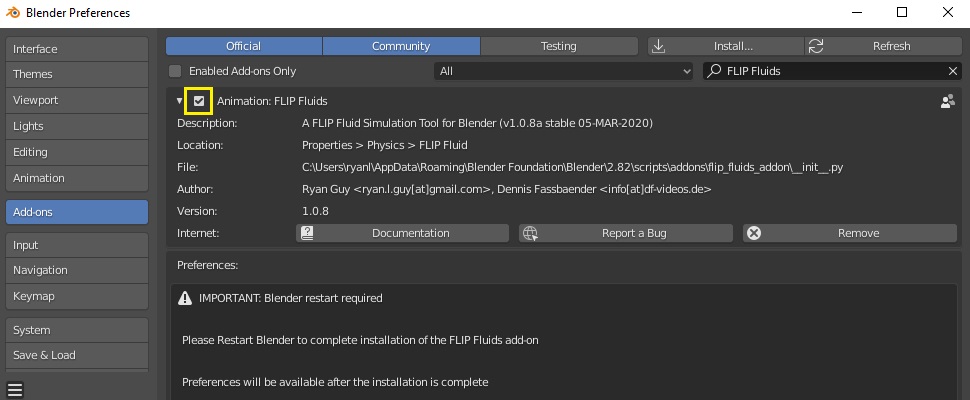
- Restart Blender. A Blender restart is required to complete the installation.
Only one version of the addon should be installed at a time. If you are updating the addon to a new version, the previous version must be first uninstalled. The easiest way to uninstall the addon is to do so directly through Blender:
- Restart Blender. To ensure that the addon uninstalls correctly and without errors, Blender should be restarted after using the addon.
- Open the Blender User Preferences menu and select the Add-ons tab (Edit > Preferences... > Add-ons)
- Search for the FLIP Fluids addon and click the Remove button to remove the addon from Blender
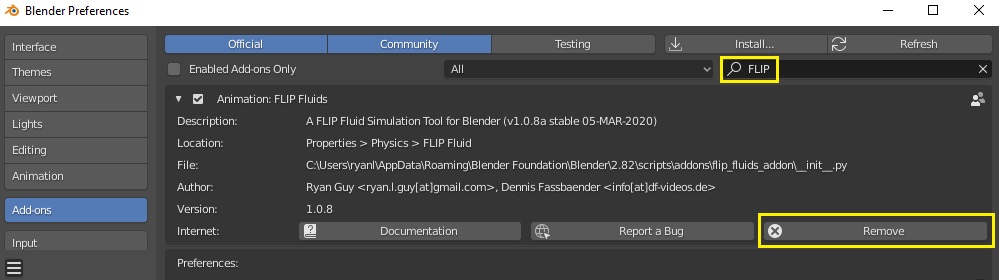
Note: If you are updating the addon to a new version, Blender should be restarted after uninstalling the previous version. This will ensure that all loaded scripts from the previous version are properly unloaded and do not cause any conflicts with the new version.
Before updating to a new version, you must first uninstall the previous version. The safest way to update to a new version is to:
- Restart Blender
- Uninstall previous version
- Restart Blender
- Install new version
- Restart Blender
See our Addon Installation Troubleshooting documentation for how to verify your FLIP Fluids installation file, verify your FLIP Fluids installation, and for how to manually install the FLIP Fluids addon.
If you are receiving this error message in Blender 2.93 or later, this will indicate that there is a compatibility error between your installed FLIP Fluids addon version and installed Blender version. You will need to update your FLIP Fluids addon version to at least v1.0.9b or later. FLIP Fluids version 1.0.9b adds compatibility support for Blender 2.93. FLIP Fluids version 1.2.0 adds compatibility support for Blender 3.0.
If you are receiving this error message (or a similar error) when trying to use the Bake operator, this may indicate that multiple versions of the FLIP Fluids addon are installed on your version of Blender and that a new installation was not able to overwrite an older file due to the previous version being in use.
The first thing to try is to restart Blender and test if the error still persists. If you are still getting an error message, uninstall and reinstall the addon. Make sure to follow the installation guide of restarting Blender before and after installation (See Updating the Addon).
This error is caused by a conflict with the Blend4Web addon. You will need to disable the Blend4Web addon to use the FLIP Fluids addon. This error has been reported to the Blend4Web developers here.
This error can be caused by placing the FLIP Fluids addon files in the incorrect location, such as directly in the scripts/addons directory instead of in the correct scripts/addons/flip_fluids_addon subfolder. To fix this error, delete the file scripts/addons/types.py which is causing a conflict with Blender's script files.
This error means that the fluid engine is in use and Blender is unable to remove it. Simply restart Blender and try again.
Contact us on any of the marketplaces where you have purchased the FLIP Fluids addon or at support[at]flipfluids.com. Please include the full error message. Error popups may not show the full error details. You can retrieve the full error message by opening the Blender System Console. You can open this in Windows with Blender > Window > Toggle System Console or on Linux/MacOS by running Blender from the terminal.