-
Notifications
You must be signed in to change notification settings - Fork 3
Install IntelliJ IDEA
After setting up the Java 8 SDK, you need to install IntelliJ IDEA. This is the Java development environment that HappyBrackets integrates with via its plugin.
Download and install IntelliJ V 2018.3 IntelliJ IDEA. There is currently an issue with Versions 2019 and later with respect to the version of Java being used. When you get to the download page, select the Free Community version

For a Linux machine, you will probably have to download the archive and extract to your desktop. You can run from a terminal from the bin directory.
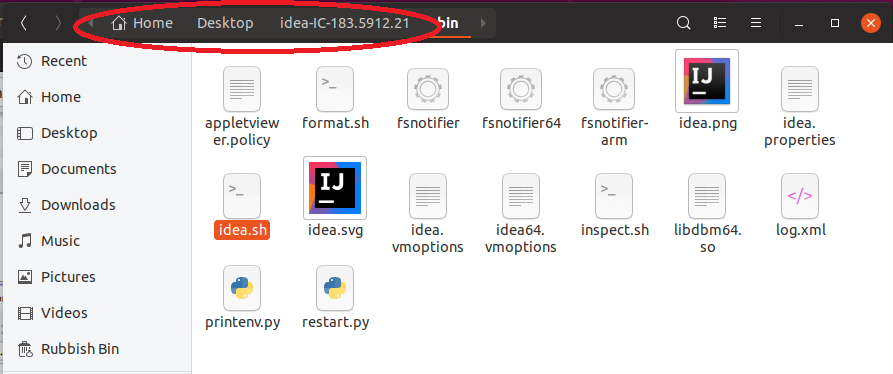
Alternatively, you can make desktop file so you can just run from the mouse. Point the target in your desktop file to the idea.sh in the IntelliJ bin folder

The IntelliJ package needs to be configured before you can develop on it. This involves two steps. First, you need to configure IntelliJ to work with the Java Development Kit. Second, you need to install the HappyBrackets Plugin.
We need to configure Intellij so it will know where to load the Java 8 SDK.
Start IntelliJ and close any projects if you had opened or created one.
From the Configure dropdown, select Project Defaults and then Project Structure.

See if the JDK has been automatically detected by Intellij. Click SDK's under the Platform Settings section and check that you have 1.8 installed, as shown in the image below. If it is not, we will need to configure this.

If 1.8 was not displayed, click on the + (Add New SDK) button.

Select JDK option

Navigate to the path where the SDK is installed.

on a windows machine, it may look like this.

on a Linux machine, point it to where you downloaded the JDK

After selecting the folder, click the Apply button, followed by OK.

See also Setting up your computer
User Area: If you are using HappyBrackets to do stuff.
- Getting Started
- What's in the Developer Kit Download
- Basic hardware requirements for using HappyBrackets
- Troubleshooting
- User FAQ
Further Topics:
- Logging into the device via SSH
- Using the HB Class
- Sending HB Actions
- Using the HappyBrackets IntelliJ Plugin
- Configuring HappyBrackets
- Copying Audio and Classes and Autorunning Actions
Developer Area: If you are developing or hacking HappyBrackets under the hood.