-
Notifications
You must be signed in to change notification settings - Fork 6
SVG Manual cropping
| ANNOUNCEMENT |
|---|
| OOoLilyPond has moved to a new repository: |
| https://github.com/OOoLilyPond |
| All past/present/future development can be found at the new location. The page you are viewing right here contains all development up to V. 1.0.1, but it will no longer be maintained. |
Standard templates in OLy make use of include "lilypond-book-preamble.ly". This will not work with the .svg backend. Therefore, for every template there is a "[SVG]" version that works without lilypond-book-preamble.
That means, however, there's no automatic cropping (removing empty whitespace around the musical snippet). Those templates use the Line Width field for "paper" width, and a "paper" height must be specified as well:
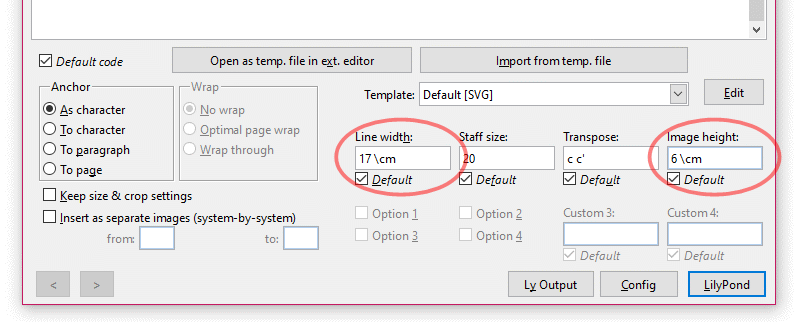
After compiling, the resulting image will have exactly the intended dimensions:
To get rid of the unnecessary white margins, one could adjust the width and height values by trial-and-error and recompile several times. But I think it's much easier to manually crop the image by selecting it and hitting the appropriate button (or right-clicking it and choosing the "Crop" command from the context menu):
The green dots turn into red cropping marks that can be dragged to a new position:
When editing an existing OLy object, you won't always have to repeat the cropping procedure. In the main OLy window, you can choose to keep the object's current size and crop settings:
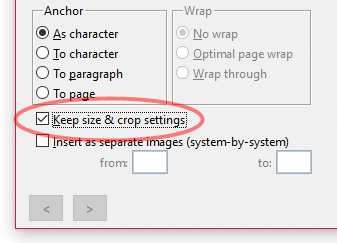
In the Config dialog, you can specify if you want this option to be turned on or off by default. There are independent settings for Writer and Impress/Draw.
Launching for the 1st time
How to work with OLy
Templates
Language settings
Using an external editor
Other graphic file formats
Separate images
Batch processing
Input fields
Editing
Tags
Customizing captions
"Option" checkboxes
Include template in object
Default values
Appearance
Paths, executables etc.
Format
Buttons
| PDF to SVG
| PNG
|
| SVG (dcrop)
| EPS
|
SVG: providing fonts
SVG: older templates
SVG: manual cropping
Bitmap vs. vector


