-
Notifications
You must be signed in to change notification settings - Fork 121
User Guide
What if you have problems with installing through marketplace, then refer Alternative Install Guide.
To activate Jeeeyul's Eclipse Themes, choose Jeeeyul's themes - Custom Theme in Appearance Preference Page.

Press ![]() Button on main toolbar to open customize preference dialog. Or open preference dialog and select
Button on main toolbar to open customize preference dialog. Or open preference dialog and select General > Appearance > Jeeeyul's Themes.

Gradient Editor seems like below:

You can see 3 handles(pentagon shape) on image. They are representing Color Stop. From now we will call it as Color Stop Handle.
When you press right mouse button in Gradient Editor then you will see:
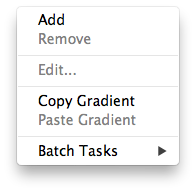
Choose Add to add new Color Stop. Or you can double click on any empty area to add new Color Stop.
Click the Color Stop Handle to delete. Then press delete key.
Or you can choose Remove form context menu.
You can drag Color Stop Handle to adjust gradient. Double clicking Color Stop Handle will open Color Picker that allows you edit color for the color stop.
You can see lock button in right of the gradient editor. With this, you can prevent chainging order of color stops accidentally. With this feature, you can easily create Glossy Effect like this:
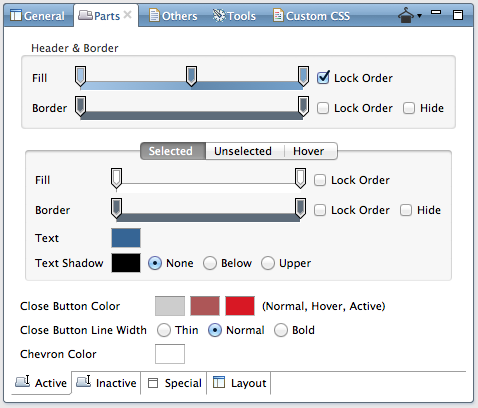
What if you have any question, please post a issue. And read FAQ documents also.