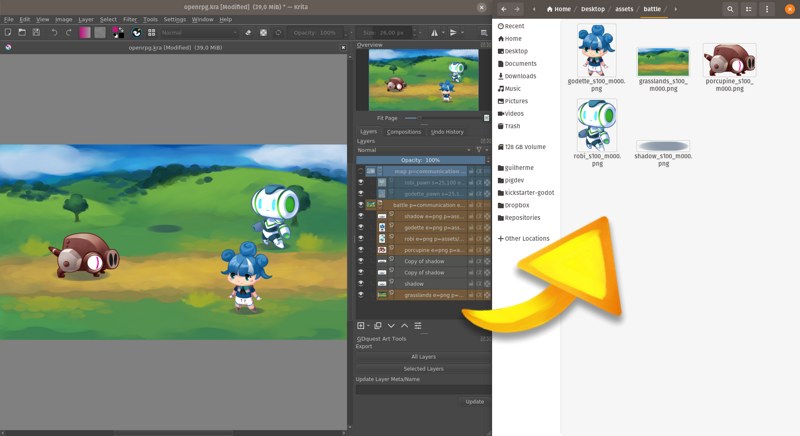Releases: GDQuest/krita-batch-exporter
Krita Batch Exporter 1.1.1
Export your game assets, sprites, designs, and more with speed and flexibility!
This Free Krita 4 add-on is a tool to help designers, game artists, and digital artists to work more productively.
The work on this free and open-source add-on is funded by our game creation courses. Consider getting one to support us.
Changelog
Bug fixes
- Fixed errors with export paths in Krita 4.3.0+.
- Fixed missing attribute error when pressing export.
📗 How to install
The add-on now comes pre-installed in Krita since version 4.4.0 so you can directly activate it.
See our install guide.
How to activate the add-on
After restarting Krita, go to settings -> configure Krita -> Python Plugin Manager and tick the checkbox next to GDQuest Batch Exporter.
If the GDquest Art Tools docker isn't anywhere on the screen, create a new document and go to Settings -> Dockers and click on Batch Exporter.
How to use
See our documentation
Also check out our intro video and demo.
The work on this free and open-source add-on is funded by our game creation courses. Consider getting one to support us.
Join the community
Join our Discord community to talk about game development.
You can follow us on Twitter for updates, tips, and info about the new tools we release.
Krita Batch Exporter 1.1.0
Export your game assets, sprites, designs, and more with speed and flexibility!
This Free Krita 4 add-on is a tool to help designers, game artists, and digital artists to work more productively.
Thanks @johnbintz for his contribution to this release!
Note: the add-on is now official and should be pre-installed in Krita 4.3. These releases allow you to get new versions, bug fixes, and features, without waiting for a new Krita release.
The work on this free and open-source add-on is funded by our game creation courses. Consider getting one to support us.
Changelog
See the full release changelog to read about previous versions.
Features
- Added a
t=option (trim) for layers. Writet=falseon any layer to export it at the document's size. This is useful for animation.
Changes
- Simplified the source code using
pathlib.Pathinstead ofos.sep.
Bug fixes
- Fixed export with COA tools.
📗 How to install
See our install guide.
How to activate the add-on
After restarting Krita, go to settings -> configure Krita -> Python Plugin Manager and tick the checkbox next to GDQuest Batch Exporter.
If the GDquest Art Tools docker isn't anywhere on the screen, create a new document and go to Settings -> Dockers and click on Batch Exporter.
How to use
See our documentation
Also check out our intro video and demo.
The work on this free and open-source add-on is funded by our game creation courses. Consider getting one to support us.
Join the community
Join our Discord community to talk about game development.
You can follow us on Twitter for updates, tips, and info about the new tools we release.
Krita Batch Exporter 1.0.0
Export your game assets, sprites, designs, and more with speed and flexibility!
This Free Krita 4 add-on is a tool to help designers, game artists, and digital artists to work more productively.
Big thanks to @leiserfg and @larpon for their contributions in this release!
Note: the add-on is waiting to get merged as an official Krita add-on. It should come pre-installed with future versions of Krita.
Changelog
See the full release changelog to read about previous versions.
New features
- Added support for the Blender Cut-Out Animation tools, a Free tool to do modular 2D character animation.
- Added a field to specify the output path for the entire export, instead of having to do it per layer.
- Added support for all color models and spaces.
- Added an auto-install shell script,
install-krita4.2.sh
Improvements
- File name prefixes are now only added if you use a transformation like scale or margin.
- Added tool-tips.
Documentation
- Updated the manual to cover new features.
- Added a detailed install guide to the README
- Removed obsolete content about Pillow and Python installs.
Changes
- Renamed the addon to Krita Batch Exporter.
- The add-on now uses QImage instead of Pillow, making it much easier to install.
📗 How to install
See our install guide.
How to activate the add-on
After restarting Krita, go to settings -> configure Krita -> Python Plugin Manager and tick the checkbox next to GDQuest Batch Exporter.
If the GDquest Art Tools docker isn't anywhere on the screen, create a new document and go to Settings -> Dockers and click on Batch Exporter.
How to use
See our documentation
Also check out our intro video and demo.
Support our work
The work on this free and open-source add-on is funded by our game creation courses. Consider getting one to support us.
Join the community
Join our Discord community to talk about game development.
You can follow us on Twitter for updates, tips, and info about the new tools we release.
GDquest Krita Art Tools 1.0 Alpha
⚠ This is an alpha release! It should work in most cases, but it's possible that there are still some bugs we're not aware of. Please help us improve the tool by reporting bugs in the issues tab. Suggestions and contributions are also always welcome. 🙂
🎥🕺 New features
- Batch export all layers in the background based on metadata in their name
- Scale images on export
- Add an empty margin to images
- Export individual sprites to precise paths, relative or absolute
- Export multiple copies of a layer
- Smart batch rename tool with search and replace to add metadata to many layers at once
- Export all selected layers
- The structure of the export folder follows your layer stack
📗 How to install
See our complete install guide
GDquest Art Tools
- Download the .zip file below
- Open Krita and go to the Settings menu -> Manage Resources
- Click
Open Resources Folder - Copy and paste the "gdquest_art_tools" folder in the
pykritafolder - Restart Krita
How to activate the add-on
After restarting Krita, go to settings -> configure Krita -> Python Plugin Manager and tick the checkbox next to GDquest Art Tools.
If the GDquest Art Tools docker isn't anywhere on the screen, create a new document and go to Settings -> Dockers and click on GDquest Art Tools.