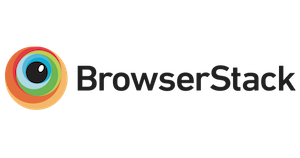We are no longer actively developing features for this app. PRs will be accepted for bug fixes, translations, and content updates. Active feature development is happening at https://github.com/zooniverse/front-end-monorepo/
To avoid having to install Node.js or any other dependencies, you can run everything with Docker and Docker Compose.
-
docker-compose buildwill build a local Docker image and runnpm ci. Run this whenever you change dependencies inpackage.json. -
docker-compose upstarts a development web server that listens on port 3735. -
docker-compose downstops the development server. -
docker-compose run --rm shellstarts a container running a shell eg. for running tests.
Make sure you have Node 8 and npm 5 or greater. It's recommended you manage your Node installations with nvm.
-
npm ciinstalls dependencies. -
npm startbuilds and runs the site locally.
npm ci --legacy-peer-deps. Please see issue 6155 for more details.
The root / is redirected to www.zooniverse.org because this frontend app is no longer used for the homepage. Point your browser to a subpath to view this app run locally.
Open your web browser of choice and go to https://localhost:3735/lab
If you want to login via the Panoptes API and view authenticated pages, then you'll need to set up and use https://local.zooniverse.org:3735/lab instead of using localhost:3735. Otherwise, you'll run into CORS errors. (You need to add the hostname to your hosts file, pointing to local. Instructions are on our Stackoverflow.)
Troubleshooting: web browser blocks local website
The problem: when attempting to view localhost:3735 or local.zooniverse.org:3735, my web browser stops me and shows a warning screen.
Example errors: "Your connection is not private / NET::ERR_CERT_AUTHORITY_INVALID" on Chrome 104; "Warning: Potential Security Risk Ahead" on Firefox 103; "This connection is not private" on Safari 15.4.
The cause: the local web server is running HTTPS, and it's using a self-signed certificate. Modern web browsers consider these certificates very untrustworthy, and a possible indicator of a man-in-the-middle attack.
The solution(s):
- For Firefox or Safari, open the advanced options on the warning page, and then click whatever's the equivalent of "accept risk and continue".
- For Chrome, type in the interstitial bypass keyword (
thisisunsafe) anywhere on the window to temporarily bypass the warning; or⚠️ manually add the SSL cert to your computer's list of trusted certificates. See Stackoverflow for additional details.
The app can be configured using the following environment variables:
NODE_ENV- sets the environment of the code, and determines whether to apply any production optimizations to the bundled code, and which set of defaults to apply for e.g. API host url, Talk host url etc.PANOPTES_API_APPLICATION- sets the application ID to use when making authentication requests to the Panoptes API. Defaults to that set byNODE_ENV.PANOPTES_API_HOST- sets the URL of the instance of the Panoptes API. Defaults to that set byNODE_ENV.STAT_HOST- sets the URL of the instance of the Stats API. Defaults to that set byNODE_ENV.SUGAR_HOST- sets the URL of the instance of the Sugar API. Defaults to that set byNODE_ENV.TALK_HOST- sets the URL of the instance of the Talk API. Defaults to that set byNODE_ENV.
- Some of these environment variables are set by commands in the
package.jsonscriptsblock; in order to override them, you'll need to modifypackage.json. - To see the defaults set by the
NODE_ENVenvironment variable, seeconfig.jsin panoptes-javascript-client.
New GitHub PRs from within the Zooniverse organisation will be staged by Jenkins as part of the CI process. Once CI finishes, your changes should be staged at https://pr-{PR-Number}.pfe-preview.zooniverse.org. Jenkins sometimes times out before finishing the build. If a PR build fails, use the link to Jenkins (from your PR) to log in and try restarting the build.
For testing with production data, you can add env=production to your development url, e.g. localhost:3735/projects?env=production. Note that it is removed on every page refresh.
All the good stuff is in ./app. Start at ./app/main.cjsx
We lint our JavaScript code against a modified version of the AirBnB style guide. Please lint your changes with eslint, using the .eslintrc file at the root of this repo. If you have any questions, do feel free to ask us on GitHub.
While editing, do your best to follow style and architecture conventions already used by the project. The codebase is large, and styles have evolved during its development. Take a look at zooniverse/front-end-monorepo to get an idea of our conventions for organising components.
Try npm ci to freshen up your dependencies. And read the warnings, they should tell you if you're using the wrong version of Node or npm or if you're missing any dependencies. If you use docker-compose to build and test the site, you shouldn't run into any problems with the Node version, but docker-compose build will build a new image with a fresh npm ci.
If you write a new component, write a test. Each component should have its own .spec.js file. The test runner is Mocha and Enzyme is available for testing React components.
Mocha throws an error (Illegal import declaration) when compiling coffeescript files that contain ES6 import statements with template strings. Convert these imports to require statements.
You can run the tests with npm test.
Deployment is handled by Github Action.
On opening of pull requests, a Github Action is triggered to deploy to a branch staging location. The blob storage location depends on the pull request number, e.g. https://pr-5926.pfe-preview.zooniverse.org.
On push to master, a Github Action is triggered to deploy to master staging found at https://master.pfe-preview.zooniverse.org.
Production deployments are triggered by an update to which commit the production-release tag is pointed to. This tag should be updated via chat ops and then a Github Action will run that builds and uploads the files to our cloud provider found at https://www.zooniverse.org. The production deployment can be run ad hoc in the actions tab as needed if you have the appropriate permissions on the repository, but only do this in an emergency.
-
All things classifier-related.
-
Collections-related components.
-
Misc generic, reusable components.
-
App-level layout stuff goes here. If it affects the main site header, the main site footer, or the layout of the main site content, this is where it lives.
-
Individual functions and data that are reused across components.
-
This is where the bulk of the app lives. Ideally, each route points to a page component responsible for fetching data and handling any actions the user can perform on that data. That page component uses that data to render the UI with dumb components, passing actions down as necessary.
-
Originally intended to hold isolated components that wouldn't actually be reused anywhere. These probably belong closer to where they're actually used.
-
Subject views (TODOC: How's this related to Talk/collections?)
-
Talk-related components.
-
Files here will get copied to the output directory during build.
Each task component class should have a couple static components:
-
Summary: Shows the post-classification summary of the tasks' annotation. -
Editor: The component used to edit the workflow task in the project builder.
There are also a few hooks into the rest of the classification interface available, if the task needs to render outside the task area.
-
BeforeSubject: HTML Content to appear before the subject image during the task. -
InsideSubject: SVG Content to appear over the subject image during the task. -
AfterSubjectHTML Content to appear after the subject image during the task.
These hooks can be prefixed with Persist, which will cause them to appear with the task and persist even after the user has moved on to the next task.
Persist{Before,After}Task work the same way, but for the task area. Non-persistent hooks are unnecessary for the task area.
Each component also needs a few static methods:
-
getDefaultTask: Returns the task description to be used as the default when a user adds the task to a workflow in the project builder. -
getTaskText: Given a task, this returns a basic text description of the task (e.g. the question in a question task, the instruction in a drawing task, etc.) -
getDefaultAnnotation: The annotation to be generated when the classifier begins the task -
isAnnotationComplete: Given a task and an annotation, this determines whether or not the classifier will allow the user to move on to the next task. -
testAnnotationQuality: Given the user's annotation and a known-good "gold standard" annotation for the same task, this returns a number between 0 (totally wrong) and 1 (totally correct) indicating how close the user's annotation is to the standard.
Make sure you call this.props.onChange with the updated task when it changes.
Some static methods, called from the MarkInitializer component, which controls the mark's values during the user's first mark-creating action:
-
defaultValues: Just some defaults for the mark. -
initStart: For every mousedown/touchstart untilisCompletereturns true, return the values for the mark. -
initMove: For every mousemove/touchmove, return new values for the mark. -
initRelease: For every mouseup/touchend, return new values for the mark. -
isComplete: Is the mark complete? Some marks require multiple interactions before the initializer gives up control. -
initValid: If a mark is invalid (e.g. a rectangle with zero width or height), it'll be destroyed automatically.
A couple helper components are the DrawingToolRoot which handles selected/disabled states and renders sub-task popups, and the DeleteButton and DragHandle, which render consistent controls for drawing tools. There's also a deleteIfOutOfBounds function that should be called after any whole-mark drags.
React requires each component in an array to have a sibling-unique key. When rendering arrays of things that do not have IDs (annotations, answers), provide a random _key property if it doesn't exist. Ensure underscore-prefixed properties aren't persisted. That's automatic with the JSONAPIClient.Model class.
<ul>
{for item in things
item._key ?= Math.random()
<li key={item._key}>{item.label}</li>}
</ul>There are some nice unfortunate (in hindsight) components to help with async values. They take a function as @props.children, which looks a little horsey but works rather nicely. Most requested data is cached locally, so these are usually safe, but if you notice the same request being made multiple times in a row, these are a good place to start looking for the redundant calls. Here's an example of re-rendering when a project changes, which results in checking the projects owners.
<ChangeListener target={@props.project}>{=>
<PromiseRenderer promise={@props.project.get('owners')}>{([owner]) =>
if owner is @props.user
<p>This project is yours.</p>
else
<p>This project belongs to {owner.display_name}.</p>
}</PromiseRenderer>
}</ChangeListener>Do not write new code using ChangeListener or PromiseRenderer.
If it's reasonable, replace ChangeListener and PromiseRenderer instances with component state in code you work on. It's more verbose, but it's more readable, and it'll get us closer to rendering on the server in the future.
Include any CSS required for a component's functionality inline in with component, otherwise keep it in a separate file, one per component. For a given component, pick a unique top-level class name for that component and nest child classes under it. Keep common base styles and variables in common.styl. Stylus formatting: Yes colons, no semicolons, no braces. @extends up top, then properties (alphabetically), then descendant selectors. Prefer use of display: flex and flex-wrap: wrap to explicit media queries wherever possible.
Our CSS has gotten really huge, so we're trying out BEM for organization.
// <special-button.styl>
.special-button
background: red
color: white
.special-button__icon
width: 1em;
// <special-container.styl>
.special-container
margin: 1em 1vw
.special-container__button
border: 1px solidWe're migrating from coffeescript to ES6. This can be done incrementally by writing a new component or rewriting an existing component in ES6. A few gotchas should be mentioned:
-
The existential operator does not exist in ES6. Either compare explicitly to
nullor use!!thingif it just needs to be truthy. -
Native ES6 classes are preferred since
React.createClass()is deprecated, however, if the existing component is relying on mixins, then consider usingcreateReactClass(). -
Mixins are being deprecated and not supported with native classes, so do not use them in new components.
-
Use backticks to import ES6 components into coffeescript components:
`import NewComponent from './new-component'`
An ESLint configuration file is setup in the root of the repository for you to use with your text editor to lint both ES6 and use Airbnb's React style guide.
A guide on writing native classes versus using createReactClass()
See the panoptes-client library: https://www.npmjs.com/package/panoptes-client.
The format of an annotation's value depends on the task used to generate it.
-
single: The index of the chosen answer.
-
multiple: An array of the indices of the chosen answers (in the order they were chosen).
-
drawing: An array of drawing tool marks (descriptions of which follow below).
-
survey: An array of identifications as objects. Each identification a
choice(the ID of the identified animal) andanswers, an object. Each key inanswersis the ID of a question. If that question allows multiple answers, the value will be an array of answer IDs, otherwise just a single answer ID. -
crop: An object containing the
x,y,width, andheightof the cropped region. -
text: A string.
-
combo: A sub-array of annotations.
-
dropdown: An array of objects where the string
valuerefers to the answer to the corresponding question and the booleanoptionindicates that the answer was in the list of options.
All coordinates are relative to the top-left of the image.
All marks have a tool, which is the index of the tool (e.g. workflow.tasks.T0.tools[0]) used to make the mark.
All marks contain a frame, which is the index of the subject frame (e.g. subject.locations[0]) the mark was made on.
If details tasks are defined for a tool, its marks will have a details array of sub-classifications (each with a value, following the descriptions above).
Drawing annotation value are as follows:
-
point: The
xandycoordinates. -
line: The start (
x1,y1) and end (x2,y2) coordinates. -
polygon: An array of objects, each containing the
xandycoordinate of a vertex. If the mark was not explicitly closed by the user,auto_closedistrue. -
rectangle: The
x,ycoordinate of the top-left point of the rectangle along with itswidthandheight. -
circle: The
xandycoordinate of the center of the circle and its radiusr. -
ellipse: The
xandycoordinate of the center of the ellipse, its radiirxandry, and theangleofrxrelative to the x axis in degrees (counterclockwise from 3:00). -
bezier: The same as polygon, but every odd-indexed point is the coordinate of the control point of a quadratic bezier curve.
-
column: The left-most
xpixel and thewidthof the column selection.
Thanks to BrowserStack for supporting open source and allowing us to test this project on multiple platforms.