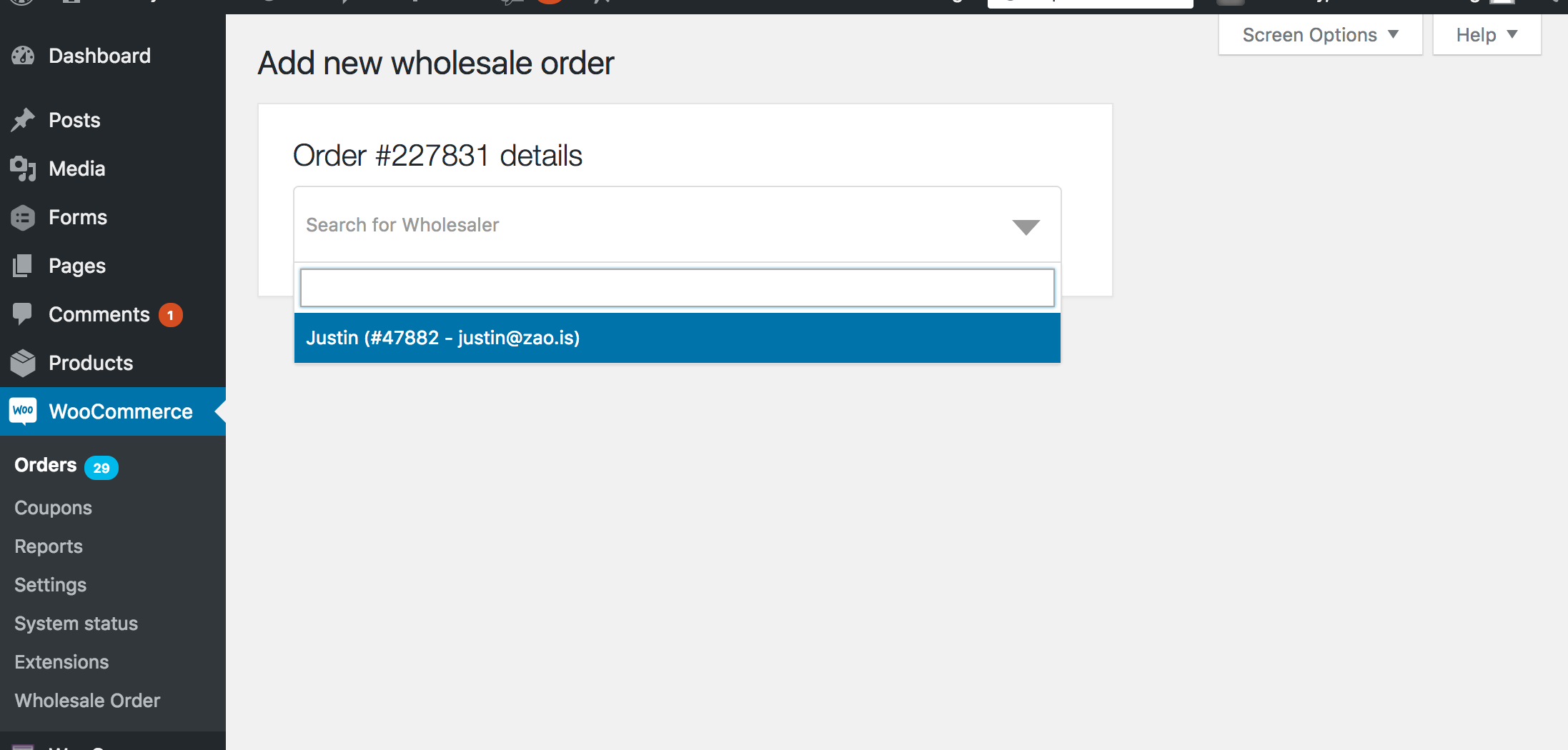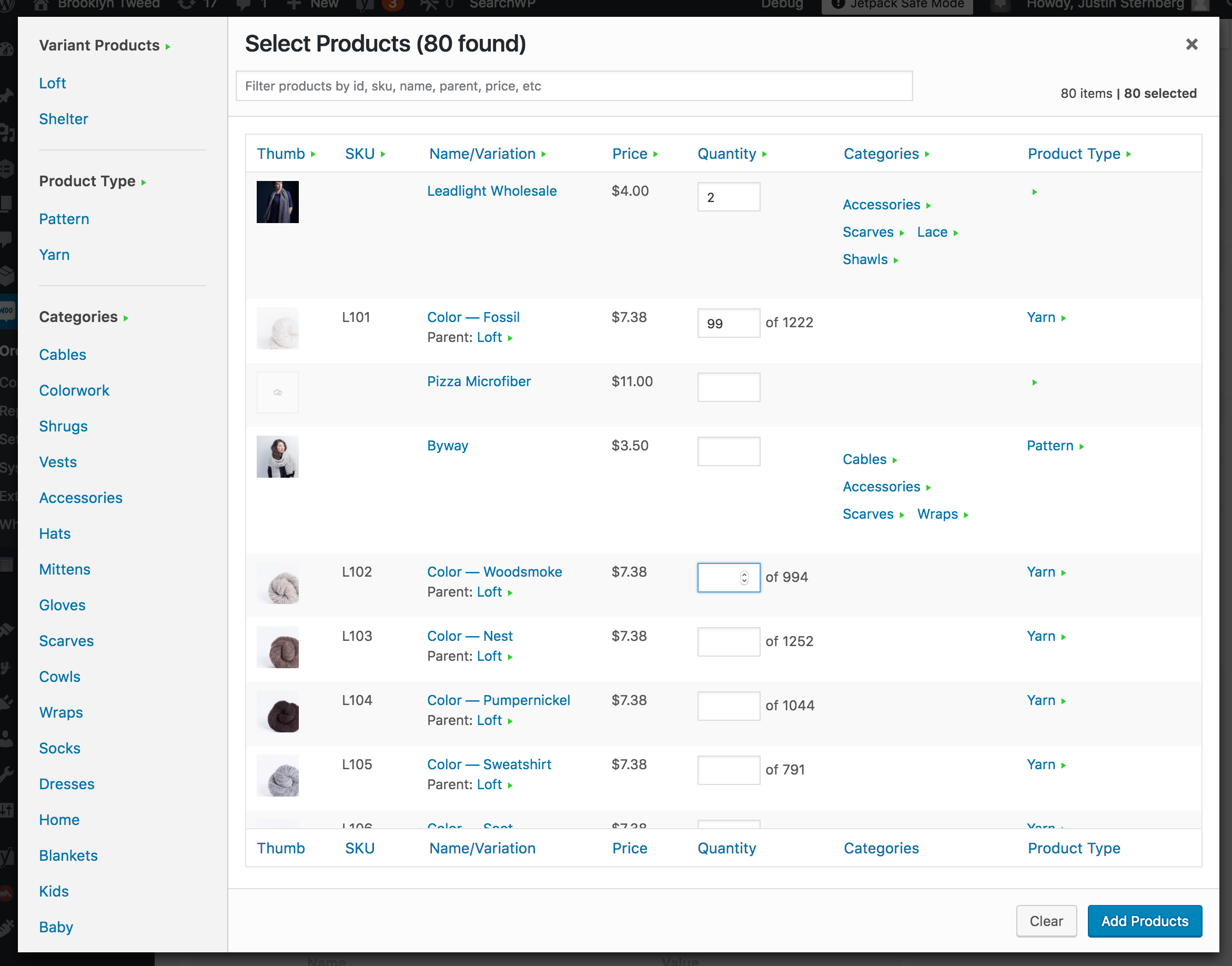-
Notifications
You must be signed in to change notification settings - Fork 0
Home
Welcome to the Zao WooCommerce Wholesale Plugin wiki!
In order to be able to generate a wholesale order, you will first need to set some wholesale users, and to set some products via the Wholesale Category.
Once you do so, you will be able to create a new order and select from the wholesale users.
After selecting the wholesale user to associate the order with, you can then add products to the order. The bulk-product modal should open automatically after selecting the wholesale user, showing you all the products and variations that have been set to be in one of the Wholesale Categories.
In order to set custom pricing for the wholesale order context, you will need to set the Wholesale Pricing Margin for each product.
Table of Contents generated with DocToc
- Wholesale Category
- Wholesale Pricing Margin
- Wholesaler User Role
- Wholesale Sales Reports
- New Wholesale Order Page
- ShipStation Integration
- Things to be on alert for:
- Things to be aware of:
Plugin comes with a custom taxonomy, "Wholesale Category", which is used to determine which products are displayed in the wholesale order modal.
There are only 2 terms, 'Wholesale Only' (wholesale-only) and 'Wholesale + Retail' (wholesale).
Wholesale Only means the product's Catalog visibility is automatically set to Hidden when the product is saved. E.g. the product will not be visible on the front-end.
Plugin adds a new input/setting to the product's "General" settings which allows you to add your wholesale margin.
For example, if you have a $100 product, and sell it wholesale for $50, this value should be "2".
The prices will reflect the margin when selecting products in the order add-product modal. If you want to see the original price, simply hover on the price and your browser will display a title tooltip showing the original price.
The plugin registers a new user role, "Wholesaler". Only users which have this role will be available for selection in the "New Wholesale Order" page.
New tab in the WooCommerce Reports page, "Wholesale sales by date".
With this plugin, you can generate wholesale orders. The wholesale order page flow requires selecting a wholesaler first, then the product quantity selector modal will open (which is a replacement for the WooCommmere add-product modal).
With this interface, you can add products (in the Wholesale Categories) in bulk to your order. You can click on any item in the modal with a green arrow (![]() ) or the items in the sidebar to filter/sort the products by that item. Also keep in mind, any items you add quantity will float to the top. This makes it simpler to review the items you are about to add to your order.
) or the items in the sidebar to filter/sort the products by that item. Also keep in mind, any items you add quantity will float to the top. This makes it simpler to review the items you are about to add to your order.
This modal will only display products that:
- Have one of the Wholesale Categories set.
- Status is set to "publish".
In order to integrate ShipStation, you need to define your ShipStation API keys in your site's wp-config.php file:
define( 'ZWOOWH_SHIPSTATION_API_KEY', 'XXXXXXXXXXXXXXXXXXXXXXXXXXXXXXXX' );
define( 'ZWOOWH_SHIPSTATION_API_SECRET', 'XXXXXXXXXXXXXXXXXXXXXXXXXXXXXXXX' );Once you do this, the ShipStation Rates button will be available:
- WooCommerce possibly implementing auto-stock reduction for manual orders, #13359.
Inventory for wholesale order products is not automatically adjusted. You will be required to click the "Reduce all product stock levels" button on the wholesale order edit page in order to reduce the stock for items in the order.