-
-
Notifications
You must be signed in to change notification settings - Fork 26
FAQ
Also see: yt-dlp's FAQ
This shouldn't happen, but usually it's because the program is still loading. If it's been more than 10 seconds, try restarting the program. If it still doesn't work, open an issue.
This is likely because you don't have FFmpeg installed.
If you are using a Windows or Linux device, you can download FFmpeg with the following steps:
Open the settings menu, located at the top right of the window.

At the top of the settings page that appeared, you should see a card with the title "FFmpeg"

Click on the "Install" button at the right of it, and wait for the installation to finish.
Now, if you look at it again, it should show that FFmpeg is installed.

If you see anything after "installed" that is not "false," that means FFmpeg is now installed and you can now convert media!
I can't convert anything! (GPU transcoders are disabled / The video codec provided is not compatible with FFmpeg's GPU transcoding)
If you get this error, that means that a conversion of a video is being attempted, but the transcoding is either disabled or incompatible with your hardware.
To fix this, open the settings menu, located at the top right of the window.

Scroll down until you see the "Enable Hardware-Accelerated Video Conversion" card.
If you are using a device you know has hardware that is supported by FFmpeg's hardware acceleration (e.g., Nvidia, AMD, Intel, most Apple Mac hardware), click on "Auto-Detect" to let FFmpeg automatically detect your hardware.

NOTE: The app will warn you that it will send a request to an external website to download a sample video for testing. This is normal, and is only used to detect your hardware. If you are not comfortable with this, you can manually select your hardware, or use a custom URL in the app's raw config file.
Once you've done that, the app should automatically enable the hardware-accelerated transcoders that it can work with.
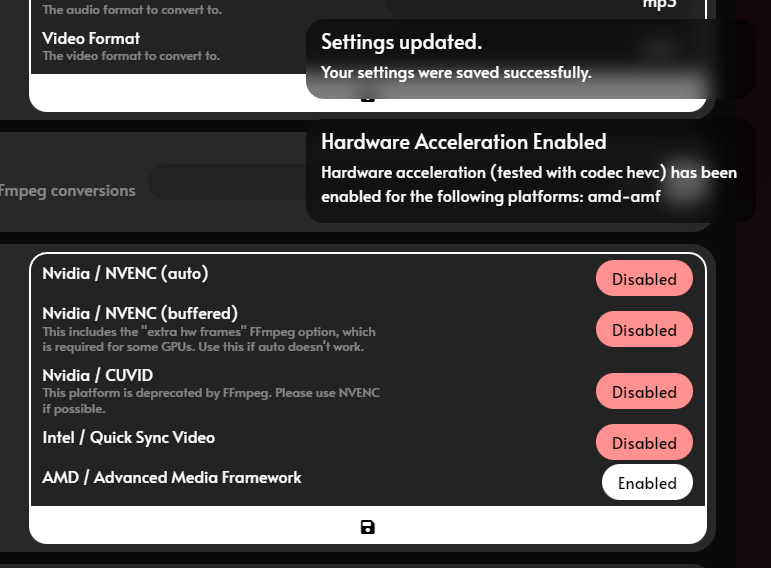
If nothing was enabled, and you KNOW your hardware can support hardware acceleration with the installed version of FFmpeg, feel free to open an issue! Please understand that this may require testing on your part, and may take a while to implement.
If conversions still do not work, you can disable forced hardware acceleration by disabling "Only Allow Hardware-Accelerated Video Conversion" found directly below this option!