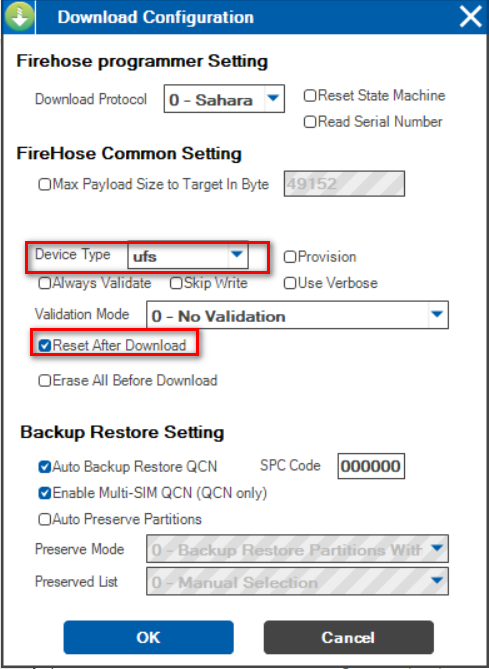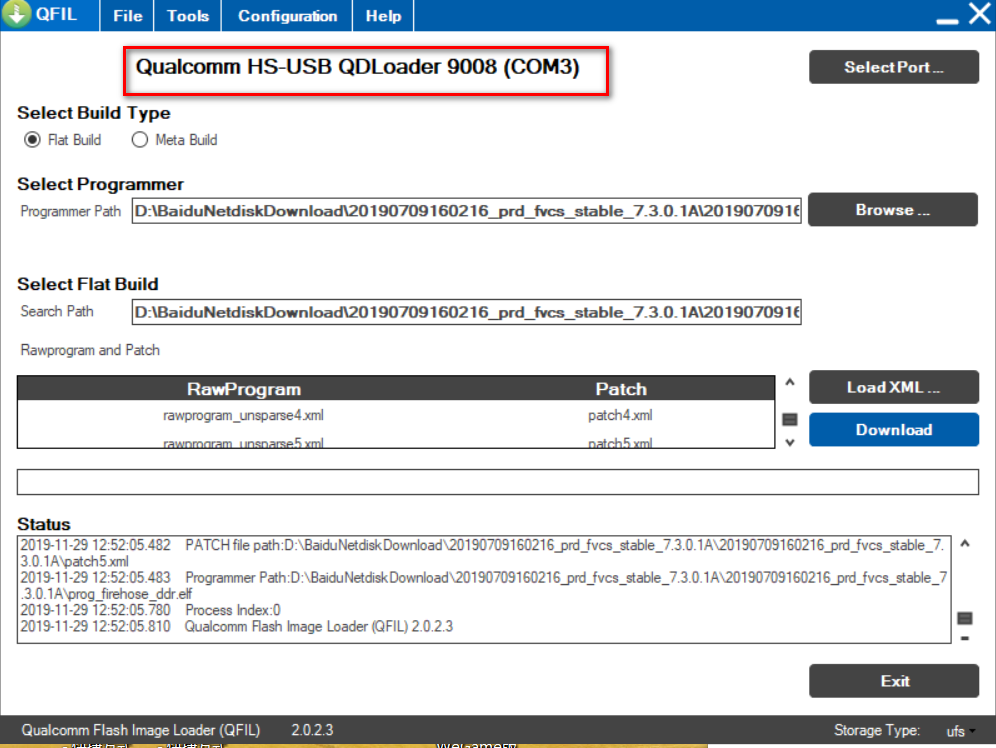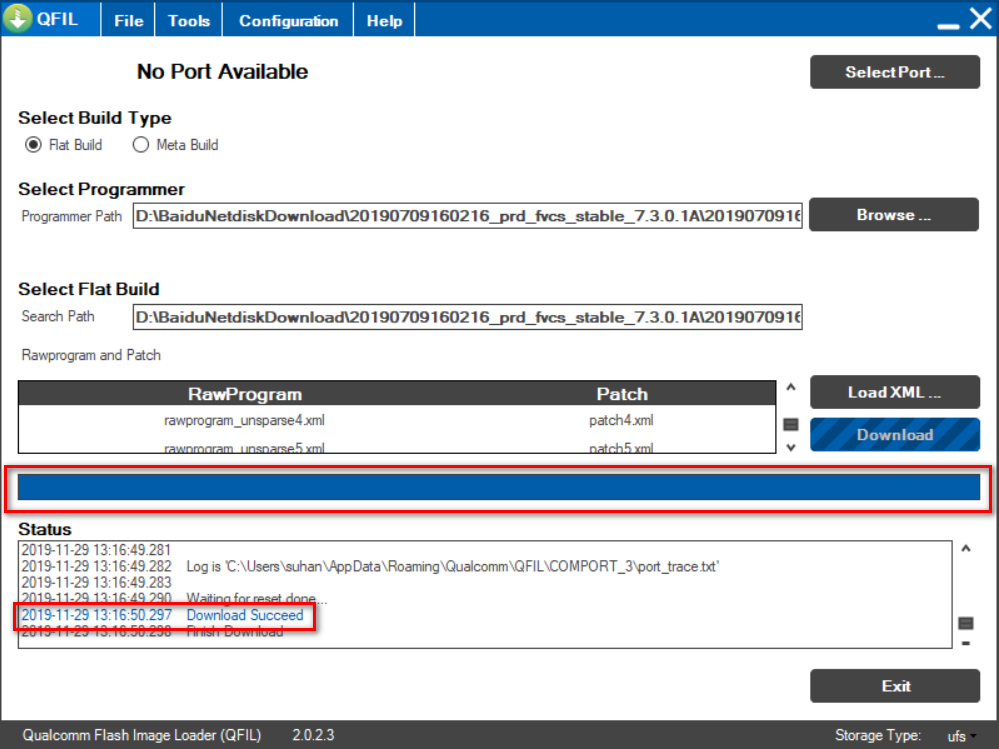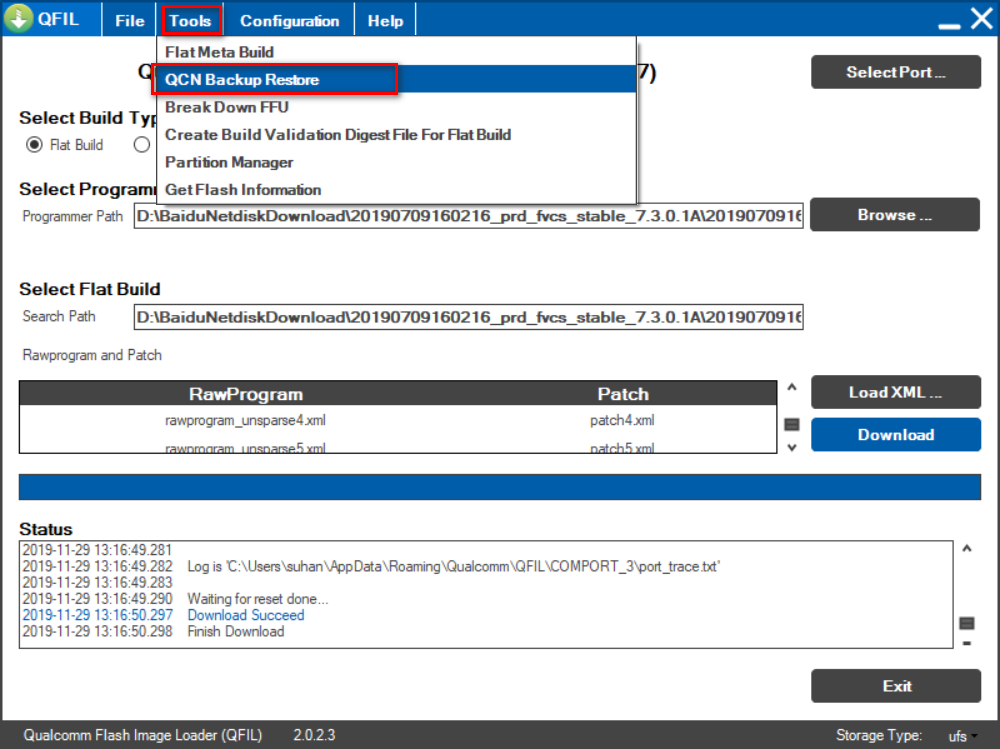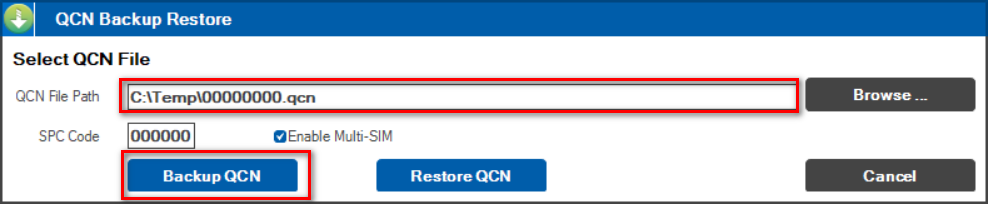-
Notifications
You must be signed in to change notification settings - Fork 25
Downgrade Tutorial
This is the tutorial using QPST to recovery your device, including downgrading your device to a previous version and unbricking your device.
This tutorial contains three parts:
NOTICE: THIS CAN'T BE PERFORMED UNTIL YOU UNLOCK YOUR DEVICE!
- Qualcomm USB driver Download and install.
- Qualcomm QPST Download the latest version, unzip and install.
You can download it at the first page of this tutorial.
It is strongly suggested that you backup your QCN partion before you start to downgrade, see this. Below is the unbrick tutorial.
This tutorial is based on @香槟's tutorial
NOTICE
- THIS METHOD WILL WIPE ALL OF YOUR DATA, PLEASE BACKUP FIRST!
- YOU MUST UNLOCK YOUR PHONE TO PERFORM DOWNGRADING.
- THIS WILL NOT RELOCK YOUR PHONE.
Steps in detail
Install QPST and Qualcomm USB driver.
Unzip the firmware, if it is in many parts, unzip any one will work.
Open QPST (Find the QFIL incon and click on it)
- Click on FlatBuild(shown in red)
- Click on Browse, go to your unzipped firmware's location and select prog_firehose_ddr_provision.elf (
prog_firehose_ddr.elfis OK, too)
- Click on LoadXML and then select
rawprogram_unsparse0.xml--rawprogram_unsparse5.xml, it's 6 files in total,click on OK,then selectpatch0.xml--patch5.xml, it's also 6 files, click on OK.
**Note: some devices may have only two or fewer patch#.xml and rawprogram_unsparse#.xml files. That's OK, just select all of them.
- Click on configuration
in QPST, find DeviceType, then select the correct item for your device, for my 16s, it's UFS. Besides select Reset After Download, click on OK to save configuration.
WARNING: DO NOT SELECT Erase All Before Download!!! OR YOUR BASEBAND AND IMEI WILL GET LOST!
Poweroff your device, hold Volume up and volume down, connect your device to computer. When you see the port in QPST, release the keys. If you can poweroff your phone, see Skills.
Click on Download in QPST. When the screen shows Download Succeed in blue, your device will boot automaticly later.
If you encountered the error below, first, make sure you have the right configuration. If so, reboot your device into fastboot mode, then connect it to your computer, later press power key and two volume keys until it boots into 9008 mode. Finally, try to download.
This Tutorial do not require to unlock your device.
There are two ways in preparing stage. Here is the first, you need root to perform the steps below: 0. Click on System version for five times in About phone in Settings.
-
Go to Accessibility> Developer options, open USB debugging.
-
Download platform-tools and unzip it to somewhere you like,and add its path to your System Variable, see Windows 10. Make sure you have already add it to your system path and go on.
-
Connect your phone to computer
-
Input the below code in Powershell(or CMD)
adb shell su setprop sys.usb.config diag,adb
Or an alternative way: Connect your phone to computer, input *#*#88#*#* in your phone's dialer, then choose QPST and allow USB debugging
-
In QFIL it shows Qualcomm HS-USB Android DIAG 901D (COM X) where X is an Integer, the line varies when you use different ways.
Select Tools > QCN Backup Restore in the toolbar.
Select some folder you like, then click on Backup QCN,when it shows Backup QCN Succeed in blue in Status box, which means the backup activity has finished, you can disconnect your phone. You can click on Restore QCN to restore your QCN partion later.
-
You are suggested to email you QCN backup to yourself for best restoration.
-
If your baseband and IMEI get lost, you can search the qcn-backup branch to find a suitable qcn backup for you. Then you can use this tutorial to restore the qcn and use Qualcomm Smartphone Write IMEI Tool to modify the IMEI.
-
If you'd like to share your qcn backup, you can come up with an issue and provide your share link. The qcn file must be named in the following way: Model_threeDigits.qcn, (e.g. 16S_010.qcn)
- QGDP
- Qualcomm Smartphone Write IMEI Tool,Tutorial can be found here

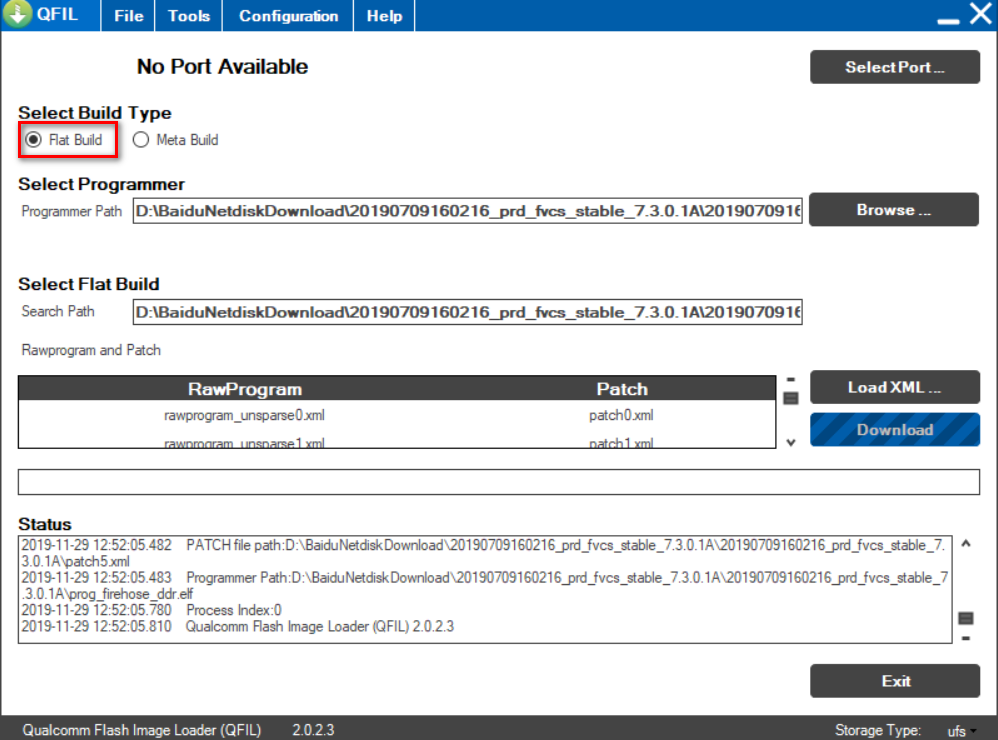
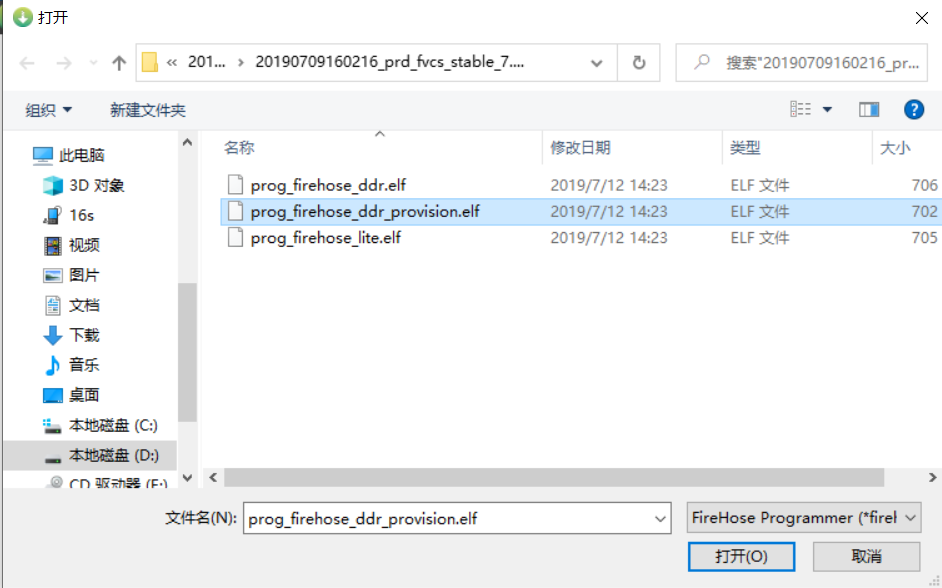

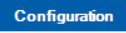 in QPST, find DeviceType, then select the correct item for your device, for my 16s, it's UFS. Besides select Reset After Download, click on OK to save configuration.
in QPST, find DeviceType, then select the correct item for your device, for my 16s, it's UFS. Besides select Reset After Download, click on OK to save configuration.