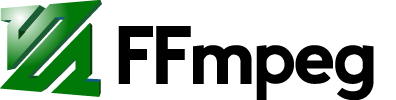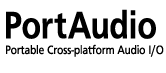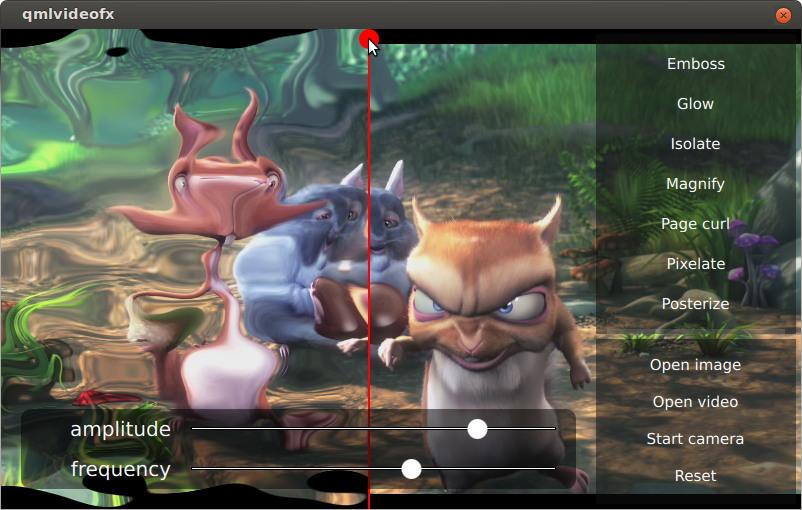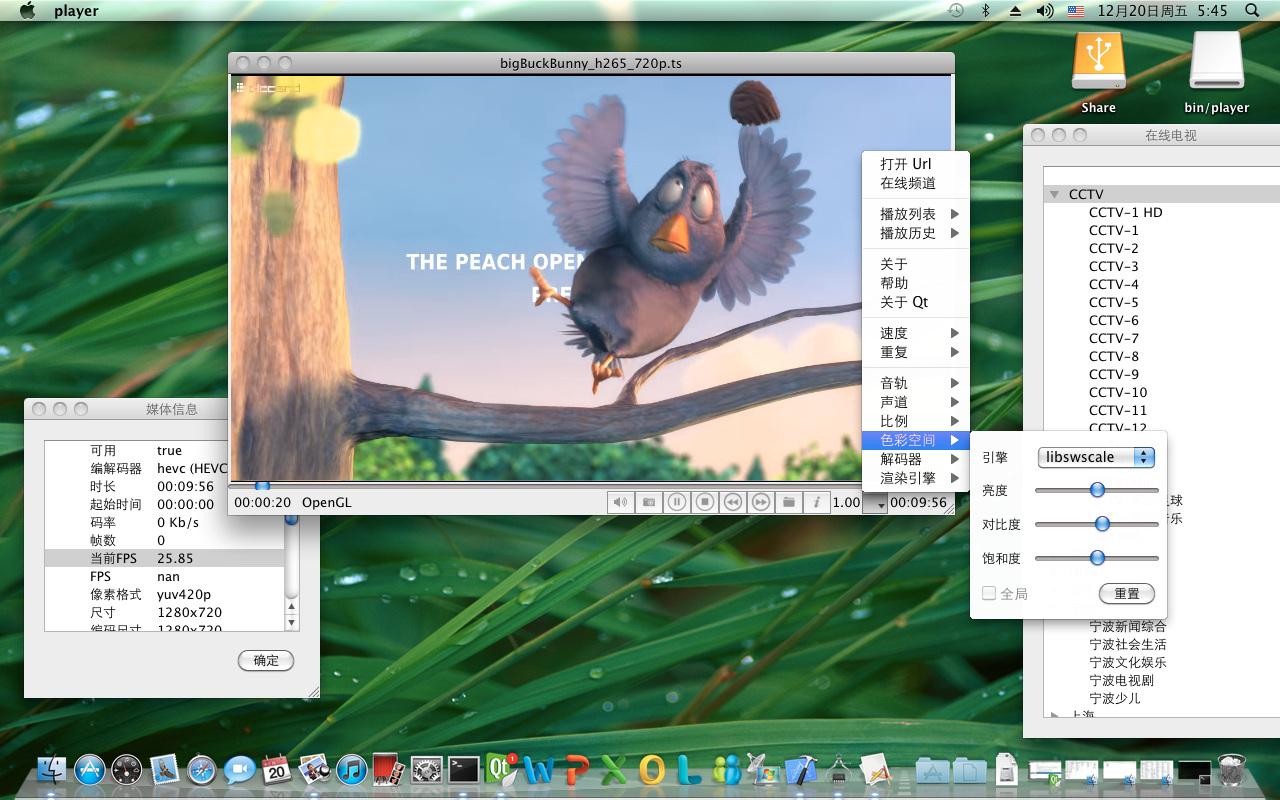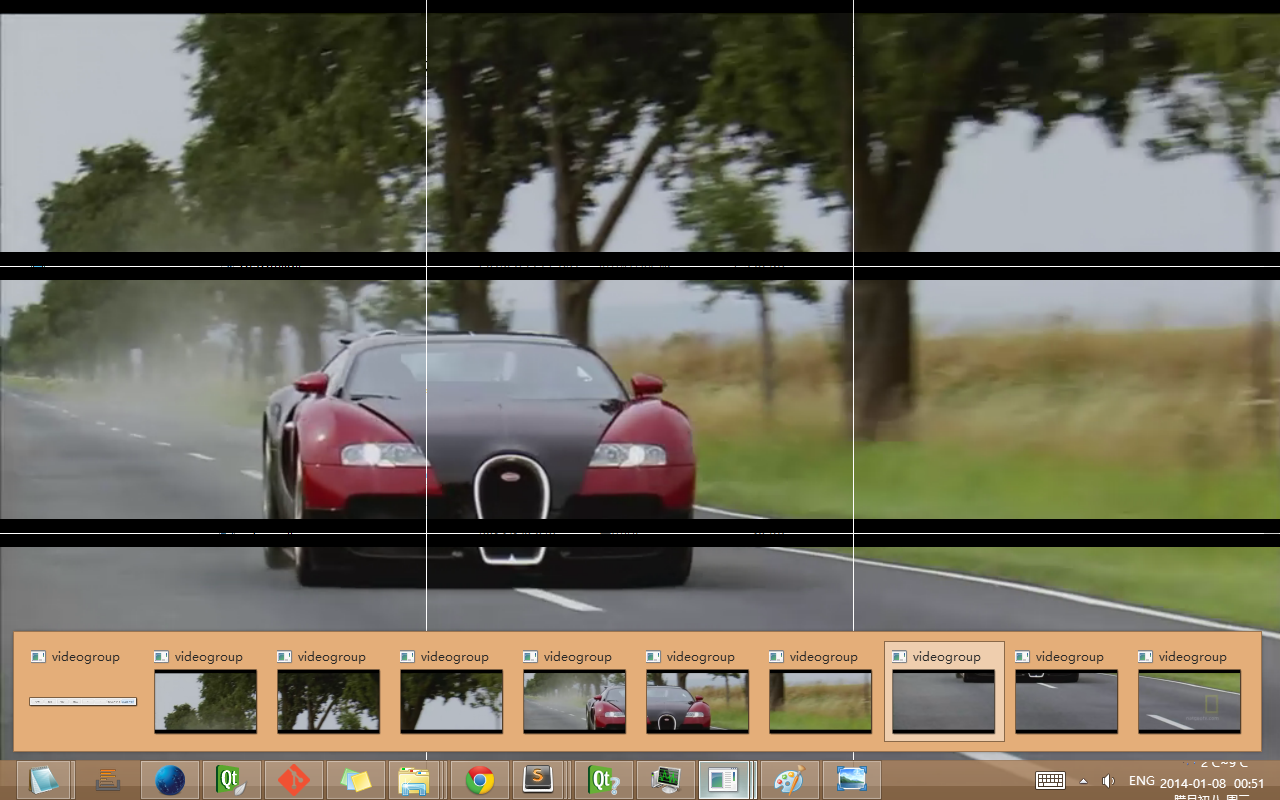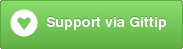QtAV is a multimedia playback library based on Qt and FFmpeg. It can help you to write a player with less effort than ever before.
QtAV has been added to FFmpeg projects page http://ffmpeg.org/projects.html
QtAV is free software licensed under the term of LGPL v2.1. The player example is licensed under GPL v3. If you use QtAV or its constituent libraries, you must adhere to the terms of the license in question.
QtAV can meet your most demands
- Hardware decoding suppprt: DXVA2, VAAPI, VDA, CedarX, CUDA(the 1st player support CUDA on linux?)
- OpenGL and ES2 support for Hi10P and other 16-bit YUV videos (The 1st player/library support in ES2? VLC, XBMC, mplayer does not support now)
- Video capture in rgb and yuv format
- OSD and custom filters
- filters in libavfilter, for example stero3d, blur
- Subtitle
- Transform video using GraphicsItemRenderer. (rotate, shear, etc)
- Playing frame by frame (currently support forward playing)
- Playback speed control. At any speed.
- Variant streams: locale file, http, rtsp, etc.
- Choose audio channel
- Choose media stream, e.g. play a desired audio track
- Multiple render engine support. Currently supports QPainter, GDI+, Direct2D, XV and OpenGL(and ES2).
- Dynamically change render engine when playing.
- Multiple video outputs for 1 player
- Region of interest(ROI), i.e. video cropping
- Video eq: brightness, contrast, saturation, hue
- QML support as a plugin. Most playback APIs are compatible with QtMultiMedia module
- Compatiblity: QtAV can be built with both Qt4 and Qt5. QtAV supports both FFmpeg(>=1.0) and Libav. Latest FFmpeg release is recommended.
Some components in QtAV are designed to be extensible. For example, you can write your decoder, audio output for particular platform. Here is a very good example to add cedar hardware accelerated decoder for A13-OLinuXino
Latest FFmpeg, Qt5 and OpenAL releases are preferred.
The required development files for MinGW can be found in sourceforge page: depends
See the wiki Build QtAV and QtAV Build Configurations
Wrtie a media player using QtAV is quite easy.
GLWidgetRenderer renderer;
renderer.show();
AVPlayer player;
player.setRenderer(&renderer);
player.play("test.avi");
For more detail to using QtAV, see the wiki Use QtAV In Your Project or examples.
QtAV can also be used in Qml
import QtQuick 2.0
import QtAV 1.3
Item {
VideoOutput {
anchors.fill: parent
source: player
}
AVPlayer { //or MediaPlayer
id: player
source: "test.mp4"
}
MouseArea {
anchors.fill: parent
onClicked: player.play()
}
}
- Fork QtAV project on github and make a branch. Commit in that branch, and push, then create a pull request to be reviewed and merged.
- Create an issue if you have any problem when using QtAV or you find a bug, etc.
- What you can do: translation, write document, wiki, find or fix bugs, give your idea for this project etc.
- Wang Bin(Lucas Wang) [email protected]: creator, maintainer
- Alexander
- skaman: aspect ratio from stream
- Stefan Ladage [email protected]: QIODevice support. Wiki about build QtAV for iOS. Let OpenAL work on OSX and iOS
- Miroslav Bendik [email protected]: Cedarv support. Better qmlvideofx appearance
- Dimitri E. Prado [email protected]: issue 70
- theoribeiro [email protected]: initial QML support
- Vito Covito [email protected]: interrupt callback
An simple player can be found in examples. The command line options is
player [-ao null] [-vo qt|gl|d2d|gdi|xv] [-vd "dxva[cuda[;vaapi[;vda[;ffmpeg]]]]"] [--no-ffmpeg-log] [url|path|pipe:]
To disable audio output, add -ao null
Choose a render engine with -vo option(default is OpenGL). For example, in windows that support Direct2D, you can run
player -vo d2d filename
To select decoder, use -vd option. Value can be dxva, vaapi and ffmpeg, or a list separated by ; in priority order. For example:
player -vd "dxva;ffmpeg" filename
will use dxva if dxva can decode, otherwise ffmpeg will be used.
- Double click: fullscreen switch
- Ctrl+O: open a file
- Space: pause/continue
- F: fullscreen on/off
- I: switch display quality
- T: stays on top on/off
- N: show next frame. Continue the playing by pressing "Space"
- O: OSD
- P: replay
- Q/ESC: quit
- S: stop
- R: switch aspect ratio
- M: mute on/off
- Up / Down: volume + / -
- Ctrl+Up/Down: speed + / -
- -> / <-: seek forward / backward
- Crtl+Wheel: zoom in/out
- Drag and drop a media file to player
Read https://github.com/wang-bin/QtAV/wiki/TODO for detail.
Use QtAV in QML with OpenGL shaders(example is from qtmultimedia. But qtmultimedia is replaced by QtAV)
QtAV on Mac OS X
QMLPlayer on ubuntu
Video Wall
Copyright © Wang Bin [email protected]
Shanghai University->S3 Graphics, Shanghai, China
2013-01-21