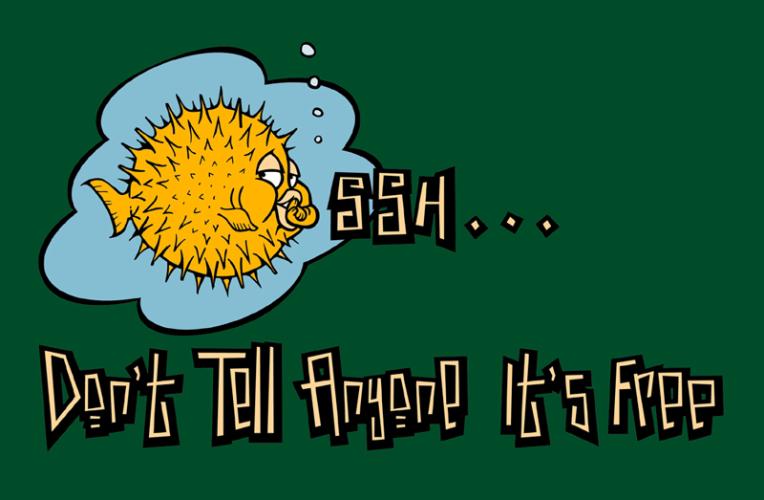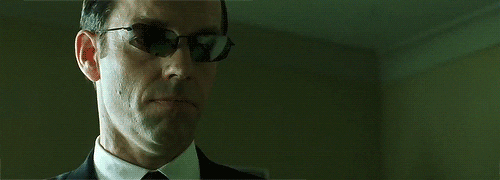We use ssh almost everyday, but I think most of us use less than 10% of what can be done.
Maybe after this lunch people will know more like 30% of OpenSSH capacities
This documentation is about OpenSSH. Some options might apply to other ssh implementations.
- General SSH tips
- Tunnels - Access remote services from your workstation - Access far away remote service - Allow hosts who can reach you (or your docker containers) to connect via your tunnel:
- ssh-agent
- Bounces - Connect to a server behind a front server - Forward a port behind a ssh bastion
- ssh_config tips
- Rock around the clo^W ssh
- TODO
You can enter commands to ssh while connected, by typing the ~ character, after a line feed.
~# ~?
Supported escape sequences:
~. - terminate connection (and any multiplexed sessions)
~B - send a BREAK to the remote system
~C - open a command line
~R - request rekey
~V/v - decrease/increase verbosity (LogLevel)
~^Z - suspend ssh
~# - list forwarded connections
~& - background ssh (when waiting for connections to terminate)
~? - this message
~~ - send the escape character by typing it twice
(Note that escapes are only recognized immediately after newline.)
~.
usefull when, for example, the remote instance have just been shutdown while you where connected, and your terminal seems stuck
When SSH connexions are established, you can also forward ports inside this connexions.
This is called Port Forwading in SSH man pages, and often SSH tunnels by people using it.
You can setup three kind of tunnels:
-
Local Forwarding
-
Remote Forwarding
-
Dynamic Forwading
This may be the most common use of tunnels. You want to reach a service on the host you are connecting to. You open an local port on your workstation (here 8080) that points to the remote service (here localhost:80).
Keep in mind that in this case, the remote service will see you connection comming from localhost, not a remote one.
Command line:
ssh -L8080:localhost:80 [email protected]
ssh_config:
host example.com
LocalForward 8080 localhost:80
$ ssh example.com # implicit tunnel
On an established connection:
[email protected]:~$ ~C
ssh> L8080:localhost:80
Forwarding port.
[email protected]:~$
This case is like the precedent one, plus it open your redirection to everyone that can access your workstation (collegues workstations, your local docker containers, ...)
Be carefull about security when using this.
The syntax is the same as the common tunnels, except you bind to "everyone" (*).
By default SSH binds to 127.0.0.1 when ommited (see GatewayPorts in man ssh_config).
Instead of binding to *, you can also bind to a specific IP address of your workstation (given by ifconfig or ip ad).
Command line:
ssh -L *:8080:localhost:80 [email protected]
ssh_config:
LocalForward *:8080 localhost:80
Last commands show how to connect from your local area to a remote service. remote tunnel are the same, just inverted.
You can open connection from the remote host (or its neighbours) to you local host or network.
Command line:
ssh -R *:8080:localhost:80 [email protected]
ssh_config:
RemoteForward *:8080 localhost:80
This can be very usefull if you are behind a firewall that let you connect to port 443, but filters everything on unencrypted connections like HTTP.
This will initiate a connection from your workstation, to your server (example.com), and every software able to talk SOCKS protocol will be free on internet.
Command line:
ssh -D 1080 [email protected]
ssh_config:
DynamicForward 1080
- Pro-Tip: install Foxyproxy addon
~C (after a line return), then L8080:localhost:80 [Enter]
$ [~C ]
ssh> L9999:localhost:9999
Forwarding port.
$
ssh-agent stores keys in memory and keeps them available to ssh when you establish connection.
It can also be "forwarded" on a remote host.
It is usually launched automatically on your workstation when you start your x-session.
ssh-add [path/to/id_rsa private key]
List current keys loaded by the agent:
ssh-add -l
Delete all identifies:
ssh-add -D
Connect to server AND forward your ssh-agent:
ssh -A [email protected]
[your workstation]-----[frontServer]----[DBserver]
host frontserver
hostname server.example.com # publicly accessible
user admin
host DBserver
hostname 192.168.2.3
user postgres
proxycommand ssh frontserver nc -q0 %h %p # ssh executed on your workstation
# nc executed on frontserver
# ssh to DBserver "piped" to this nc
LocalForward 5432:localhost:5432
then, I can access directly to DBserver with just: ssh DBserver
host frontserver
hostname server.example.com
user admin
LocalForward 8080:localhost:80
LocalFoward 5432:192.168.2.3:5432
host DBserver
hostname 192.168.2.3
user postgres
proxycommand ssh frontserver nc -q0 %h %p
LocalForward 15432:localhost:5432
also:
ssh -o ProxyCommand='ssh bastion.example.com nc %h %p' [email protected]
ssh_config:
host deathstar
user dvador
hostname 212.6.6.6
port 222
Note: commandline options can overide ssh_config
ssh deathstart.example.org # Will get you with login "dvador" on port 222
ssh root@dstar # Will get you with login "root"
ssh -A deathstar.example.org # Will forward your ssh-agent connexion. You should only do that if you trust deathstar server.
host deathstar.example.org dstar
user dvador
hostname 212.6.6.6
port 222
ForwardAgent Yes # Umad?
Quizz:
Where will you get a shell when you type ssh nsa.org and you have this ssh_config: ?
host nsa.org
hostname localhost
user root
When you let an idle ssh terminal for a long time, some router between your client and the server may reset the ssh tunnel because they think it's a dead connection. OpenSSH offers two options against this:
- TCP keepalives
- Server alive messages
If they are sent, death of the connection or crash of one of the machines will be properly noticed. This option only uses TCP keepalives (as opposed to using ssh level keepalives), so takes a long time to notice when the connection dies. As such, you probably want the ServerAliveInterval option as well. However, this means that connections will die if the route is down temporarily, and some people find it annoying.
Beware that some network appliances can detect these standard keepalive packets, and still consider the connection inactive and reset it.
The server alive messages are sent through the encrypted channel and therefore will not be spoofable. Nor easily detectable. The TCP keepalive option enabled by TCPKeepAlive is spoofable.
TCPKeepAlive yes # Like a "ping" at TCP level.
ServerAliveInterval 25 # "ping" at application Level (inside ssh connexion, better against some firewall nazipliances)
ServerAliveCountMax 5 # after this number of non-response, disconnect
also on command-line:
ssh -o ServerAliveInterval=25 [email protected]
Sometimes, connecting to a server is very long. Everyting works fine, except for the delay. This issue is often linked to a bad reverse DNS resolution for your client IP:
The question has been answered on serverfault. If you can't fix your reverse DNS, you have to disable DNS resolution done by the ssh server.
Add the following parameter to sshd_config, and reload:
UseDNS no
ControlMaster:
Enables the sharing of multiple sessions over a single network connection. When set to “yes”, ssh(1) will listen for connections on a control socket specified using the ControlPath argument. Additional sessions can connect to this socket using the same ControlPath with ControlMaster set to “no” (the default). These sessions will try to reuse the master instance's network connection rather than initiating new ones, but will fall back to connecting normally if the control socket does not exist, or is not listening.
ssh_config example
host *
ControlMaster auto
ControlPath /dev/shm/.myusername.ssh-%r@%h:%p
Just be careful that this can sometime lead to problem connection if the socket exist, but the Master connection is broken. In this case it may help to manually delete the socket specified by the ControlPath. For this reason, I advise to set the ControlPath to a tmpfs filesystem, so it's deleted when your machine is powered off.
rsync of scp are good, but when you want to transfert a lot of small files, tar is often faster. If you don't care about security, you can just spawn a tunnel with netcat commands and pipes to/from tar, like in these examples:
wrkdest:~$ nc -lp 9999 | tar xv
wrksrc:~$ tar zcv /path/to/dir | nc wrkdest 9999
or:
wrksrc:~$ python -m SimplHTTPServer
wrkdest:~$ wget http://wrksrc:8080/path/to/file
ssh -XY [email protected] xeyes
You need to have a way to connect with ssh to your mama's workstation, and to get her Xauth token (you know her password, right ?)
ssh -L5900:localhost:5900 [email protected] x11vnc
and:
xvncviewer localhost
over a slow link, you will prefer these parameters:
xtightvncviewer -encodings "tight copyrect" -quality 1 localhost # you can even try -quality 0, if you don't need to be able to read text on remote screen
-
scp -3
-
sftp
-
sshfs
- To accelerate bulk transfert with SSH, see this patch (allows to use all core for encryption routines) https://www.psc.edu/index.php/hpn-ssh