-
Notifications
You must be signed in to change notification settings - Fork 27
Tutorial
Pothos GUI tutorial table of contents
PothosGui should be in your executable search path. Open up a terminal and type PothosGui and hit enter:
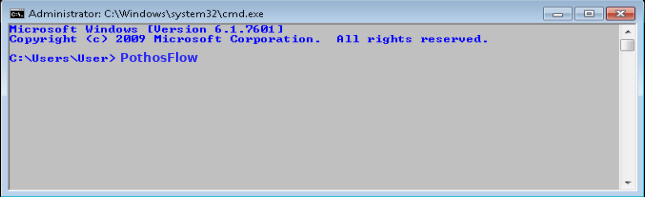
The following window should appear:
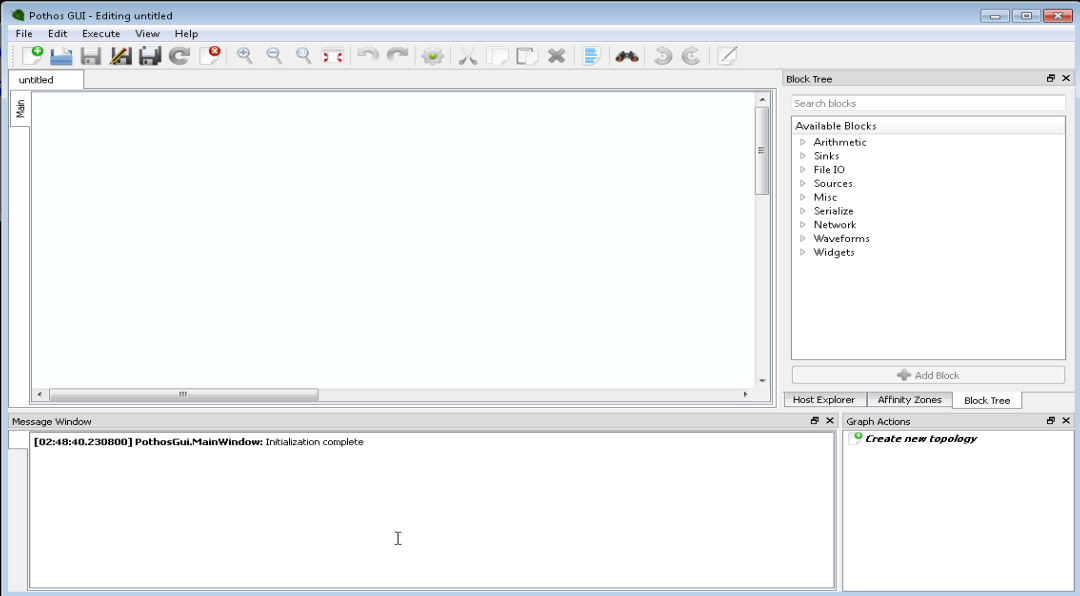
The block tree is a dockable widget that allows the user to browse through the available processing blocks. From the block tree, the user can view a selected block's documentation, and choose to insert the selected block into the graph editor. The block tree is a dock widget, and can be moved and re-positioned within the main window. If the block tree widget is not visible, make sure that "Block Tree" is checked under the view menu.
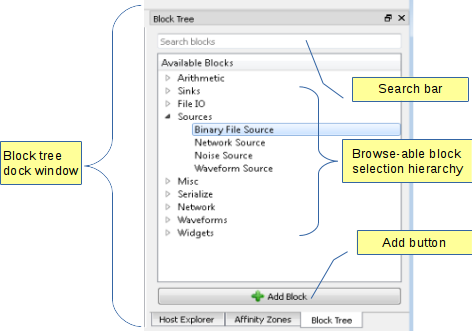
To search the block tree for a given block, enter keywords into the search bar at the top of the block tree. In addition, hit the Ctrl+F key sequence at any time to make the block tree visible, and give focus to the search bar.
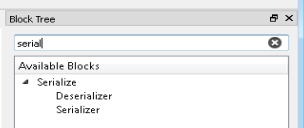
Mouse-over a block to view its associated documentation.
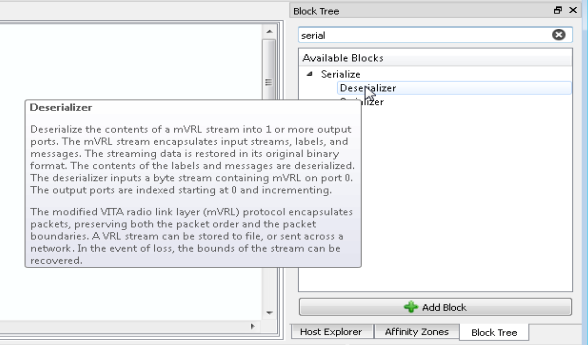
Use the mouse to drag and drop blocks from the block tree into the graph editor. In addition, a block can be added to the editor by double clicking the selection or by clicking the "Add Block" button.
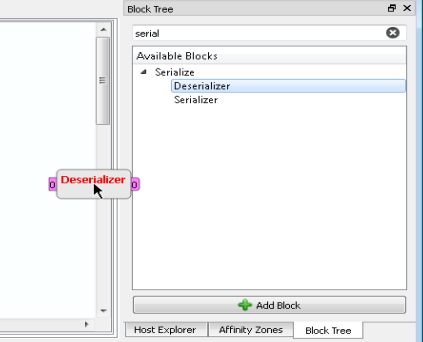
Connections describe a flow of data from a data provider (an output) to a data consumer (an input). A block has two types of data providers: output ports and a signal emitter. A block has two types of data consumers: input ports and a slot acceptor.
To create a stream connection, click on a output streaming port, then click on an input streaming port. The clicks must occur in that order. A connection will be created from the output port to the input port.
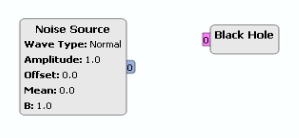
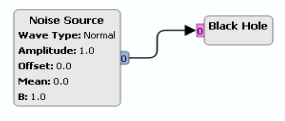
To create a signals and slots connection, click on a block's signal emitter, then click on the main body of block. The clicks must occur in that order. A connection will be created from the signal to the slot.
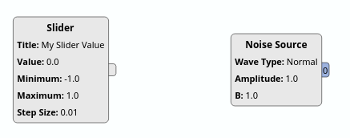
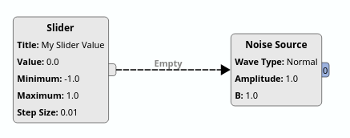
Next, the connection must be configured by selecting from a list of available signals and available slots. The new signals and slots connection will have the text "Empty" on it. Double click on the connection to open a configuration panel for the connection.
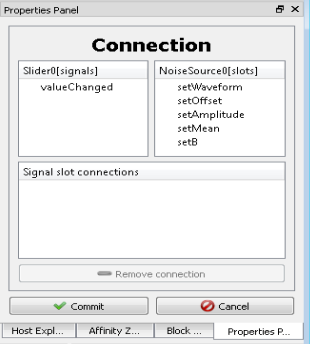
Click on an available slot, and click on an available signal. A new connection between that signal and slot will appear in the list.
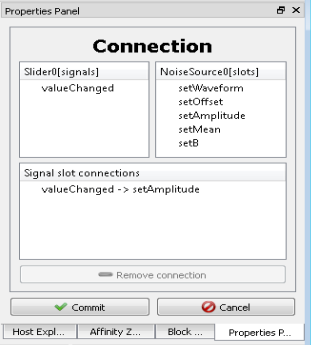
Click the "Commit" button to apply the changes.
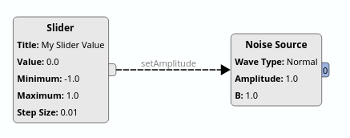
- Project overview
- Getting started
- FAQ
- Video screencasts
- Demo applications
- Features summary
- Versioned releases
- Miscellaneous links
- Help and support
- Pothos users' group
- Twitter @pothosware
- IRC chat #pothos
- Slack workspace
- Contract services
- Developer blog
- Contributing
- Donate
- Build guide
- GUI Tutorial
- SDR Tutorial
- Filter Tutorial
- Doxygen docs
- PothosUtil Guide
- Blocks coding guide
- Scheduler explained
- Remote control guide
- Extending serialization
