-
Notifications
You must be signed in to change notification settings - Fork 27
Tutorial
Pothos GUI tutorial table of contents
PothosGui should be in your executable search path. Open up a terminal and type PothosGui and hit enter:
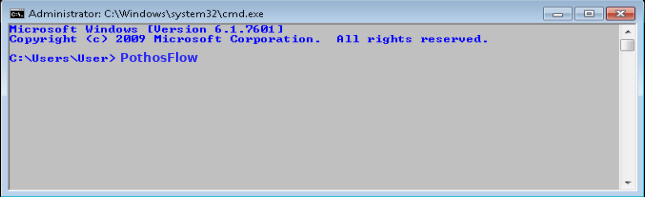
The following window should appear:
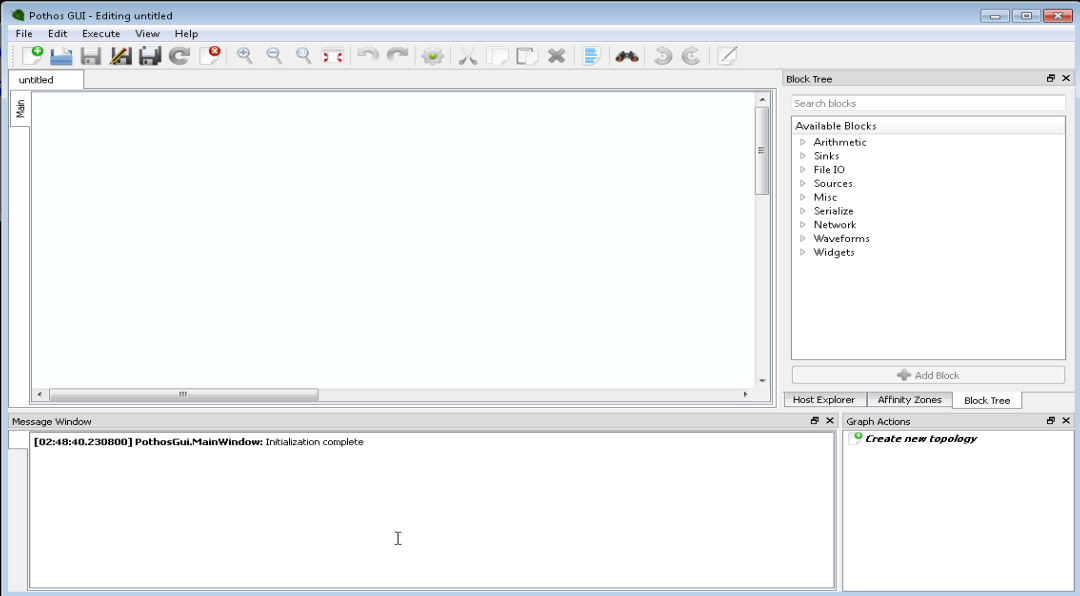
The block tree is a dockable widget that allows the user to browse through the available processing blocks, read documentation, and to add blocks to the topology editor.
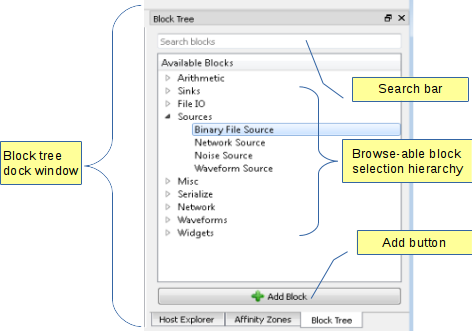
- The block tree is a dock widget, and can be moved and re-positioned within the main window.
- If the block tree widget is not visible, make sure that "Block Tree" is checked under the view menu.
To search the block tree for a given block, enter keywords into the search bar at the top of the block tree. In addition, hit the Ctrl+F key sequence at any time to make the block tree visible, and give focus to the search bar.
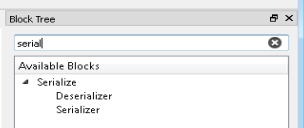
Mouse-over a block to view its associated documentation.
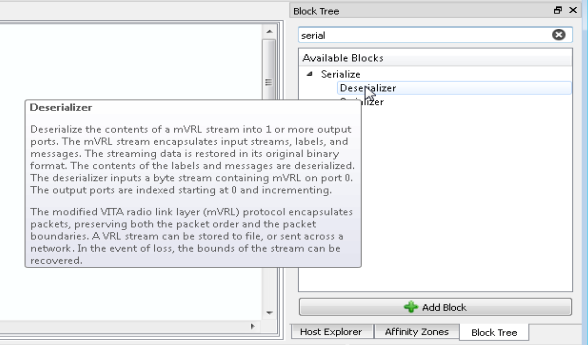
Use the mouse to drag and drop blocks from the block tree into the graph editor. In addition, a block can be added to the editor by double clicking the selection or by clicking the "Add" button.
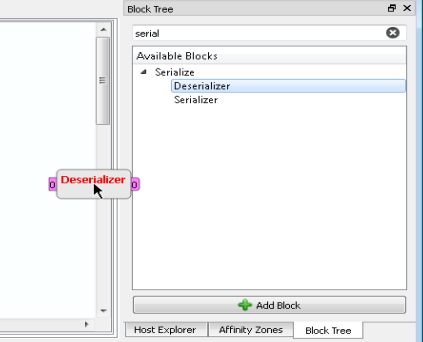
- connecting streaming ports
- Connecting signals and slots
- Project overview
- Getting started
- FAQ
- Video screencasts
- Demo applications
- Features summary
- Versioned releases
- Miscellaneous links
- Help and support
- Pothos users' group
- Twitter @pothosware
- IRC chat #pothos
- Slack workspace
- Contract services
- Developer blog
- Contributing
- Donate
- Build guide
- GUI Tutorial
- SDR Tutorial
- Filter Tutorial
- Doxygen docs
- PothosUtil Guide
- Blocks coding guide
- Scheduler explained
- Remote control guide
- Extending serialization
