-
Notifications
You must be signed in to change notification settings - Fork 6
About
With Synergy, all the computers on your desktop form a single virtual screen. You use the mouse and keyboard of only one of the computers while you use all of the monitors on all of the computers. You tell Synergy how many screens you have and their positions relative to one another. Synergy then detects when the mouse moves off the edge of a screen and jumps it instantly to the neighboring screen. The keyboard works normally on each screen; input goes to whichever screen has the cursor.
In this example, the user is moving the mouse from left to right. When the cursor reaches the right edge of the left screen it jumps instantly to the left edge of the right screen.
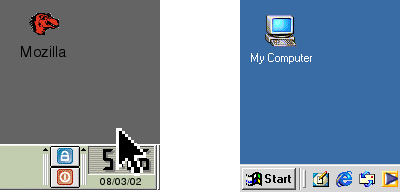
You can arrange screens side-by-side, above and below one another, or any combination. You can even have a screen jump to the opposite edge of itself. Synergy also understands multiple screens attached to the same computer.
Running a game and don't want Synergy to jump screens? No problem. Just toggle Scroll Lock. Synergy keeps the cursor on the same screen when Scroll Lock is on. (This can be configured to another hot key.)
Do you wish you could cut and paste between computers? Now you can! Just copy text, HTML, or an image as you normally would on one screen then switch to another screen and paste it. It's as if all your computers shared a single clipboard (and separate primary selection for you X11 users). It even converts newlines to each computer's native form so cut and paste between different operating systems works seamlessly. And it does it all in Unicode so any text can be copied.
Do you use a screen saver? With Synergy all your screen savers act in concert. When one starts they all start. When one stops they all stop. And, if you require a password to unlock the screen, you'll only have to enter a password on one screen.
If you regularly use multiple computers on one desk, give Synergy a try. You'll wonder how you ever lived without it.