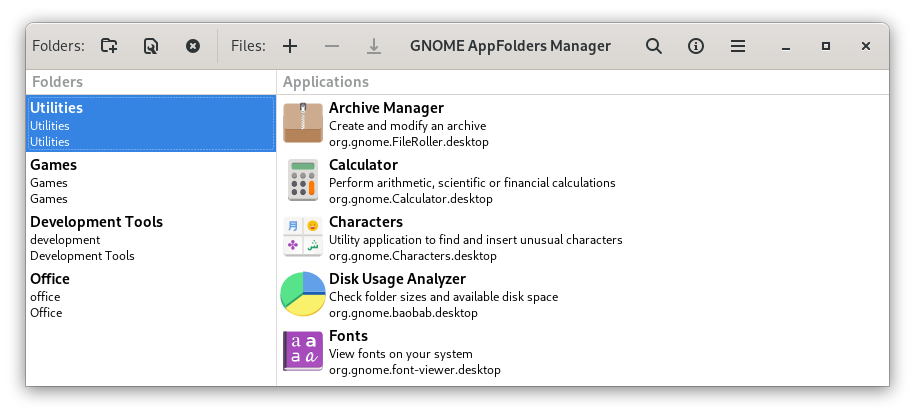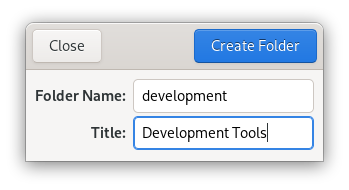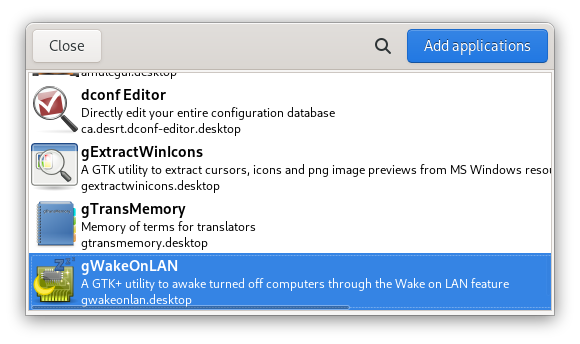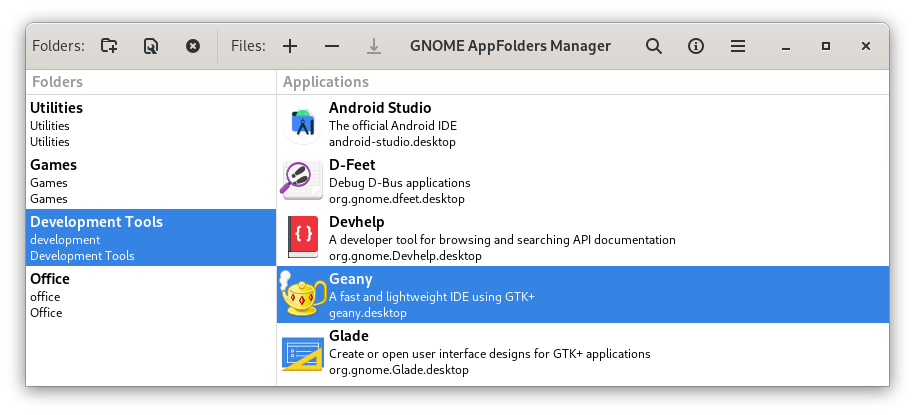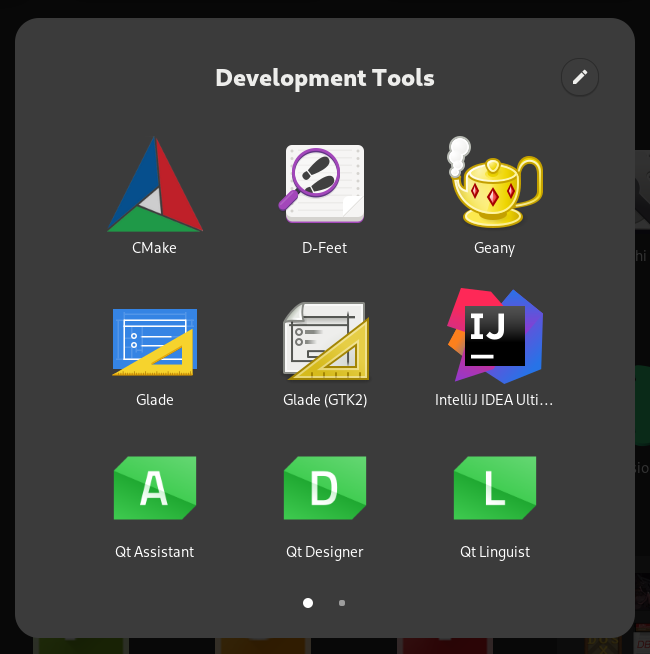Description: Manage GNOME Shell applications folders
Copyright: 2016-2022 Fabio Castelli (Muflone) [email protected]
License: GPL-3+
Source code: https://github.com/muflone/gnome-appfolders-manager/
Documentation: http://www.muflone.com/gnome-appfolders-manager/
Translations: https://explore.transifex.com/muflone/gnome-appfolders-manager/
From the GNOME AppFolders Manager main window you can define your custom folders to group your applications by clicking the Create folder button on the header bar.
Define the folder name and the folder title to show in GNOME Shell and confirm the new folder by clicking the Create folder button.
Add your wanted applications to the new folder by clicking theadd files button in the header bar, select the applications you want to include (multiple selection is also possible) and click the Add applications button.
Save your folder by clicking the Save folder button in the GNOME App Folders Manager main window.
Open the GNOME Shell overview to use the new Application Folder.
- Python >= 3.6 (developed and tested for Python 3.9 and 3.10)
- GTK+ 3.0 libraries for Python 3
- GObject libraries for Python 3 ( https://pypi.org/project/PyGObject/ )
- XDG library for Python 3 ( https://pypi.org/project/pyxdg/ )
A distutils installation script is available to install from the sources.
To install in your system please use:
cd /path/to/folder
python3 setup.py install
To install the files in another path instead of the standard /usr prefix use:
cd /path/to/folder
python3 setup.py install --root NEW_PATH
If the application is not installed please use:
cd /path/to/folder
python3 gnome-appfolders-manager.py
If the application was installed simply use the gnome-appfolders-manager command.