GLPI stands for Gestionnaire Libre de Parc Informatique is a Free Asset and IT Management Software package, that provides ITIL Service Desk features, licenses tracking and software auditing.
GLPI features:
- Inventory of computers, peripherals, network printers and any associated components through an interface, with inventory tools such as: FusionInventory or OCS Inventory
- Data Center Infrastructure Management (DCIM)
- Item lifecycle management
- Licenses management (ITIL compliant)
- Management of warranty and financial information (purchase order, warranty and extension, damping)
- Management of contracts, contacts, documents related to inventory items
- Incidents, requests, problems and changes management
- Knowledge base and Frequently-Asked Questions (FAQ)
- Asset reservation
Moreover, GLPI supports many plugins that provide additional features.
Check GLPI features by asking a free personnal demonstration on glpi-network.cloud
It is distributed under the GNU GENERAL PUBLIC LICENSE Version 2 - please consult the file called COPYING for more details.
The image contains a webserver and exposes port 80. To start the container type:
$ docker run -d -p 8080:80 ghcr.io/mrlioncub/glpi:latestNow you can access GLPI at http://localhost:8080/ from your host system.
By default, this container uses setup wizard (appears on first run) allows connecting to an existing MySQL/MariaDB database. You can also link a database container, e. g. --link my-mysql:db, and then use db as the database host on setup. More info is in the docker-compose section.
The GLPI installation and all data beyond what lives in the database (file uploads, etc.) are stored in the unnamed docker volume volume /var/www/html/files, /var/www/html/config and /var/www/html/marketplace. The docker daemon will store that data within the docker directory /var/lib/docker/volumes/.... That means your data is saved even if the container crashes, is stopped or deleted.
A named Docker volume or a mounted host directory should be used for upgrades and backups. To achieve this, you need one volume for your database container and three for GLPI.
GLPI:
-
/var/www/html/files,/var/www/html/config,/var/www/html/marketplacefolders where all GLPI data lives$ docker run -d \ -v glpi_files:/var/www/html/files \ -v glpi_config:/var/www/html/config \ -v glpi_marketplace:/var/www/html/marketplace \ ghcr.io/mrlioncub/glpi:latest
Database:
-
/var/lib/mysqlMySQL / MariaDB Data$ docker run -d \ -v db:/var/lib/mysql \ mariadb
To use the GLPI command-line interface:
$ docker exec --user www-data CONTAINER_ID php bin/consoleor for docker-compose:
$ docker-compose exec --user www-data glpi php bin/consoleThe GLPI image supports auto configuration via environment variables. You can preconfigure everything that is asked on the install page on first run. To enable auto configuration, set your database connection via the following environment variables.
DB_NAMEDatabase name.DB_USERDatabase user name.DB_PASSWORDDatabase user’s pasword.DB_HOSTHost name.DB_PORTDatabase port (default MySQL port if option is not defined).DEFAULT_LANGUAGEDefault language of GLPI (en_GB per default).
The easiest way to get a fully featured and functional setup is using a docker-compose file. There are too many different possibilities to setup your system, so here are only some examples of what you have to look for.
In every case, you would want to add a database container and docker volumes to get easy access to your persistent data. When you want to have your server reachable from the internet, adding HTTPS-encryption is mandatory! See below for more information.
This version will use the GLPI image and add a mariaDB container. The volumes are set to keep your data persistent. This setup provides no ssl encryption and is intended to run behind a proxy.
Make sure to pass in values for MYSQL_ROOT_PASSWORD and MYSQL_PASSWORD variables before you run this setup in the variables file .env. Make sure to pass in values for MYSQL_ROOT_PASSWORD and MYSQL_PASSWORD variables before you run this setup in the variables file .env. It's possible to pass in values for PATH_DB, PATH_FILES, PATH_CONFIG, PATH_MARKETPLACE or run command: mkdir {db,files,config,marketplace} in the same directory.
https://github.com/mrlioncub/glpi/blob/master/docker-compose.yaml
Then run docker-compose up -d, now you can access GLPI at http://localhost:8080/ from your host system.
Updating the GLPI container is done by pulling the new image, throwing away the old container and starting the new one.
Since all data is stored in volumes, nothing gets lost. The startup script will check for the version in your volume and the installed docker version. If it finds a mismatch, it automatically starts the upgrade process. Don't forget to add all the volumes to your new container, so it works as expected.
docker pull ghcr.io/mrlioncub/glpi:latest
docker stop <your_glpi_container>
docker rm <your_glpi_container>
docker run <OPTIONS> -d ghcr.io/mrlioncub/glpi:latestBeware that you have to run the same command with the options that you used to initially start your GLPI. That includes volumes, port mapping.
When using docker-compose your compose file takes care of your configuration, so you just have to run:
docker-compose pull
docker-compose -p glpi up -d