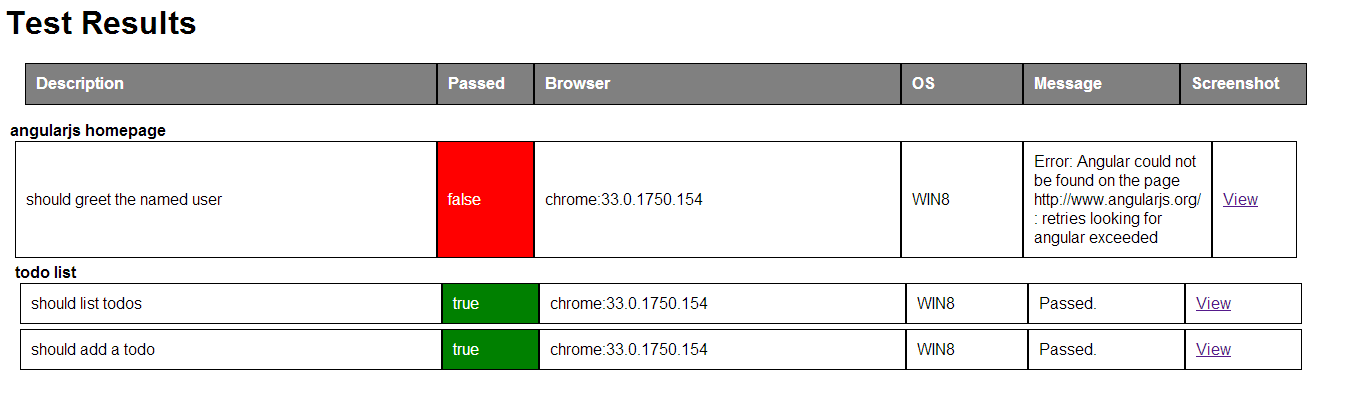As soon as jintoppy#44 is solved, there's no need for this fork
This is built on top of Screenshot Reporter for Protractor https://github.com/swissmanu/protractor-screenshot-reporter
The protractor-html-screenshot-reporter module is available via npm:
$ npm install protractor-html-screenshot-reporter --save-devIn your Protractor configuration file, register protractor-html-screenshot-reporter in Jasmine:
var HtmlReporter = require('protractor-html-screenshot-reporter');
exports.config = {
// your config here ...
onPrepare: function() {
// Add a screenshot reporter and store screenshots to `/tmp/screnshots`:
jasmine.getEnv().addReporter(new HtmlReporter({
baseDirectory: '/tmp/screenshots'
}));
}
}You have to pass a directory path as parameter when creating a new instance of the screenshot reporter:
var reporter = new HtmlReporter({
baseDirectory: '/tmp/screenshots'
});If the given directory does not exists, it is created automatically as soon as a screenshot needs to be stored.
The function passed as second argument to the constructor is used to build up paths for screenshot files:
var path = require('path');
new HtmlReporter({
baseDirectory: '/tmp/screenshots'
, pathBuilder: function pathBuilder(spec, descriptions, results, capabilities) {
// Return '<browser>/<specname>' as path for screenshots:
// Example: 'firefox/list-should work'.
return path.join(capabilities.caps_.browser, descriptions.join('-'));
}
});If you omit the path builder, a GUID is used by default instead.
You can modify the contents of the JSON meta data file by passing a function metaDataBuilder function as third constructor parameter:
new HtmlReporter({
baseDirectory: '/tmp/screenshots'
, metaDataBuilder: function metaDataBuilder(spec, descriptions, results, capabilities) {
// Return the description of the spec and if it has passed or not:
return {
description: descriptions.join(' ')
, passed: results.passed()
};
}
});If you omit the meta data builder, the default implementation is used
You can define if you want report from skipped test cases using the takeScreenShotsForSkippedSpecs option:
new HtmlReporter({
baseDirectory: '/tmp/screenshots'
, takeScreenShotsForSkippedSpecs: true
});Default is false.
Also you can define if you want capture screenshots only from failed test cases using the takeScreenShotsOnlyForFailedSpecs: option:
new HtmlReporter({
baseDirectory: '/tmp/screenshots'
, takeScreenShotsOnlyForFailedSpecs: true
});If you set the value to true, the reporter for the passed test will still be generated, but, there will be no screenshot.
Default is false.
Also you can define a document title for the html report generated using the docTitle: option:
new HtmlReporter({
baseDirectory: '/tmp/screenshots'
, docTitle: 'my reporter'
});Default is Generated test report.
Also you can change document name for the html report generated using the docName: option:
new HtmlReporter({
baseDirectory: '/tmp/screenshots'
, docName: 'index.html'
});Default is report.html.
You can change stylesheet used for the html report generated using the cssOverrideFile: option:
new HtmlReporter({
baseDirectory: '/tmp/screenshots'
, cssOverrideFile: 'css/style.css'
});You can preserve the base directory using preserveDirectory: option:
new HtmlReporter({
baseDirectory: '/tmp/screenshots'
, preserveDirectory: true
});Default is false.
On running the task via grunt, screenshot reporter will be generating json and png files for each test.
Now, you will also get a summary report, Stack trace information also.
With this postprocessing, you will get a json which has all the metadata, and also an html page showing the results.
Please see the examples folder for a sample usage.
For running the sample, do the following commands in the examples folder
$ npm install
$ grunt install
$ grunt test:e2eAfter the test run, you can see that, a screenshots folder will be created with all the reports generated.
Copyright (c) 2014 Jinto Jose [email protected] Copyright (c) 2014 Manuel Alabor [email protected]
Permission is hereby granted, free of charge, to any person obtaining a copy of this software and associated documentation files (the "Software"), to deal in the Software without restriction, including without limitation the rights to use, copy, modify, merge, publish, distribute, sublicense, and/or sell copies of the Software, and to permit persons to whom the Software is furnished to do so, subject to the following conditions:
The above copyright notice and this permission notice shall be included in all copies or substantial portions of the Software.