-
Notifications
You must be signed in to change notification settings - Fork 852
New issue
Have a question about this project? Sign up for a free GitHub account to open an issue and contact its maintainers and the community.
By clicking “Sign up for GitHub”, you agree to our terms of service and privacy statement. We’ll occasionally send you account related emails.
Already on GitHub? Sign in to your account
I cannot access wsl files from Windows #5539
Comments
|
I would suggest you try this:
|
|
I've tried these and did not have any success. Option 4 gave the the same error as the second screen shot above and option 3 gave me the following error: start : This command cannot be run due to the error: The network path was not found. |
|
I guess 9p has some problem. Can you try |
|
possible the same with #5307 |
|
/dupe #5307 |
|
Hi! We've identified this issue as a duplicate of another one that already exists in this repository. This specific instance is being closed in favor of tracking the concern over on the referenced thread. Thanks for your report! |
I know this is a duplicate issue. I've tried many of the suggested fixes in #4260 with no success.
Environment
Steps to reproduce
I've tried 3 ways to access wsl2 Ubuntu files in windows.
Add Network Location with \wsl$\Ubuntu-20.04 as the address.
\wsl$\Ubuntu-20.04 in file explorer address bar
explorer.exe . in wsl.
Expected behavior
I'm expecting to be able to access wsl from windows.
With Add Network Location I was expecting it to mount a network location to the \wsl$\Ubuntu-20.04 directory
Navigating to \wsl$\Ubuntu-20.04 should open that directory in file explorer.
With explorer.exe . in wsl I'm expecting a file explorer window to open to the current directory.
Add network location should mount a new folder in windows to that directory.
Actual behavior
Using the file explorer address bar says there is a network error.
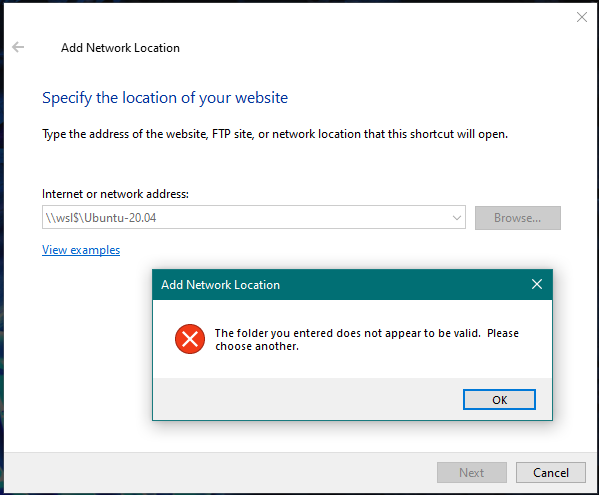
Using Add Network Location gives the following error
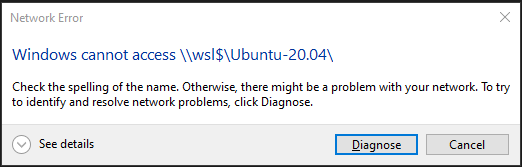
explorer.exe . just opens up explorer to my documents folder.
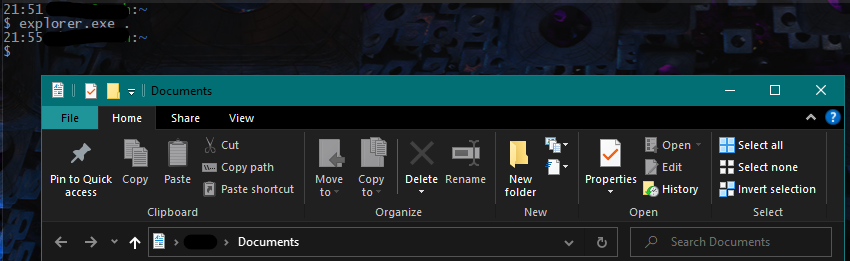
Please note this is while WSL is running
PS C:\WINDOWS\system32> wsl --list --verbose
NAME STATE VERSION
The text was updated successfully, but these errors were encountered: