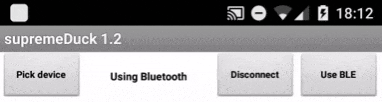-
Notifications
You must be signed in to change notification settings - Fork 41
Usage
This page shows how to use device that is already flashed (e.g. if you purchased it from me).
1. Download and install this application on your android mobile.
If it's Bluetooth (HC-06) based version:
Go into bluetooth settings in your mobile, search for the device and pair with it (default pin = 3737).
Run the application, click "Use bluetooth" button in the top-right corner of the app. Then click "pick device" and choose it from the list.
If it's BLE (JDY-10, JDY-08) based version:
Run the application, click "Use BLE" button in the top-right corner of the app. Then click "Scan BLE" and wait till the "supremeDuck" device appears in a list.
If it's Wifi (Esp-8266) based version:
Go to the Wifi settings of your phone and connect with supremeDuck access point (default password = 37373737).
Disable mobile data.
Run the application, click "Use Wifi" button in the top-right corner of the app and click "Check connection".
That's how you can switch between Bluetooth/BLE/Wifi in the application (gif is slowed down)
Check this page to see the picture and advantages/disadvantages of Bluetooth/BLE/Wifi versions
4. Click on "categories" button, pick your desired category (e.g. "Youtube", "Download and Execute file") and run it by pressing "run script".
You can input the link or youtube video ID in the text box that appears after picking category, you can also use the built-in presets (presets are the key attribute of this project, they make it convenient to use the device because copying/pasting and writing on smartphones is not really comfortable, selecting preset is just simple).
Test