This document outlines the steps to deploy the Mettal ICP Canisters, the URLs for the deployed canisters, and details about token minting and burning processes.
The Frontend is a hybrid web application developed in React and hosted on Amazon S3 with CloudFront for distribution.
[email protected]:mettal-stable/mettal-dashboard.git
- Clone Repository from:
[email protected]:mettal-stable/mettal-icp-canisters.git
- Navigate to the
mettal-icp-canistersdirectory:
cd mettal-icp-canisters- Start the Internet Computer framework in the background:
dfx start --background- Deploy the canisters using the provided script:
./scripts/deploy.shUpon successful deployment, the following canisters will be available:
Backend Canisters via Candid Interface:
-
icrc1_index_canister:
-
http://127.0.0.1:8080/?canisterId=bnz7o-iuaaa-aaaaa-qaaaa-cai&id=bd3sg-teaaa-aaaaa-qaaba-cai
-
internet_identity:
-
http://127.0.0.1:8080/?canisterId=bnz7o-iuaaa-aaaaa-qaaaa-cai&id=rdmx6-jaaaa-aaaaa-aaadq-cai
-
mettal_token_ledger:
-
http://127.0.0.1:8080/?canisterId=bnz7o-iuaaa-aaaaa-qaaaa-cai&id=br5f7-7uaaa-aaaaa-qaaca-cai
-
mettal_token_transfer: (Minter Canister)
-
http://127.0.0.1:8080/?canisterId=bnz7o-iuaaa-aaaaa-qaaaa-cai&id=be2us-64aaa-aaaaa-qaabq-cai
- Token minting is restricted to the Minter Canister.
- The Owner of the Minter Canister, authenticated via a .pem mechanism through the Web2 backend, is the sole entity authorized to generate new tokens for principals.
- Users can sell their tokens through the Mettal Dashboard. The process is as follows:
- Users, logged in using Internet Identity, can approve the Minter Owner to transfer tokens to the Minter Canister. This is done using the icrc2_approve method on the ICRC Ledger.
- The Minter Owner calls the Minter Canister to transfer the approved token amount from the user's principal to the canister using the icrc2_transfer_from method.
This guide explains how to use the demo function of the Mettal Dashboard, which allows the Owner of the application to reward users for completing a KYC (Know Your Customer) process. Upon completion, users can sell Mettal Coin (MXND) for Mexican pesos.
- Visit the Mettal Dashboard website and sign up for an account.
- Log in to the Mettal Dashboard using Internet Identity and link your account to ensure secure access.
- Start and complete the KYC (Know Your Customer) process by following the steps provided on the dashboard.
- Once your KYC is verified and complete, you will receive a notification confirming that tokens have been credited to your wallet.
- Use the Sell Tokens option to exchange your Mettal Coins (MXND) for Mexican pesos:
- The tokens will be transferred back to the Mint Account.
- The tokens will be burned as part of the process.
- The equivalent payment will be sent directly to your linked bank account.
 get_transactions get_transactions |
 icrcl_metadata icrcl_metadata |
 about the token about the token |
 get_account_transactions get_account_transactions |
 get_blocks get_blocks |
 icrcl_balance_of icrcl_balance_of |
 User Dashboard Balance User Dashboard Balance |
src/lib/transactions/data/icp/icp-canister.adapter.ts
src/lib/auth/data/icp.provider.ts
 Canister Ledger Frontend Integration Canister Ledger Frontend Integration |
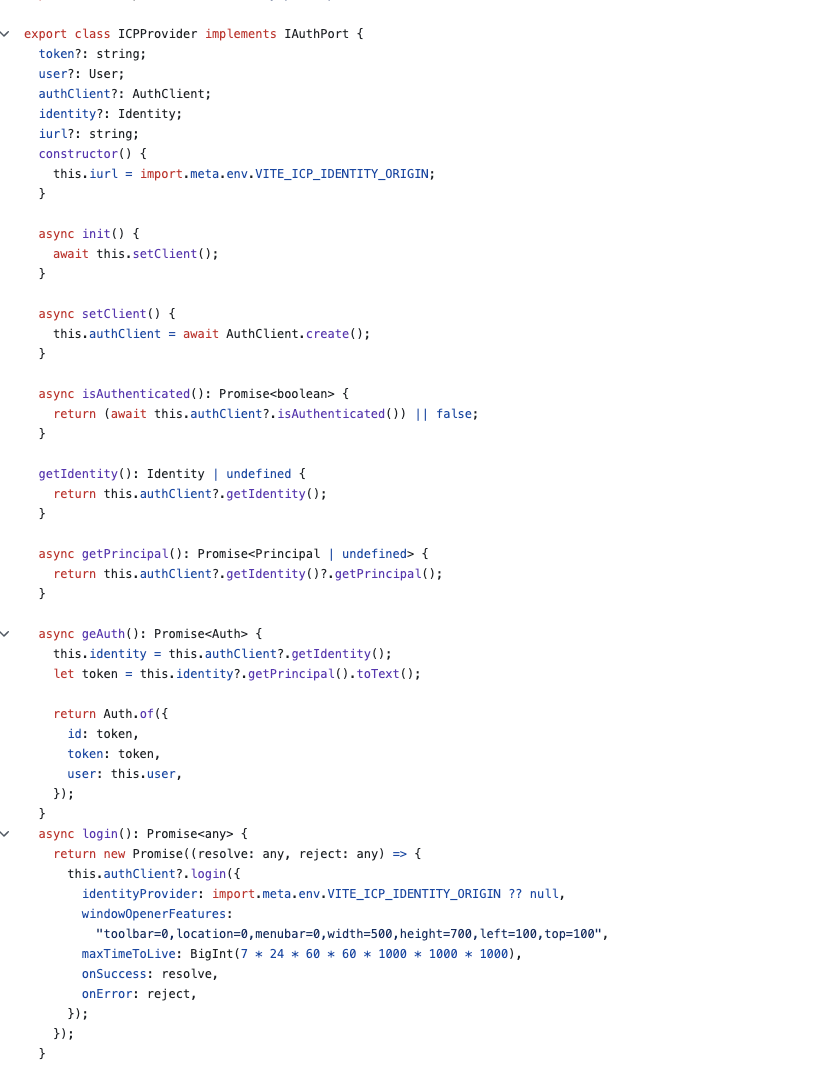 Internet Identity Integration Internet Identity Integration |
For any additional support or questions, please contact the Mettal
