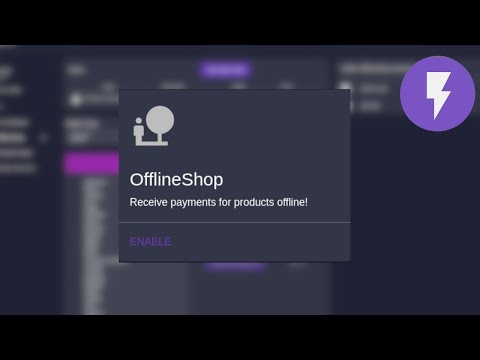Offline Shop - LNbits extension
For more about LNBits extension check this tutorial
LNbits Offline Shop allows for merchants to receive Bitcoin payments while offline and without any electronic device.
Merchant will create items and associate a QR code (a LNURLp) with a price. He can then print the QR codes and display them on their shop. When a customer chooses an item, scans the QR code, gets the description and price. After payment, the customer gets a confirmation code that the merchant can validate to be sure the payment was successful.
Customers must use an LNURL pay capable wallet.
-
Entering the Offline shop extension you'll see an Items list, the Shop wallet and a Wordslist
-
Begin by creating an item, click "ADD NEW ITEM"
-
You'll see a QR code for each product in your LNbits Offline Shop with a title and price ready for printing
-
Place the printed QR codes on your shop, or at the fair stall, or have them as a menu style laminated sheet
-
Choose what type of confirmation do you want customers to report to merchant after a successful payment
- Wordlist is the default option: after a successful payment the customer will receive a word from this list, sequentially. Starting in albatross as customers pay for the items they will get the next word in the list until zebra, then it starts at the top again. The list can be changed, for example if you think A-Z is a big list to track, you can use apple, banana, coconut
- TOTP (time-based one time password) can be used instead. If you use Google Authenticator just scan the presented QR with the app and after a successful payment the user will get the password that you can check with GA
- Nothing, disables the need for confirmation of payment, click the "DISABLE CONFIRMATION CODES"
- Wordlist is the default option: after a successful payment the customer will receive a word from this list, sequentially. Starting in albatross as customers pay for the items they will get the next word in the list until zebra, then it starts at the top again. The list can be changed, for example if you think A-Z is a big list to track, you can use apple, banana, coconut