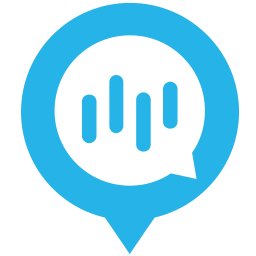The LinuxServer.io team brings you another container release featuring:
- regular and timely application updates
- easy user mappings (PGID, PUID)
- custom base image with s6 overlay
- weekly base OS updates with common layers across the entire LinuxServer.io ecosystem to minimise space usage, down time and bandwidth
- regular security updates
Find us at:
- Blog - all the things you can do with our containers including How-To guides, opinions and much more!
- Discord - realtime support / chat with the community and the team.
- Discourse - post on our community forum.
- Fleet - an online web interface which displays all of our maintained images.
- GitHub - view the source for all of our repositories.
- Open Collective - please consider helping us by either donating or contributing to our budget
This image is deprecated. We will not offer support for this image and it will not be updated.
Kanzi, formerly titled Kodi-Alexa, this custom skill is the ultimate voice remote control for navigating Kodi. It can do anything you can think of (100+ intents). This container also contains lexigram-cli to setup Kanzi with an Amazon Developer Account and automatically deploy it to Amazon.
We utilise the docker manifest for multi-platform awareness. More information is available from docker here and our announcement here.
Simply pulling lscr.io/linuxserver/kanzi:latest should retrieve the correct image for your arch, but you can also pull specific arch images via tags.
The architectures supported by this image are:
| Architecture | Available | Tag |
|---|---|---|
| x86-64 | ✅ | amd64-<version tag> |
| arm64 | ✅ | arm64v8-<version tag> |
| armhf | ✅ | arm32v7-<version tag> |
- Once you start the container for the first time, you need to perform some steps before use.
- Create an Amazon Developer Account here.
- Open a terminal in the
/configdirectory of the docker containerdocker exec -itw /config kanzi bash - Enter
lexigram login --no-browser trueto setup your AWS credentials and copy the URL into a browser, login to your Amazon Developer Account and copy/paste the resulting authorisation code back into the terminal and press enter. - Edit the file
kodi.configaccording to your local setup and this will be used by the included gunicorn server to respond to requests. - Restart the container to automatically deploy the Kanzi skill.
- Reverse proxy this container with our LetsEncrypt container which contains preconfigured templates for reverse proxying the Kanzi container on either a subdomain or subfolder utilising Docker custom networking. Alternatively, if you already have an Nginx reverse proxy set up, you can use one of these location blocks to reverse proxy Kanzi to a subfolder or subdomain respectively.
Subfolder
location /kanzi {
rewrite ^/kanzi/(.*) /$1 break;
proxy_pass https://$IP-ADDRESS:8000;
proxy_redirect https://$IP-ADDRESS:8000 /kanzi;
proxy_set_header Host $host;
proxy_set_header X-Real-IP $remote_addr;
proxy_set_header X-Forwarded-For $proxy_add_x_forwarded_for;
proxy_set_header X-Forwarded-Server $host;
proxy_set_header X-Forwarded-Host $server_name;
}
Subdomain
location / {
proxy_pass https://$IP-ADDRESS:8000;
proxy_set_header Host $host;
proxy_set_header X-Real-IP $remote_addr;
proxy_set_header X-Forwarded-For $proxy_add_x_forwarded_for;
proxy_set_header X-Forwarded-Server $host;
proxy_set_header X-Forwarded-Host $server_name;
}
Here are some example snippets to help you get started creating a container.
docker-compose (recommended, click here for more info)
---
version: "2.1"
services:
kanzi:
image: lscr.io/linuxserver/kanzi:latest
container_name: kanzi
environment:
- PUID=1000
- PGID=1000
- TZ=Europe/London
- INVOCATION_NAME=kanzi
- URL_ENDPOINT=https://server.com/kanzi/
volumes:
- </path/to/appdata/config>:/config
ports:
- 8000:8000
restart: unless-stoppeddocker cli (click here for more info)
docker run -d \
--name=kanzi \
-e PUID=1000 \
-e PGID=1000 \
-e TZ=Europe/London \
-e INVOCATION_NAME=kanzi \
-e URL_ENDPOINT=https://server.com/kanzi/ \
-p 8000:8000 \
-v </path/to/appdata/config>:/config \
--restart unless-stopped \
lscr.io/linuxserver/kanzi:latestContainer images are configured using parameters passed at runtime (such as those above). These parameters are separated by a colon and indicate <external>:<internal> respectively. For example, -p 8080:80 would expose port 80 from inside the container to be accessible from the host's IP on port 8080 outside the container.
| Parameter | Function |
|---|---|
-p 8000 |
Application Port |
-e PUID=1000 |
for UserID - see below for explanation |
-e PGID=1000 |
for GroupID - see below for explanation |
-e TZ=Europe/London |
Specify a timezone to use EG Europe/London. |
-e INVOCATION_NAME=kanzi |
Specify an invocation name for this skill, use either kanzi or kod. |
-e URL_ENDPOINT=https://server.com/kanzi/ |
Specify the URL at which the webserver is reachable either https://kanzi.server.com/ or https://server.com/kanzi/ Note the trailing slash MUST be included. |
-v /config |
Configuration files. |
You can set any environment variable from a file by using a special prepend FILE__.
As an example:
-e FILE__PASSWORD=/run/secrets/mysecretpasswordWill set the environment variable PASSWORD based on the contents of the /run/secrets/mysecretpassword file.
For all of our images we provide the ability to override the default umask settings for services started within the containers using the optional -e UMASK=022 setting.
Keep in mind umask is not chmod it subtracts from permissions based on it's value it does not add. Please read up here before asking for support.
When using volumes (-v flags) permissions issues can arise between the host OS and the container, we avoid this issue by allowing you to specify the user PUID and group PGID.
Ensure any volume directories on the host are owned by the same user you specify and any permissions issues will vanish like magic.
In this instance PUID=1000 and PGID=1000, to find yours use id user as below:
$ id username
uid=1000(dockeruser) gid=1000(dockergroup) groups=1000(dockergroup)We publish various Docker Mods to enable additional functionality within the containers. The list of Mods available for this image (if any) as well as universal mods that can be applied to any one of our images can be accessed via the dynamic badges above.
- Shell access whilst the container is running:
docker exec -it kanzi /bin/bash - To monitor the logs of the container in realtime:
docker logs -f kanzi - container version number
docker inspect -f '{{ index .Config.Labels "build_version" }}' kanzi
- image version number
docker inspect -f '{{ index .Config.Labels "build_version" }}' lscr.io/linuxserver/kanzi:latest
Most of our images are static, versioned, and require an image update and container recreation to update the app inside. With some exceptions (ie. nextcloud, plex), we do not recommend or support updating apps inside the container. Please consult the Application Setup section above to see if it is recommended for the image.
Below are the instructions for updating containers:
- Update all images:
docker-compose pull- or update a single image:
docker-compose pull kanzi
- or update a single image:
- Let compose update all containers as necessary:
docker-compose up -d- or update a single container:
docker-compose up -d kanzi
- or update a single container:
- You can also remove the old dangling images:
docker image prune
- Update the image:
docker pull lscr.io/linuxserver/kanzi:latest - Stop the running container:
docker stop kanzi - Delete the container:
docker rm kanzi - Recreate a new container with the same docker run parameters as instructed above (if mapped correctly to a host folder, your
/configfolder and settings will be preserved) - You can also remove the old dangling images:
docker image prune
-
Pull the latest image at its tag and replace it with the same env variables in one run:
docker run --rm \ -v /var/run/docker.sock:/var/run/docker.sock \ containrrr/watchtower \ --run-once kanzi
-
You can also remove the old dangling images:
docker image prune
Note: We do not endorse the use of Watchtower as a solution to automated updates of existing Docker containers. In fact we generally discourage automated updates. However, this is a useful tool for one-time manual updates of containers where you have forgotten the original parameters. In the long term, we highly recommend using Docker Compose.
- We recommend Diun for update notifications. Other tools that automatically update containers unattended are not recommended or supported.
If you want to make local modifications to these images for development purposes or just to customize the logic:
git clone https://github.com/linuxserver/docker-kanzi.git
cd docker-kanzi
docker build \
--no-cache \
--pull \
-t lscr.io/linuxserver/kanzi:latest .The ARM variants can be built on x86_64 hardware using multiarch/qemu-user-static
docker run --rm --privileged multiarch/qemu-user-static:register --resetOnce registered you can define the dockerfile to use with -f Dockerfile.aarch64.
- 20.06.22: - Deprecate image.
- 13.04.19: - Initial Release.