-
-
Notifications
You must be signed in to change notification settings - Fork 291
Install Lakka to the SD card
###Download Windows image flasher utility
On Windows, you will need a graphical tool to flash Lakka to your SD card.
This tool is called Win32DiskImager and is free.
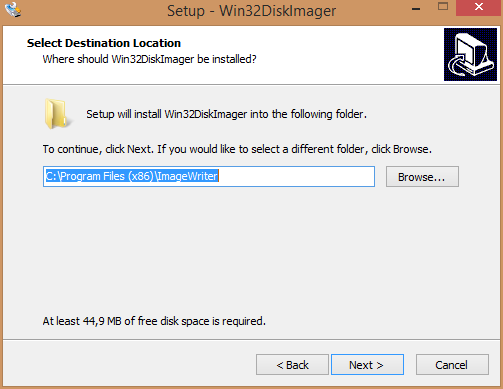
Open your File Manager, and plug your SD card.
You will see a new drive appearing in your File Manager.
Run the Win32DiskImager you just installed.
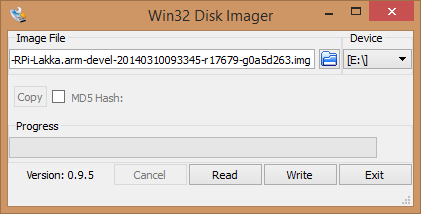
Select Lakka and the SD card drive, and hit the Write button.
First, you need to know wich drive is your SD card.
List your current drives and partitions:
$ ls -l /dev/sd*
You will see a list of files, in my case:
brw-rw---- 1 root disk 8, 0 22 mars 23:01 /dev/sda
brw-rw---- 1 root disk 8, 1 22 mars 23:01 /dev/sda1
brw-rw---- 1 root disk 8, 2 22 mars 23:01 /dev/sda2
brw-rw---- 1 root disk 8, 3 22 mars 23:01 /dev/sda3
brw-rw---- 1 root disk 8, 4 22 mars 23:01 /dev/sda4
brw-rw---- 1 root disk 8, 5 22 mars 23:01 /dev/sda5
brw-rw-r-- 1 root users 8, 16 22 mars 23:01 /dev/sdb
Those ending with numbers are partitons. Others are drives. In my case, sda is my hard drive, and sda1 to sda5 are my partitions.
Now plug your SD card, and type again:
$ ls -l /dev/sd*
brw-rw---- 1 root disk 8, 0 22 mars 23:01 /dev/sda
brw-rw---- 1 root disk 8, 1 22 mars 23:01 /dev/sda1
brw-rw---- 1 root disk 8, 2 22 mars 23:01 /dev/sda2
brw-rw---- 1 root disk 8, 3 22 mars 23:01 /dev/sda3
brw-rw---- 1 root disk 8, 4 22 mars 23:01 /dev/sda4
brw-rw---- 1 root disk 8, 5 22 mars 23:01 /dev/sda5
brw-rw-r-- 1 root users 8, 16 22 mars 23:49 /dev/sdb
brw-rw---- 1 root disk 8, 17 22 mars 23:49 /dev/sdb1
brw-rw---- 1 root disk 8, 18 22 mars 23:49 /dev/sdb2
Notice that sdb is now filled with one or more partitions. In my case, sdb1 and sdb2
This means that sdb represents the SD card reader on my laptop. On yours, it can be a different letter. Please adapt the rest of this tutorial to your drive letter.
Now that you know your SD card drive, go where you extracted Lakka, and flash the card.
$ sudo dd if=Lakka-*.img of=/dev/sdX
Where sdX is your SD card drive.
It should take a few minutes untils the prompt is given back. Once done, you can unplug your SD.
- Why Lakka
- Glossary
- Hardware support
- Downloading and installing a prebuilt image
- Alternative image flashing methods
- Alternative installation methods
- Upgrading Lakka
- Accessing Lakka filesystem
- Accessing Lakka command line interface
- ROMs
- BIOSes
- Playlists
- The Live USB Mode
- Troubleshooting Lakka
- About Lakka configuration
- The bootloader
- Menu drivers
- Input settings
- Audio settings
- Video settings
- Network settings
- Language settings
- Timezone settings
- Game Thumbnails
- Dynamic Wallpapers
- XMB Themes
- Multitaps
- Rewind
- Netplay
- Shaders
- Achievements
- Serving ROMs from a NAS
- CRT Screens
- Lakka as AccessPoint