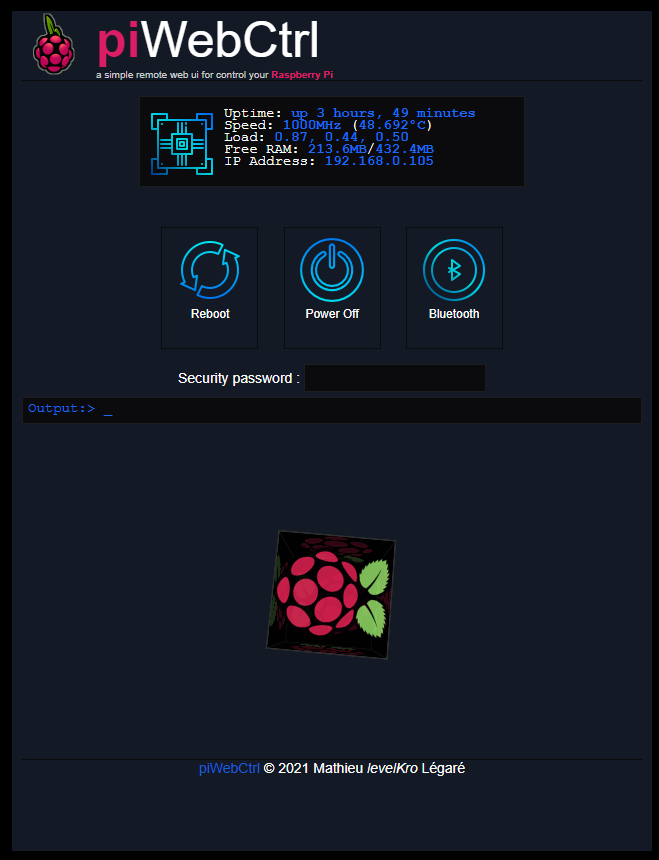Basic controls from a Web UI for your Raspberry Pi. Running it in Background, open any web browser and point it to your Pi network IP address.
- Login into ssh on your Pi and go to "/home/pi" folder;
cd /home/pi
- Clone the GIT into the home directory;
git clone https://github.com/levelKro/piWebCtrl.git
- Move the Autostart script into the init.d folder;
sudo cp /home/pi/piWebCtrl/_systemd/piwebctrl.service /etc/systemd/system/piwebctrl.service
- Install it for the boot;
sudo systemctl enable piwebctrl
- Configure the piWebCtrl (port and password);
nano /home/pi/piWebCtrl/piwebctrl.py
- Run the service;
sudo systemctl start piwebctrl
- For use it, point any web browser to
http://<ip of pi>:<port>(9000 is the default port)
This tool can be used like a cURL request from a CLI for remotly reboot or power off the Raspberry Pi.
- Reboot :
http://<ip of pi>:<port>/run/reboot?pass=<password> - Power off :
http://<ip of pi>:<port>/run/poweroff?pass=<password> - Service :
http://<ip of pi>:<port>/run/service/<start|stop|restart>/<servicename>?pass=<password> - Stats (JSon) :
http://<ip of pi>:<port>/stats.json?pass=<password>