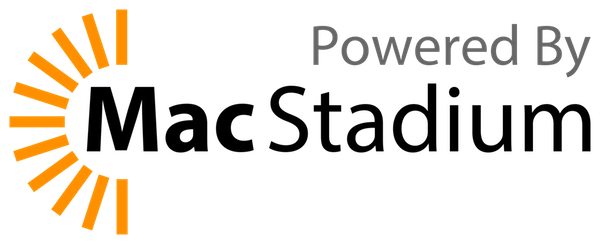This repository contains files related to GIMP/macOS build using CircleCI and some tips that could help with local development as well.
To build GIMP/macOS we are using this repo.
Because CircleCI is not supporting gitlab [yet] there is a GitHub mirror of this repository. To get access to the Circle-CI build administration, packagers need to ask for admin access to this Github repository.
At a minimum, you will need to install:
- XCode Command Line Tools or XCode
Steps in the CircleCI config.yml are:
NOTE This section is out of date. Needs to be updated.
- Install Python 3 (Rust is pre-installed) as they are required for the GIMP dependencies.
- Set up macOS 10.12 SDK. This is needed to ensure that GIMP can run on macOS 10.12+. See this article for the details.
- Set up JHBuild with a custom
~/.config/jhbuildrc-customfile (see https://github.com/GNOME/gimp-macos-build/blob/master/jhbuildrc-gtk-osx-gimp). As part of the setup, it is runningbootstrap-gtk-osx-gimpJHBuild command to compile required modules to run JHBuild. JHBuild is using Python3 venv to run. - Install fork of the gtk-mac-bundler - the tool which helps to create macOS application bundles for the GTK apps. This will hopefully shift to official gtk-mac-bundler
- Install all gtk-osx, gimp and WebKit dependencies using JHBuild
- Build GIMP.
- Import signing certificate/key from the environment variables
- Launch
macports_build.shwhich does (among other things):- Build package using
gtk-mac-bundler - Use
install_name_toolto fix all library paths to make package relocatable. - generate debug symbols
- fix
pixmapandimmcache files to remove absolute pathnames - compile all
.pyfiles to.pycto avoid writes to the Application folder - fix
.girand.typeliblibrary paths to make package relocatable - copy in icons
- Sign all binaries
- Create a DMG package using create-dmg tool and sign it
- Build package using
- Notarize package using Apple
altoolutility - Upload a DMG to the CircleCI build artifacts
The Circle CI build creates some specific issues that a packager needs to be aware of.
Build jobs have a strict time limit of 3 hours. As soon as a job takes longer, it is canceled.
Due to this, and the fact that a full build takes much more than 3 hours, creative measures have had to be taken.
A full build (including all dependencies) takes more than 3 hours, meaning it is very expensive to rebuild from scratch on every commit.
In order to fix the above problems, the following has been done:
- Timeouts The build has been split into multiple jobs, each of which can take up to 3 hours. Before each job the build environment is stood up. Additionally the cache is loaded to provide the results of the previous jobs (build steps) as well as previous builds. This takes about 5 minutes to set up for each job.
- Length of build The full cache is broken by changing the first part of the
cache key [see below for caching principles] whenever the file
./ports/cache_breakis changed. This will trigger a full build of everthing from scratch and will take north of 3 hours to complete. Recommended only in extreme circumstances. - caching The cache is saved on every build step, due to the need for any changes to pass to the next build step. This can take from 5 to 30 minutes as the full cache weighs in at a whopping 6.8GB. This is way above the recommended limit of Circle CI but is unavoidable due to the build time limits.
In order to speed up builds, and to be able to pass intermediate artifacts between build jobs, the results of each job is cached. This uses CircleCI's caching mechanism.
The following are aspects of the caching:
- They keys are arranged in an onion shape. Meaning the most specific cache is hit first, but with the broadest number of items cached. This means the full build up to and including GiMP. Narrower keys don't include GIMP, then Dependencies Part 3, then Dependencies Part 2, then dependencies Part 1, and so on. This is required to pass intermediate artifacts between steps of the build.
- The keys for reloading the cache are tested and loaded in order. Each key is tested, and if found, loaded. If it is not found, the algorithm goes to the next key. Circleci then drops the suffix (after the '-') and tries to load those keys (if they are listed in the keys)
- The build script manages swapping out cache keys automatically. See
config.ymlfor details.
- gimp-plugins-collection - GMIC, LiquidRescale, NUFraw, PhFGimp and ResynthesizerPlugin GIMP plugin builds, including macOS version. If these are not signed they will need to be modified by removing the apple quarantine (and requires admin rights)
- CircleCI gimp-macos-build project
- How this repo uses JHBuild and Gtk-OSX
- XPM import/export will not work due to missing libXpm/macOS.
- No scanning support. Scanner support needs to be re-implemented using ImageCaptureCore framework. Probably could be a small Python plugin as there is a module for it. As a workaround you can use your scanner utility or any other third-party tool.
- Some of the system modifiers are not working correctly, e.g.,
Command+H,Command+~, etc. - Loading of remote HTTP objects is not supported due to Glib limitations on macOS
master: latest GIMP release and build (development)gimp-2-10: latest GIMP 2.10 release and build (stable)
- See
./scripts/README.md
Developing GIMP (or dependencies) locally still needs to be refined as the Macports environment is not that amenable to that workflow.
The local build script supports building on Apple Silicon on an M1/2 mac as well as Intel macs. The script will autodetect the architecture and build accordingly.
Additionally, the x86_64 build will also work on Apple Silicon if built from a shell
running in Rosetta (for example by running arch -x86_64 zsh).
If you run into issues with Homebrew versions of libraries being used instead of macports versions, it's easier to retry with Homebrew disabled somehow. (Just take care your login shell isn't a Homebrew shell.)
From your $HOME directory:
git clone https://gitlab.gnome.org/Infrastructure/gimp-macos-build.git project
cd projectThen get the branch for the build you want to create a script for.
For 2.99.xx:
git checkout masterOr for 2.10.xx (although there are tags for specific releases so go to that if desired):
git checkout gimp-2-10Then goto /Users/Shared/ and checkout GIMP itself into gimp-git:
cd /Users/Shared/
sudo git clone https://gitlab.gnome.org/GNOME/gimp.git gimp-gitIf building locally, get the branch for GIMP that matches the version you chose before:
cd gimp-git
git checkout masterOr you could be using a different branch, e.g. 2.10.xx:
cd gimp-git
git checkout gimp-2-10Then follow instructions in scripts/README.md
The Gimp executable will be in:
/opt/local/bin/gimpAdditionally the script will create a staged version of the app in:
~/macports-gimp299-osx-appor
~/macports-gimp299-osx-app-x86_64depending on architecture.
Which can be run with:
~/gimp299-osx-app/GIMP.app/Contents/MacOS/gimpor
~/gimp299-osx-app-x86_64/GIMP.app/Contents/MacOS/gimpFinally, the script will create a DMG file which is the "installer", in /tmp/artifacts/
By default, the executable will be built with debug symbols.
There are a number of Apple tools that can help with debugging.
Instruments allows you to get profiling runs. The most interesting ones are the Time Profiler and the Animation Hitches tool.
This How To works incredibly well for Gimp, even though it is written for Firefox.
https://firefox-source-docs.mozilla.org/contributing/debugging/debugging_on_macos.html
One change you need to make. In the scheme, add an "Argument Passed on Launch" and set it
to --.
These companies generously support the development of GIMP on MacOS.