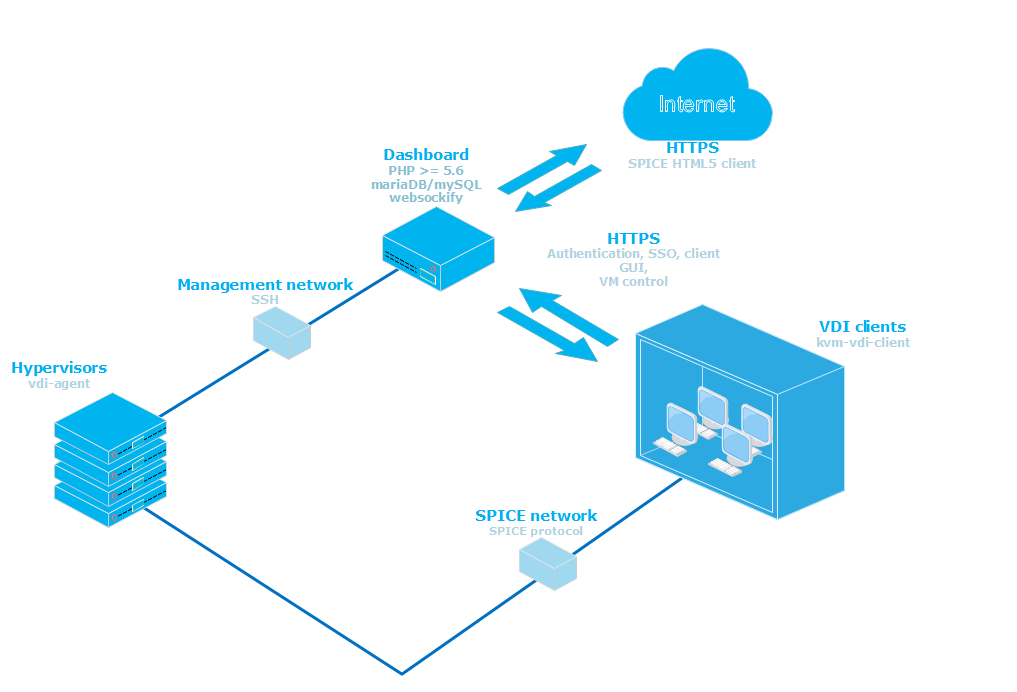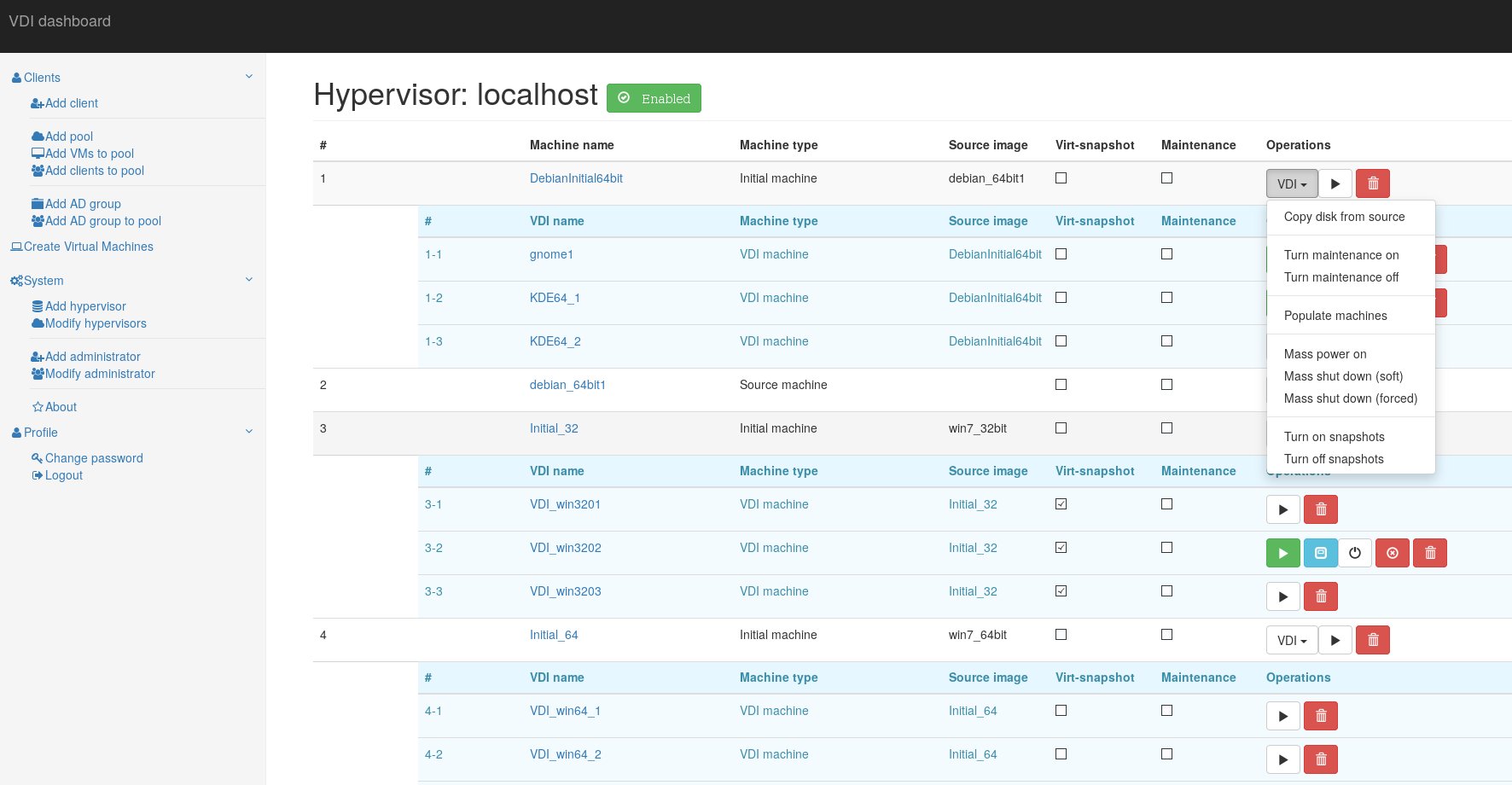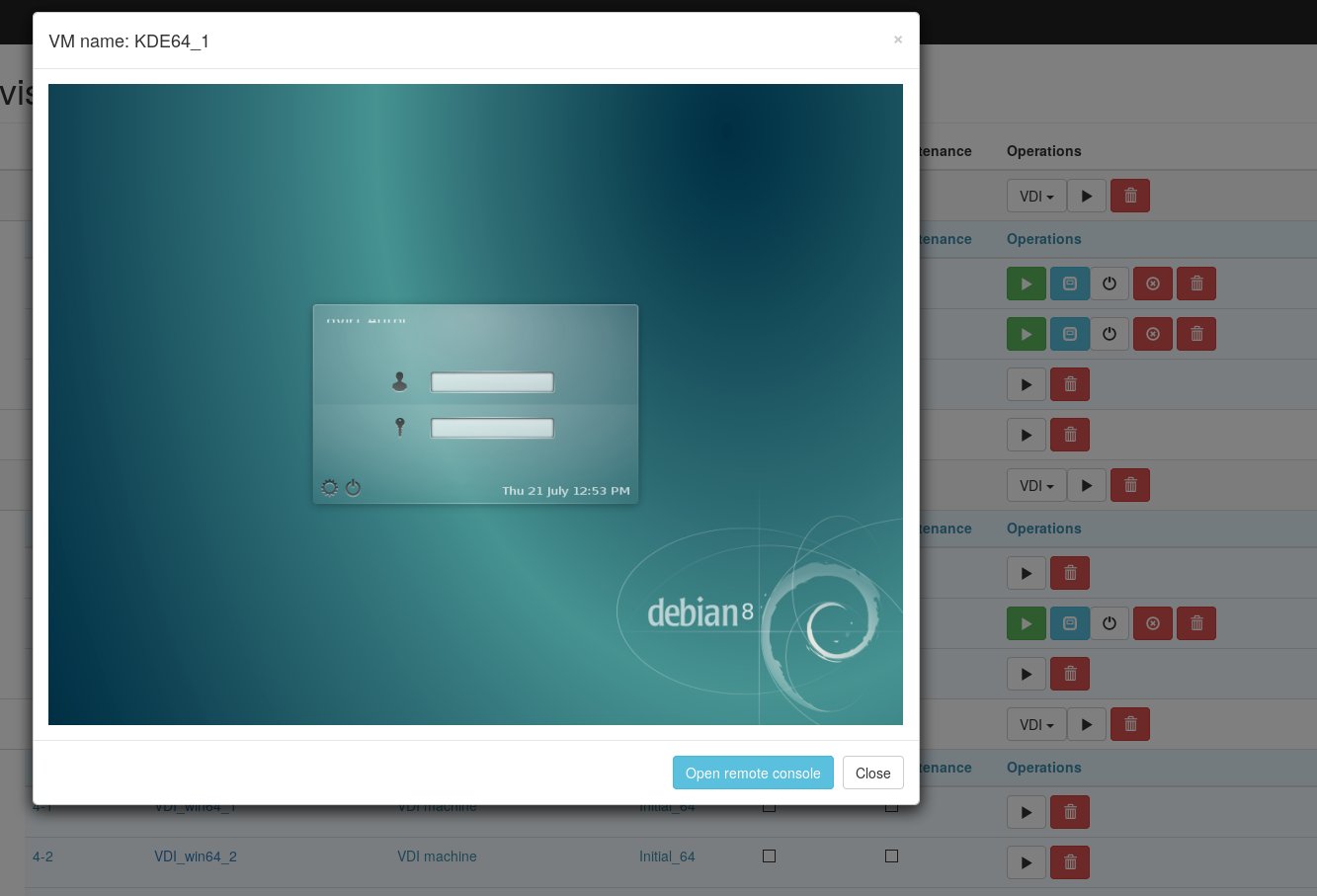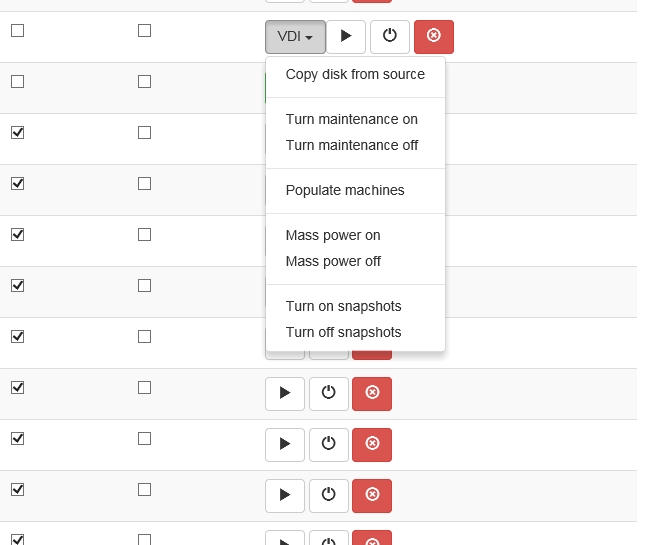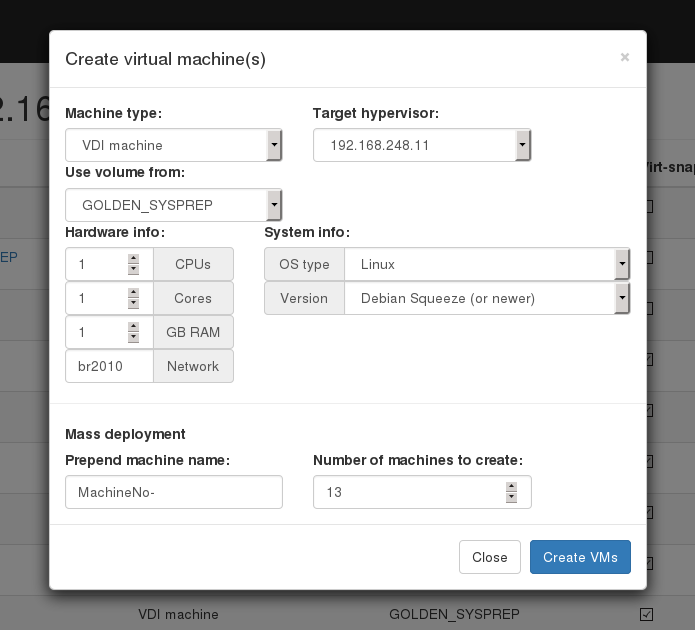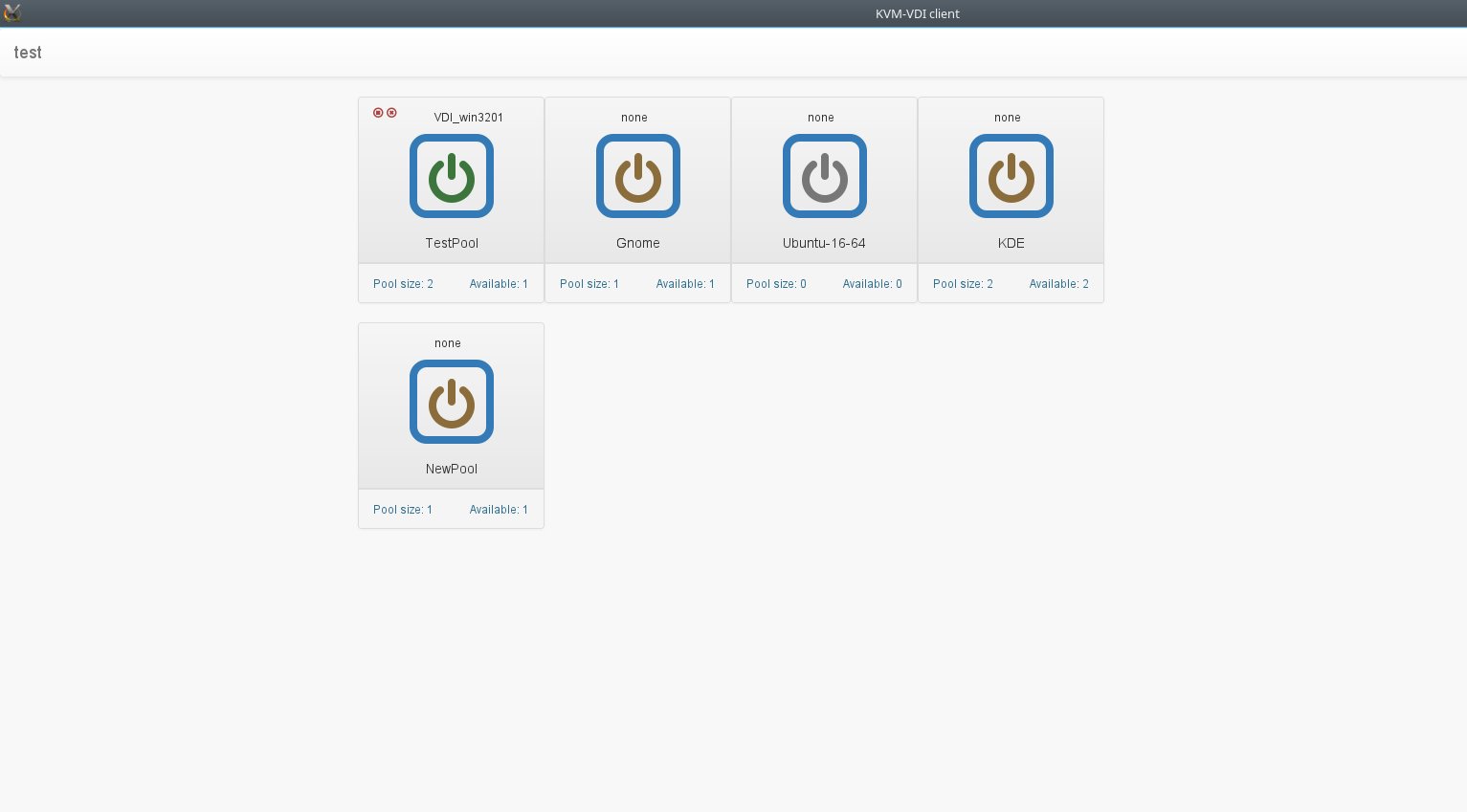This project aims to provide fully functional VDI solution by using open source virtualization.
NOTICE: KVM-VDI versions prior to 2016/06/01
Older versions are no longer compatible with new release! Older versions need to be manually upgraded to a new db schema from sql/vdi.sql file
Also you must edit you VM to change to the new KVM wrapper script:
/usr/local/VDI/vdi-xmledit -name yourvmname
"KVM-VDI" consists of three parts:
- Dashboard. A webservice, which provides virtual machine control.
- Thin client. A collection of scripts (thin_clients directory), which are run from thin client side (must be copied /usr/local/bin on thin client).
- Hypervisor. A collection of scripts (hypervisors directory) which are used at hypervisor side (must be copied to /usr/local/VDI on hypervisor).
Project uses qemu-kvm virtualization and provides VMs to thin client via SPICE protocol. Additionally dashboard can provide thin client with a RDP session of remote machine, or a VM from vmWare Horizon VDI pool (if used). - These options are optional and are designed as a quick failover solution when KVM hypervisors are not available (maintenance etc.).
Basic architecture would look like this:
- Thin clients are booted from a network (or local storage for that matter). /usr/local/bin/vdi_init application should be run on system startup. I suggest using systemd for that. (systemd config file is provided in thin_clients directory).
- Hypervisors should have a user account with sudo nopasswd rights (see hypervisors/sudoers) file.
- Dashboard web service should be able to ssh to hypervisors via 'username' using RSA public/private keys.
Dashboard service has four types of virtual machines:
-
Simple machine - a standard VM, which is not connected with VDI service in any way.
-
Source machine - a VM, which is used as source image - the "Initial machine" will be run from the copy of it's drive image.
-
Initial machine - a VM, which will provide a bootable source for VDI VMs.
-
VDI - a virtual machine, which runs from "Initial machine's" disk image. All changes are written to it's snapshot drive, or virtual snapshot (if enabled).
-
Virtual snapshot - if marked, VM will write disk changes to a temporary location (defined in hypervisor's kvm-snap file). After machine is shut down (or rebooted, depending on its libvirt configuration), snapshot will be deleted.
-
Maintenance - if marked, VM will not be provided to thin client.
To provide a VDI enviroment you should take folowing steps: Create a "Source machine" and install a guest operating system to it. Create required number of VDI machines. Copy "Source machine's" disk image to "Initial machine's" disk image ("Copy disk from source" button). Create snapshots for all VDI VM's from "Initial machine's" disk image ("Populate machines" button);
On Debian based systems:
Note: you can use mysql server instead of Maria-db
Ubuntu 16
apt-get install mariadb-server apache2 php git libapache2-mod-php php-mbstring php-gettext php-ssh2 php-imagick php-mysql
Debian, Ubuntu 15 and earlier.
apt-get install mariadb-server apache2 php5 git libapache2-mod-php5 php-gettext php5-ssh2 php5-imagick php5-mysql
Create empty database/user on db server.
cd /var/www/html/
git clone https://github.com/Seitanas/kvm-vdi
cd kvm-vdi
Rename functions/config.php_dist to functions/config.php Edit config.php to fit your needs.
Go to http://yourservename/kvm-vdi
If installation is successful, you will be redirected to login page. Default credentials are: admin/password
Centos specific information
Since Centos uses too old php version, we must install newer one from different repository:
rpm -Uvh https://dl.fedoraproject.org/pub/epel/epel-release-latest-7.noarch.rpm
rpm -Uvh https://mirror.webtatic.com/yum/el7/webtatic-release.rpm
yum install php56w php56w-pecl-imagick php56w-devel libssh2-devel gcc php56w-mbstring
pecl install ssh2
echo "extension=ssh2.so" > /etc/php.d/ssh2.ini
systemctl restart httpd.service
Comment out Defaults requiretty in /etc/sudoers
KVM-VDI uses eyeOS HTML5 client to provide web-based access to virtual machines.
For this to work, you need to have websockify server running on dashboard server.
git clone https://github.com/kanaka/websockify
cd websockify
./run --token-plugin TokenFile --token-source /tmp/kvm-vdi 5959 --daemon
If dashboard is accessed from https, you need to add ssl certificates to websockify:
./run --token-plugin TokenFile --token-source /tmp/kvm-vdi 5959 --cert=CERTFILE --key=KEYFILE --daemon
Make sure, that there is no firewall rules blocking connections from websockify server to hypervisor ports 59xx.
Also, if certificates are self-signed, SPICE console will not be available on Mozilla Firefox browser.
If you are using HTTPS to serve your dashboard, then you must use SSL-enabled websockets. Please manually edit spice_html5/run.js
And change line 213 from 'protocol': getURLParameter('protocol') || 'ws', to 'protocol': getURLParameter('protocol') || 'wss',
You should create client login. Clients>add client. Then add client to atleast one VM pool (Add clients to pool).
If you are using AD/LDAP users, you must create at least one group for that user and add it to pool (Add AD group, Add AD group to pool).
After these steps you should get HTML5 console if you visit http://YOUR_DASHBOARD/kvm-vdi/client_index.php If apache mod_rewrite is enabled, you can access HTML5 console via: http://YOUR_DASHBOARD/kvm-vdi/client
On Debian based systems:
KVM-VDI uses Python version 2. You may experience problems with Python version 3.
apt-get install qemu-kvm libvirt-bin sudo python python-requests virtinst socat libxml-xpath-perl
NOTICE: Ubuntu apparmor!
You must disable apparmor feature on hypervisors.
Failing to do so will disable "virtual snapshots" capabilities. And won't allow VMs to start
service apparmor stop
update-rc.d -f apparmor remove
apt-get remove apparmor apparmor-utils
reboot
On dashboard servers and hypervisors create VDI user:
useradd -s /bin/bash -m VDI
On dashboard server type:
su VDI
cd
ssh-keygen -t rsa
copy files from /home/VDI/.ssh to /var/hyper_keys folder.
Make files in /var/hyper_keys readable by webserver.
copy rsa.pub file from dashboard /var/hyper_keys folder to each of hypervisors /home/VDI/.ssh/authorized_keys file.
To check if everything works, from dashboard server type:
ssh -i /var/hyper_keys/id_rsa VDI@hypervisor_address
If passwordless connection is established, everythin is fine.
On each hypervisor create /usr/local/VDI folder. Copy all files from "hypervisors/" folder to /usr/local/VDI/ folder.
Edit config file accordingly. Note: password parameter in hypervisors/config file must match $backend_pass parameter in dashboard functions/config.php
Edit your /etc/sudoers file according to examlpe of hypervisors/sudeors file.
Copy systemd init script vdi-agent.service to your /etc/systemd/system.
Reload systemd: systemctl daemon-reload
Enable vdi-agent: systemctl enable vdi-agent
Start vdi-agent: systemctl start vdi-agent
Ensure that vdi-agent is running: systemctl status vdi-agent
On Windows
Ensure, that you have installed spice-guest-tools from http://www.spice-space.org/download.html
Afterwards, use this guide, to install oVirt related binaries: https://github.com/Seitanas/kvm-vdi/tree/master/guest_agent
On Debian based systems:
apt-get install python python-requests virt-viewer python-qt4 python-webkit python-urllib3 python-gtk2
Copy files from thin_clients/ folder to your clients /usr/local/VDI-client/ folder.
Edit /usr/local/VDI-client/config file to fit your configuration.
run /usr/local/VDI-client/kvm-vdi-client
Source machine:
Install your favourite OS, which you will use for VDI population. Install all the software you need. Update.
Shutdown "source machine".
Initial machine:
Create "initial machine" out of "source machine". Use "disk from source". Power on "initial machine".
At this point we use sysprep to depersonalise machine - we remove machine name, ip adresses, etc. If it's MS Windows VM, we use script, that will start on next machine bootup, name machine, reboot, add machine to active directory, shutdown (remember, that after VMs are populated,they are booted without "virtual snapshots" turned on, so configuration will persist). If it's Linux machine, you can provide its name via DHCP. After VMs are shut down, turn on "virtual snapshots", disable "maintenance mode". From this point each time VM is shut down (or rebooted, if libvirt configuration states that), next boot of VM will have its state cleared and you will have clean machine online. Also from this point thin clients can start their VMs.
Antivirus/live updates
You should disable them both. Since machine disk state is cleared each time it is destroyed (shut down/reboot), updates will be re-downloaded and will consume snapshot space for any use. Updates must be done on "source machine", then "initial machine" must copy "disk from source", then you should run sysprep, populate VDI machines and so on.
Also you can use network-based antivirus software, which offloads scanning to external network server and does not use local db. For example http://www.bitdefender.com/business/virtualization-security.html
Hardware
Our thin clients
Most of remote display protocols require significant CPU time. This is because they do not utilise client's GPU.
Our production environment uses Intel NUC diskless clients with Intel i3 processors (lower grade processors should do fine, but requires further investigation).
We use "Debian unstable" distribution, booting it from PXE/NFS on aufs overlayed file system (overlay FS still has uncorrected bug with NFS as backing FS).
We are using RPM software to remotely power on/power off our thin clients.
You can obtain it from https://github.com/Seitanas/rpm
Our hypervisors
We use two HP bl460c g9 servers to provide 36 VDI clients. Servers are loaded at aproximately 50% on heavy load time. This does not include playing video on VDI, since that consumes much more CPU time, but is at par to VMware horizon without Nvidia GRID.
We use SSD drive to store our "initial image" - initial bootup of 18 VDIs on each of hypervisor requires loads of drive read speed.
We use second SSD to store temporary ("virtual snapshots").
We store "source machine" image on shared NFS storage, since it must be accesable on each hypervisor to use "copy disk from source" function. One must remember to start "source machine" on single hypervisor, because it will potentially corrupt VMs image if ran on multiple nodes.