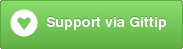Hi there! My name's Dayle Rees and I'm one of the Laravel PHP framework team. Part of the Laravel mentality is that coding should be enjoyable for the developer and not just for the client receiving your hard work. For this reason, I'd like to share with you a number of themes for some popular text editors that will hopefully be pleasing to your eyes and allow you to enjoy the time you spend in front of the screen.
Oh also, I'm British. I'm not making a spelling mistake. It is COLOUR. With the U ;)
This package currently supports colour schemes for:
- Sublime Text (2 & 3)
- Sublime Text UI (2 & 3)
- Textmate (Use sublime schemes)
- Coda 2
- VIM
- Jetbrains Editors (inc. PHPStorm)
- Google Code Prettify
- Highlight JS
- Xcode
- Bootstrap
- Previews - HTML previews of all schemes.
Instead of spamming this readme file with a thousand screenshots, I've created a page where you can preview all of the schemes in HTML.
Themes in this package are generated from a custom theme file. They must be mapped once for each editor. The mapping process varies upon the editor, and for that reason some editors are considered very WIP. Don't worry. We'll get there.
| Scheme type | Compatibility % |
|---|---|
| Sublime Text (Colour Schemes) | 98% |
| Sublime Text (UI Themes) | 90% |
| Coda | 90% |
| Jetbrains (inc PHPStorm) | 60% |
| Bootstrap (Variables) | 80% |
| VIM | 70% |
| Google Pretty Print | 95% |
| HTML Previews | 100% |
| Highlight.JS | 60% |
| Xcode | 90% |
Installation of the colour schemes depends greatly upon the type of software that you intend to use them with. Here are the guides for common editors and libraries.
With the Sublime Text editor the themes can be installed using Package Control. Simply install the Dayle Rees Color Schemes package from the official repository.
Otherwise, you must first find your Sublime Text 2 packages directory. You can find this by using the Preferences -> Browse Packages menu from within Sublime Text.
Next either create a daylerees - themes folder within this directory, and copy the contents of the github repository inside, or clone the repository using the GIT software within the packages directory :
$ git clone https://github.com/daylerees/colour-schemes.git daylerees-themesNow simply use the Color Schemes option of your preferences menu to switch between themes, enjoy!
Clone the repository and copy the theme files into ~/Library/Application\ Support/TextMate/Themes/:
$ git clone https://github.com/daylerees/colour-schemes.git daylerees-themes
$ cd daylerees-themes/sublime
$ mkdir ~/Library/Application\ Support/TextMate/Themes/
$ cp *.tmTheme ~/Library/Application\ Support/TextMate/Themes/Clone the repository and copy the theme files into ~/Library/Application\ Support/TextMate/Managed/Bundles/Themes.tmbundle/Themes/:
$ git clone https://github.com/daylerees/colour-schemes.git daylerees-themes
$ cd daylerees-themes/sublime
$ cp *.tmTheme ~/Library/Application\ Support/TextMate/Managed/Bundles/Themes.tmbundle/Themes/Note that you cannot clone the repository into the Themes directory -- as of this writing TextMate 2 will not recursively scan subdirectories searching for themes. Also note that you cannot symlink the themes into the Themes directory either -- TextMate will hang attempting to process them.
There are multiple methods of installing the colour schemes when using VIM.
Download or clone the colour schemes repository with git into your .vim/colors directory.
Add the following to your .vimrc:
Bundle "daylerees/colour-schemes", { "rtp": "vim/" }Whichever installation method you choose, simply add the following line to your .vimrc:
colorscheme <scheme-name-here>Save and re-launch vim to use, enjoy!
See the documentation for your editor, this varies between each one!
WARNING: These are work in progress. Some themes may look strange. Be sure to raise an issue though! :)
The Sublime UI themes are based on Space Gray by kkga_.
The above theme MUST be installed before enabling my UI themes, since it uses its assets. You must also install this colour schemes package as per usual.
Once Space Gray is installed (does not need to be active), add the following line to your user configuration file.
"theme": "<themename>.sublime-theme",
Where <themename> is the lowercase filename of the theme located in the /sublimeui directory. Choose whichever theme you like, it doesn't need to match the colourscheme. For example:
"theme": "piggy.sublime-theme",
Enjoy!
Copy the schemes that you choose from the xcode folder to:
~/Library/Developer/Xcode/UserData/FontAndColorThemes
Now the schemes will be available within the Xcode preferences.
To use the bootstrap colour themes, you must be using the LESS version of bootstrap. Simply replace the contents of variables.less with one of the files within the bootstrap directory.
To use the Highlight.JS themes, simply use the appropriate CSS file from within the highlightjs directory.
To install a Coda theme, enter the preferences for Code, click the 'Colors' tab, hit the cog icon and choose import to select a theme from the coda directory.
To install an atom theme, simply copy it from the atom directory to ~/.atom/packages. Now you can select it from the settings menu. Enjoy!
- Hyrule - Requested by Taylor Otwell of Laravel, a Zelda theme!
- Darkside - Based on Pink Floyd's 'dark side of the moon', a request by Jamie Rumbelow.
- Earthsong - An earthy request by Dan Horrigan, happy to try.
- Tron - Requested by Aurélien Thieriot!
- Tron Legacy - Aurélien Thieriot wasn't happy with just one theme, here's Tron Legacy!
- Userscape - Ian Landsman requested a light theme, I give you Userscape.
If you would like to request a colourscheme, an alternate version of an existing scheme, or submit your own theme to the collection simply send an Issue or a Pull request.
If you would like to buy me a beer for the time I have spent on these themes, my paypal address is [email protected], thanks a lot! :)
This is the important part, enjoy using your new colour scheme!