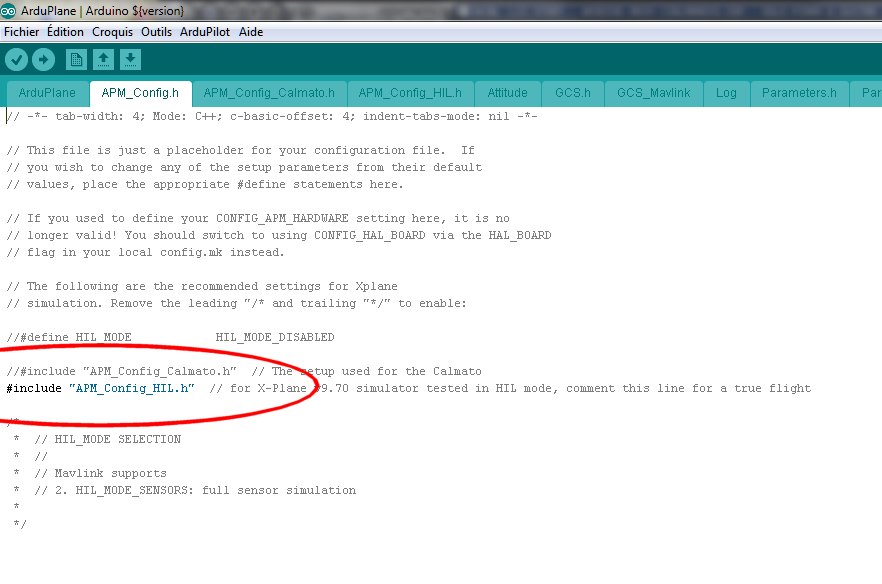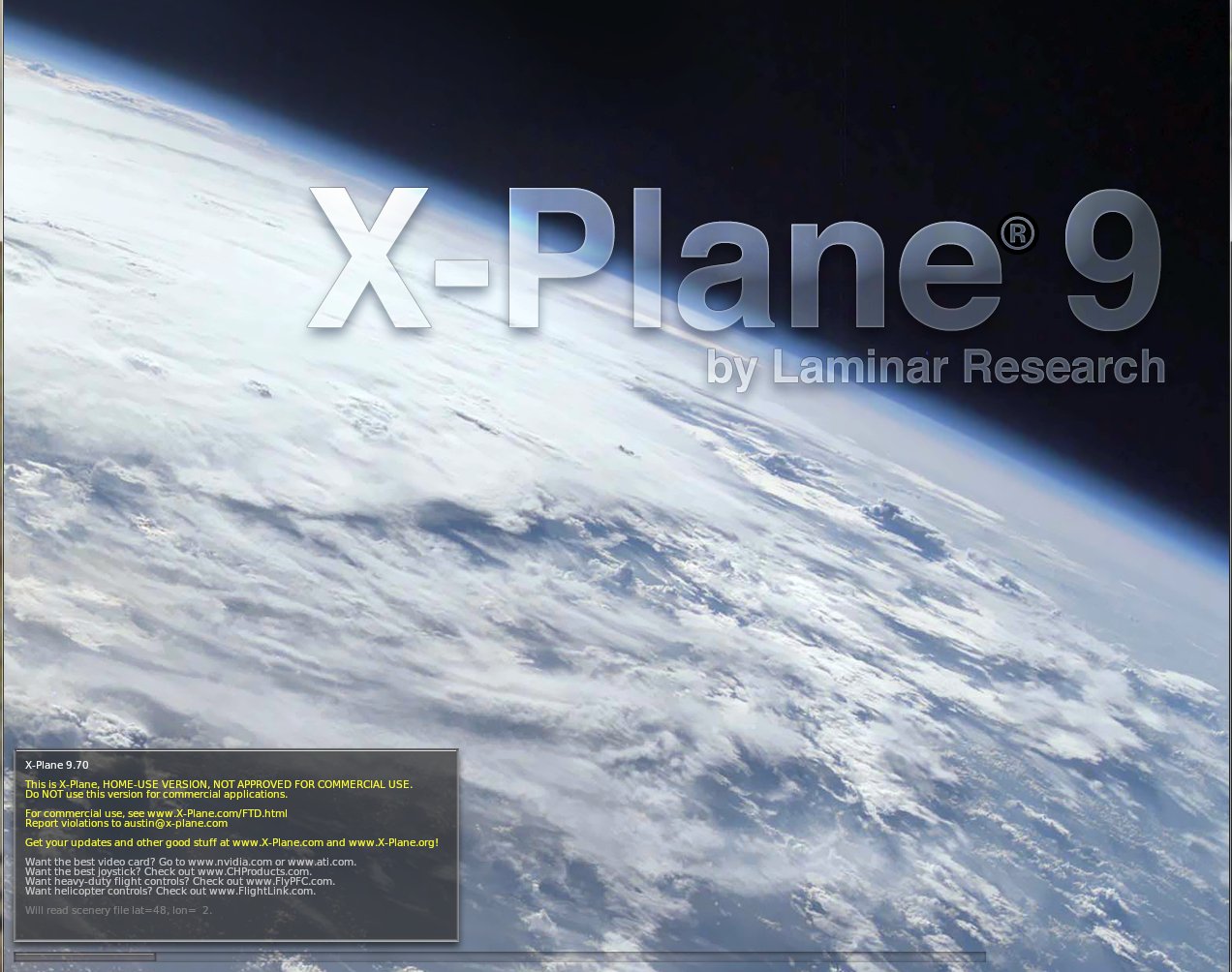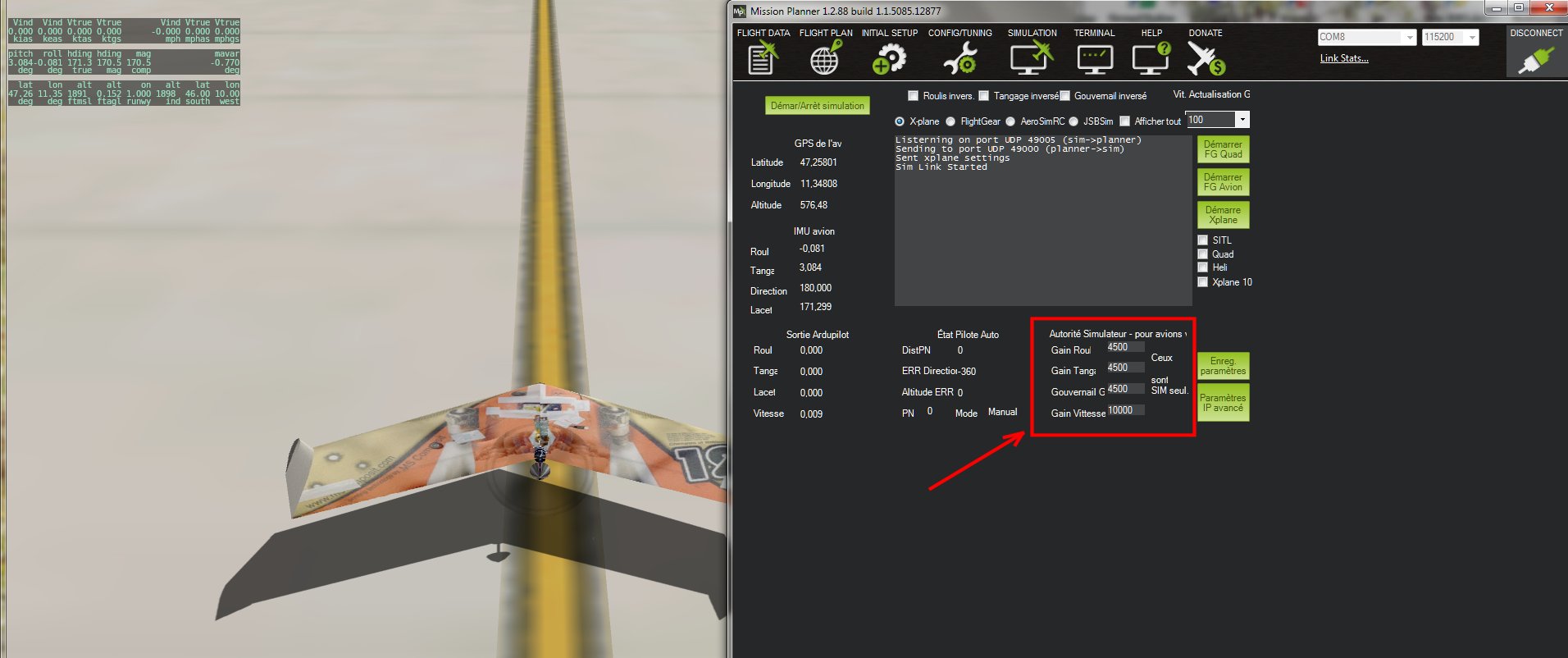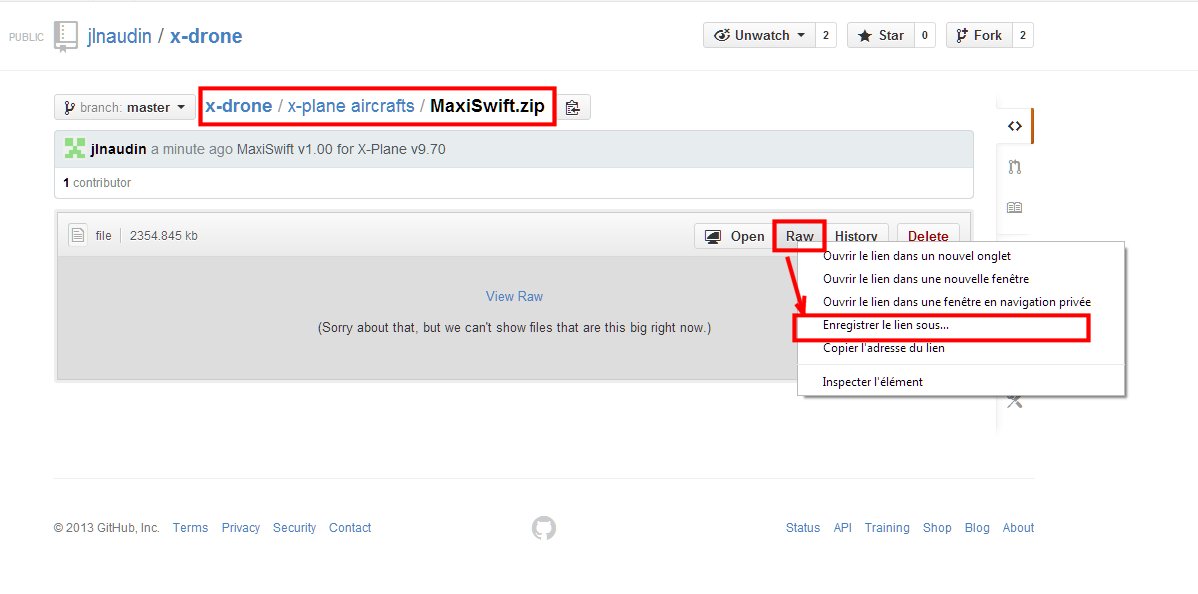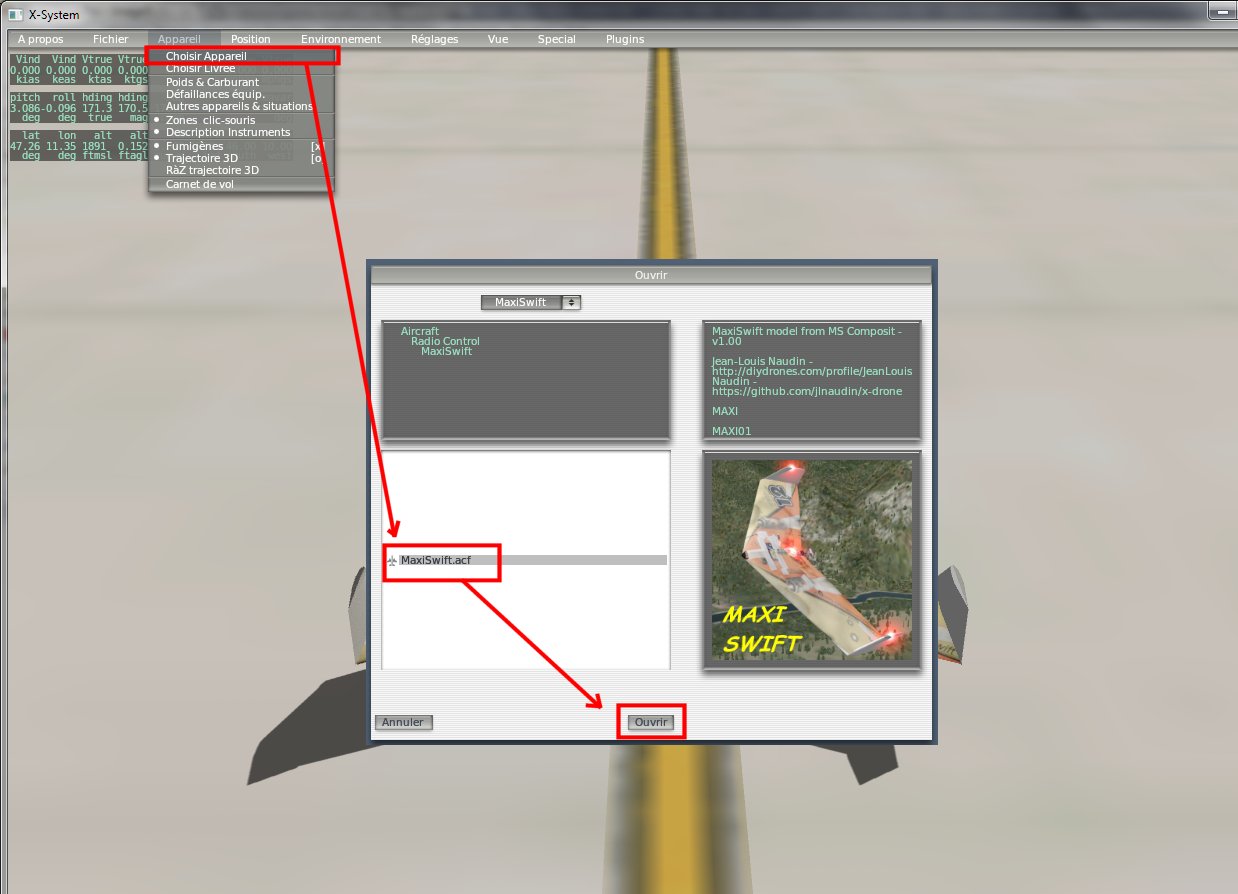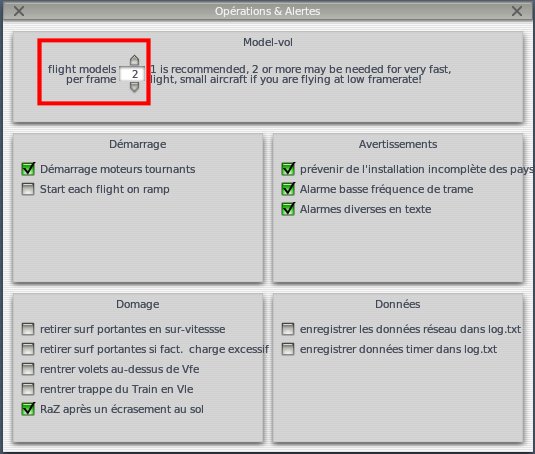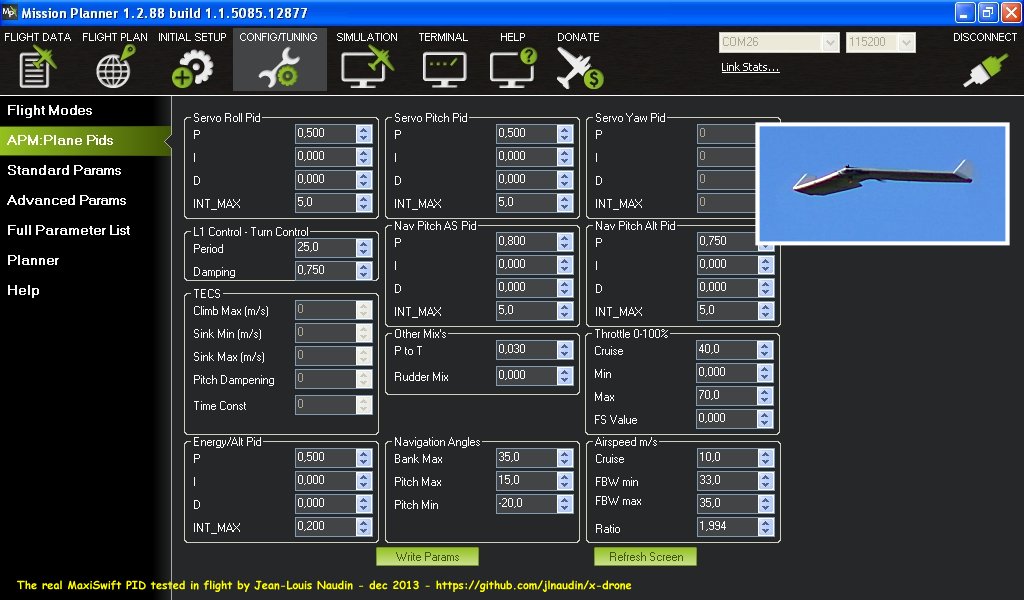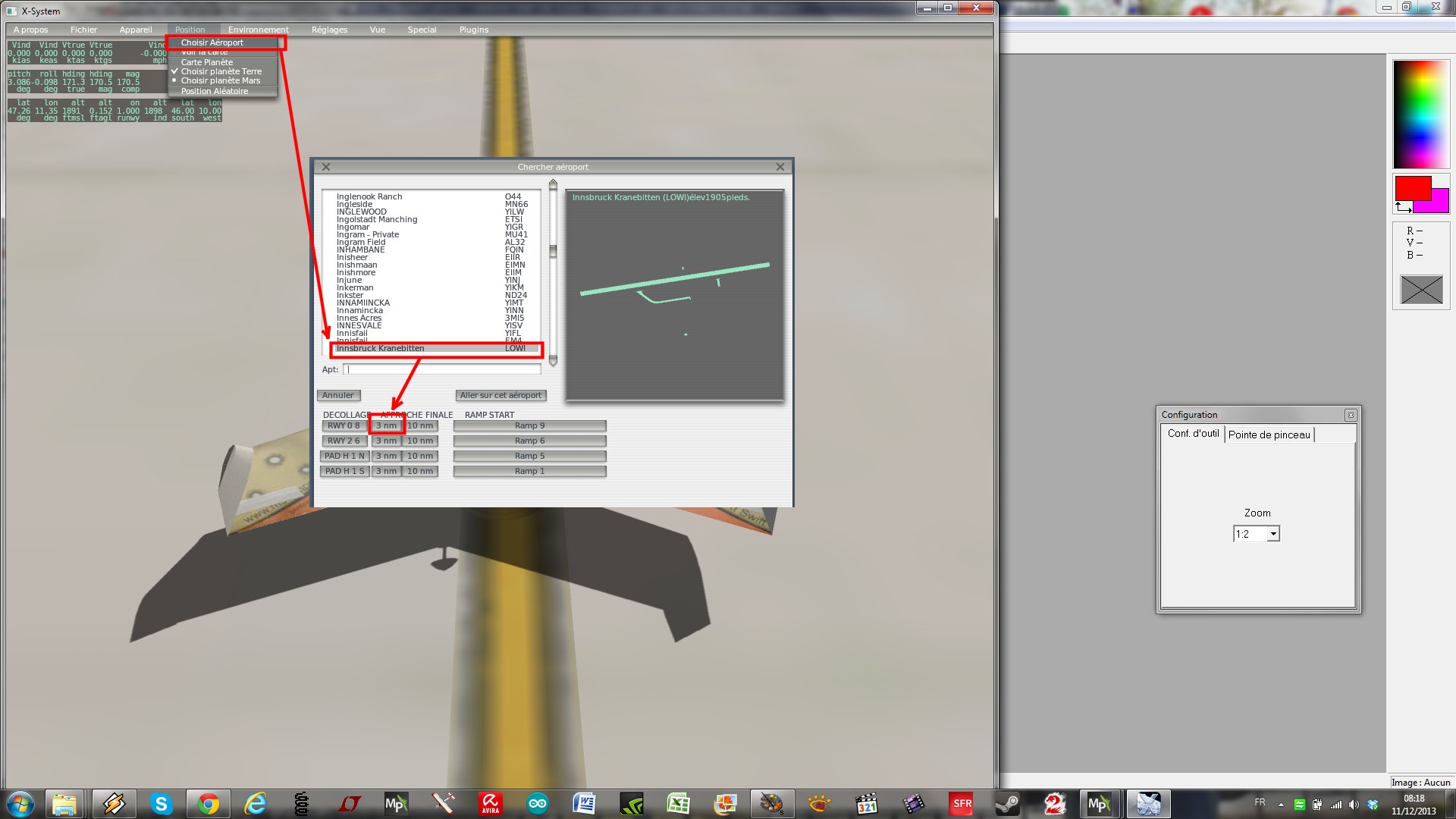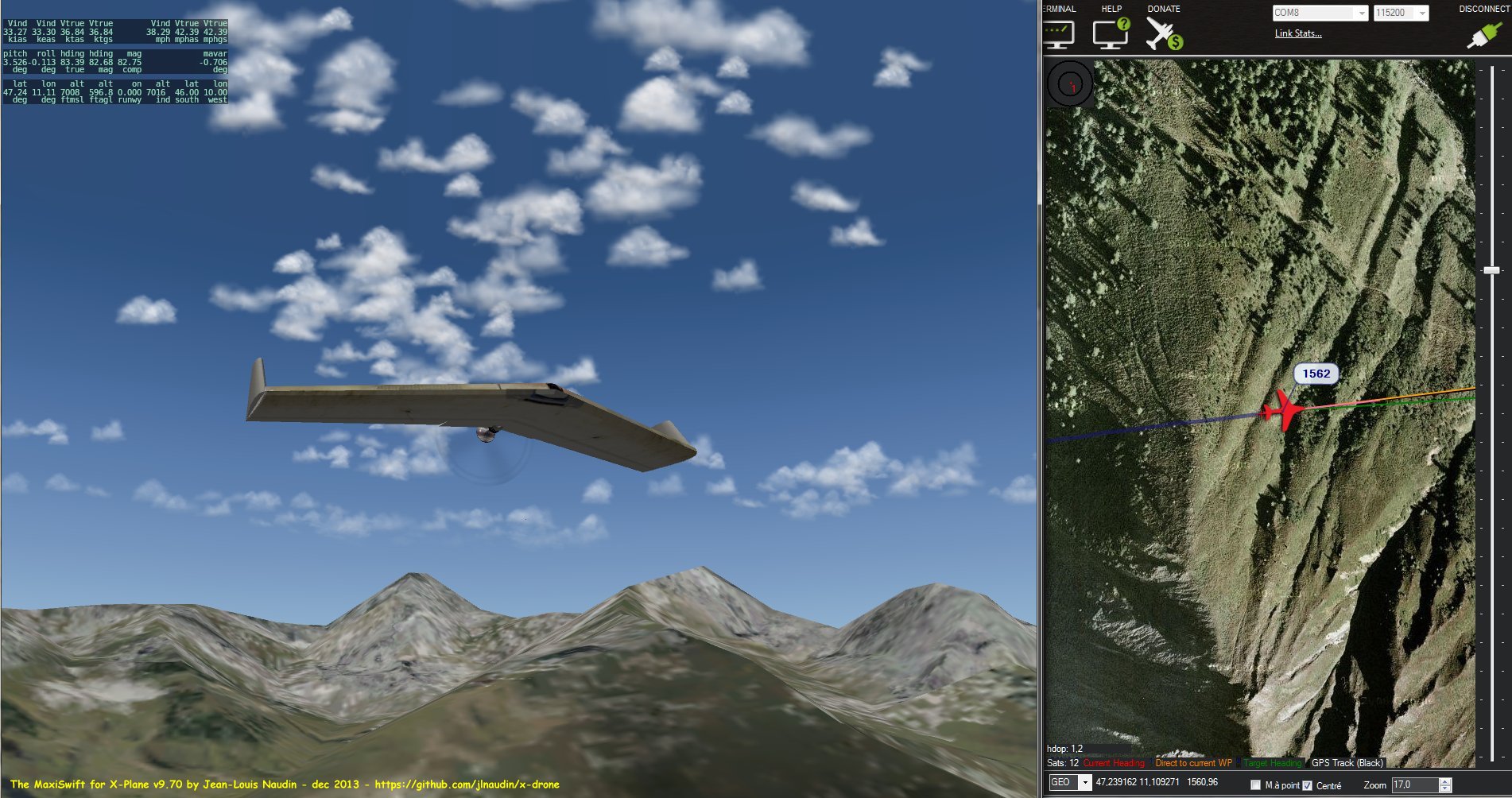-
Notifications
You must be signed in to change notification settings - Fork 80
X PLANE TUTORIAL: MaxiSwift installation with X Plane v9.70 for HIL simulations
-
Download the firmware Arduplane v2.73-xp1: https://github.com/jlnaudin/x-drone/tree/master/Arduplane_273xp1
-
Connect the APM or ArduFlyer board to the USB com port:
-
Set the config file of the arduplane v2.73-xp1 as below and then compile it, don't forget to select the correct board (ArduPilot/HAL Board/ArduPilot Mega 2.x) and the comm port:
-
With the Mission Planner launch X-Plane v9.70
DON'T USE X-Plane V.10, The X-Plane v9.70 can be downloaded at:http://www.x-plane.com/downloads/older/
Set the Roll, Pitch, Yaw, Throttle gains as below:
- If have don't already installed the MaxiSwift for X-Plane,
download the model at:https://github.com/jlnaudin/x-drone/blob/master/x-plane%20aircrafts/MaxiSwift.zip
Right-Click with the mouse on RAW so as to download and save the zip file on your desktop:
- then, unzip the MaxiSwift.zip on your desktop
- Copy the entire folder 'MaxiSwift' into the x-Plane folder/Aircraft/Radio Control/
*Then, load the MaxiSwift RC model:
Below, the network setup for X-Plane:
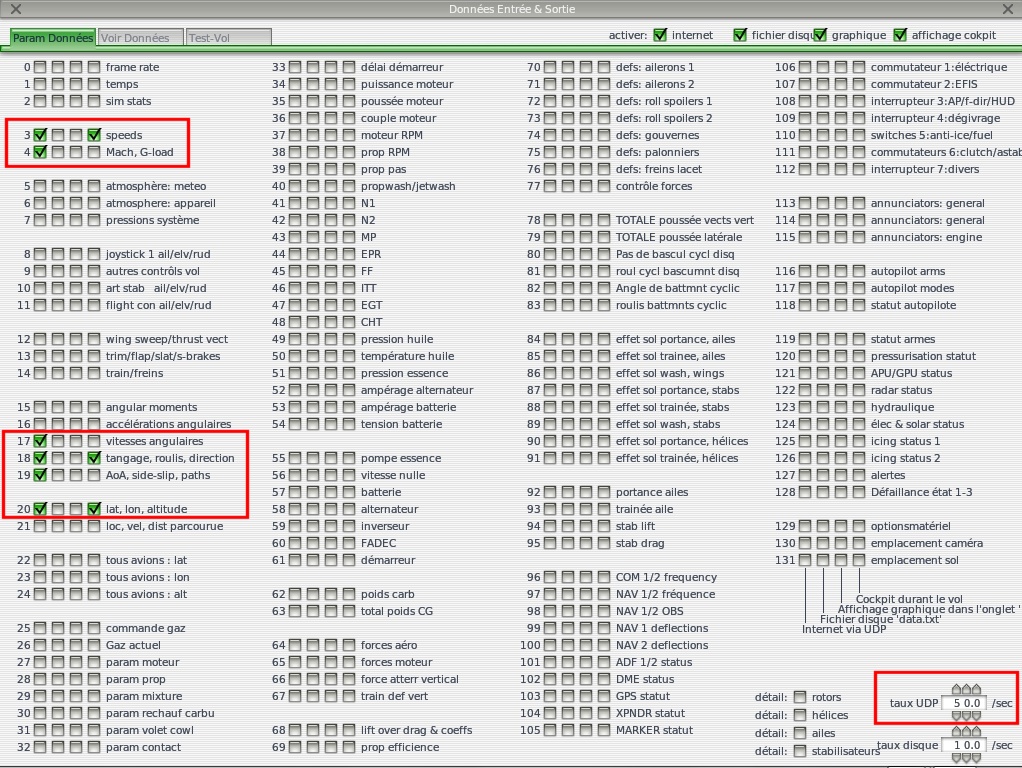
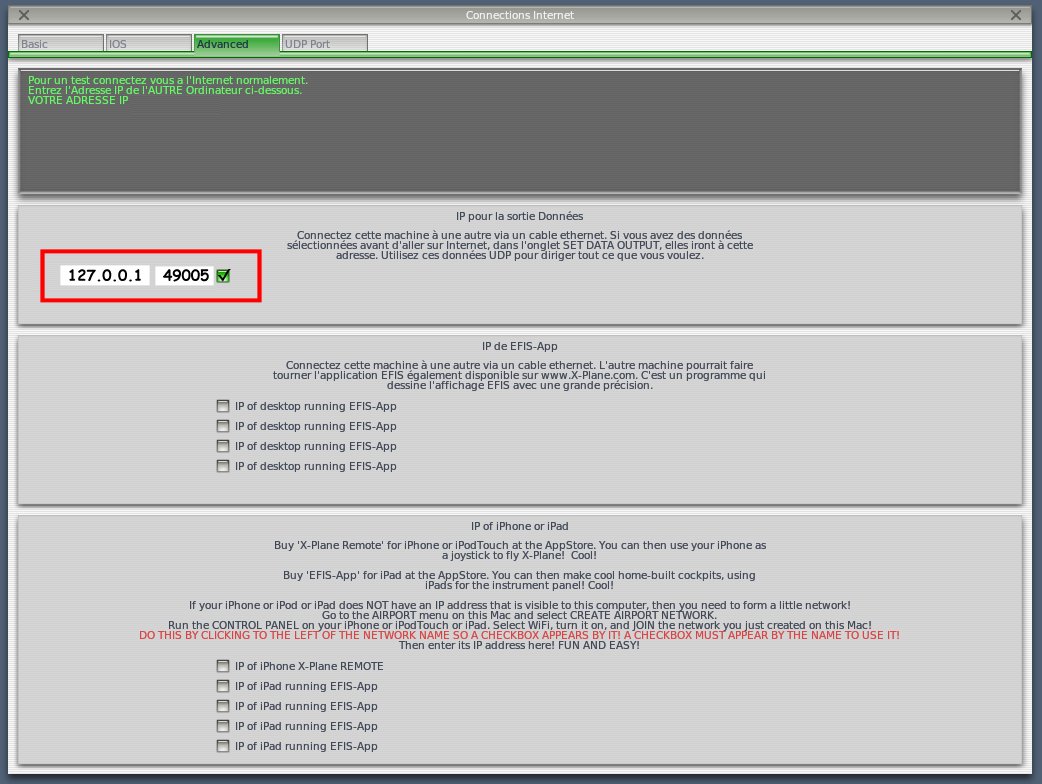
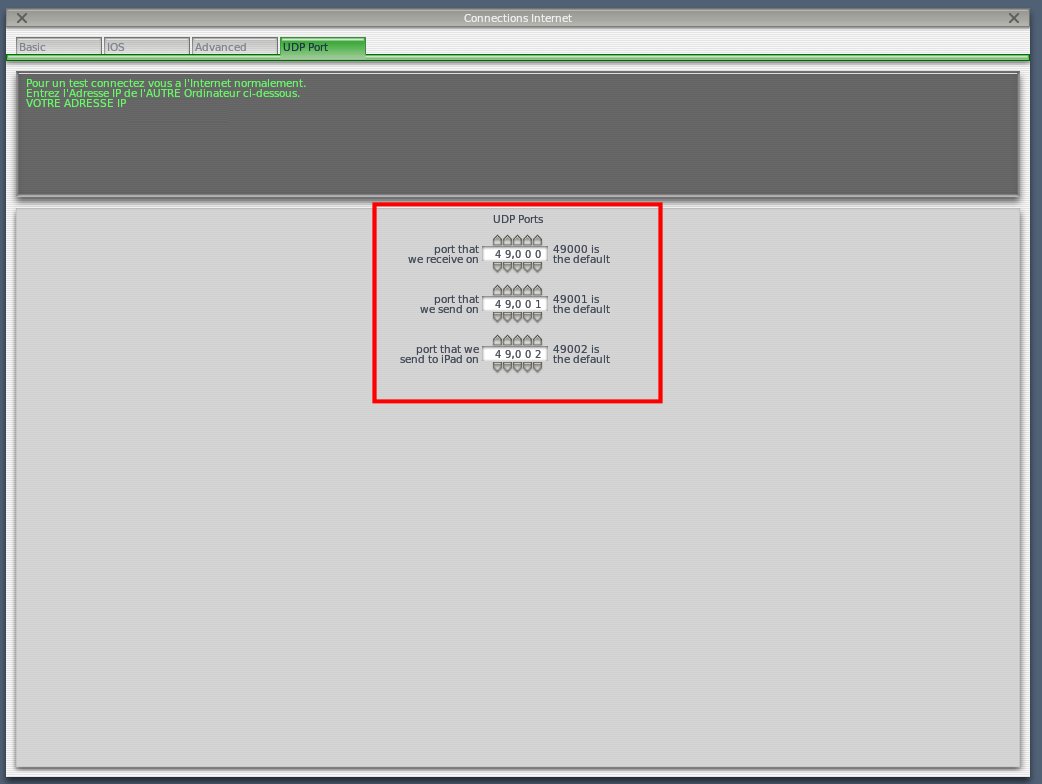
The MaxiSwift for Xplane uses the same PID parameters than the real flying version:
The PID used with the real MaxiSwift and fully tested in flight
The full PID parameters file used for this HIL simulation can be downloaded at:
(don't forget to do a recalibration of your transmitter after loading theses parameters in the APM)
Here a suggested startup position for the test flight
Now X-Plane can be used in HIL mode with your APM board through the mission planner:

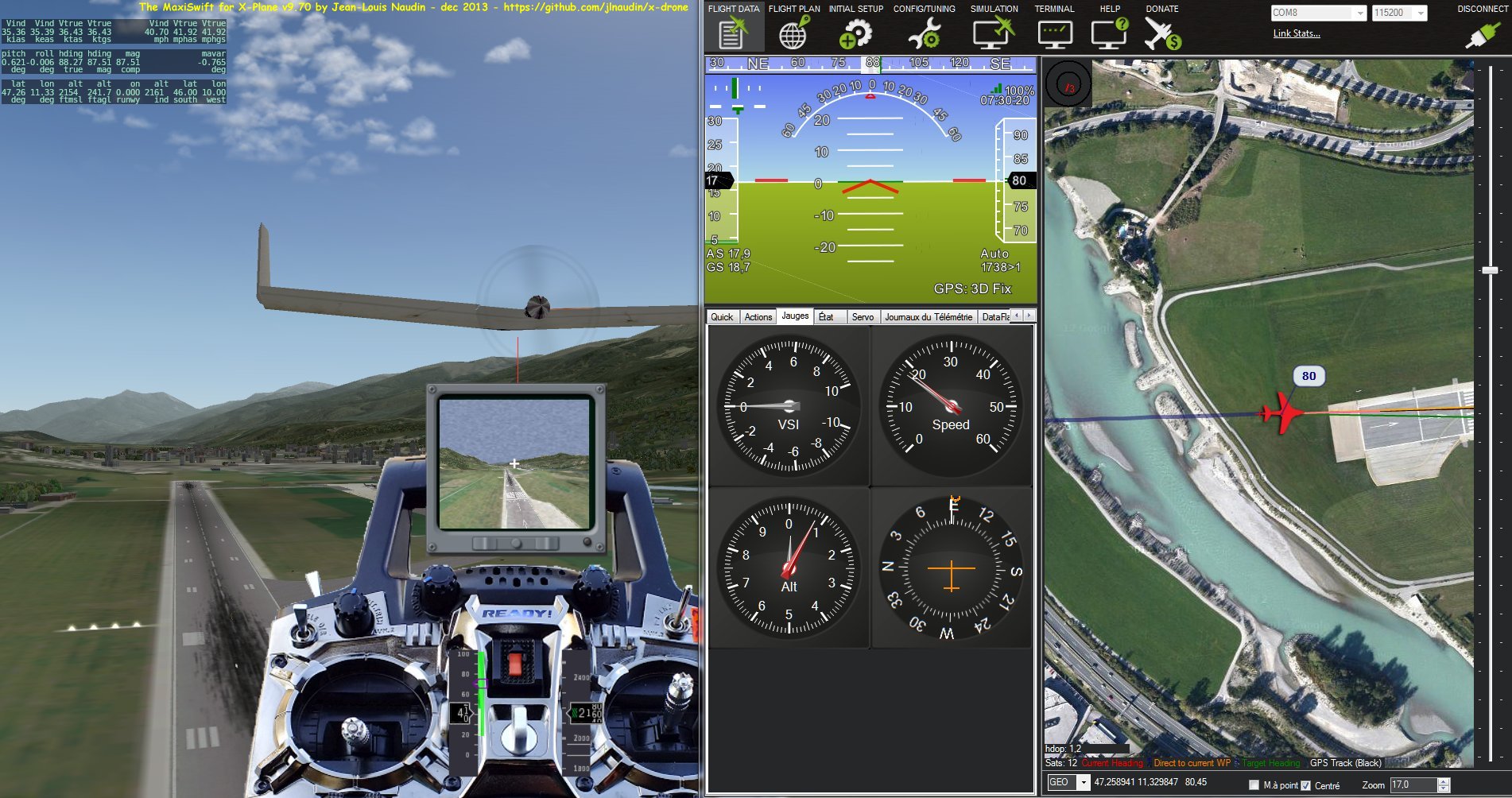
More screenshots at:
The DEMO VIDEO of the MAxiSwift for xPlane in HIL simulation: http://player.vimeo.com/video/81698292