-
Notifications
You must be signed in to change notification settings - Fork 13
Home
Python Video Thumbnailer is a command line tool for creating video preview thumbnails. It can be used to create preview images of individual video files, videos located in a directory and optionally its subdirectories. It is based on PyAv, MediaInfo and the PIL fork Pillow.
This is an example of a preview thumbnails image of Big Buck Bunny:

The image was created using the built-in defaults with the exception of the header and timestamp font, which was set to DejaVuSans.ttf.
Python 3 needs to be installed in order to run Python Video Thumbnailer. Python Video Thumbnailer can be installed from PyPI using the Python Package Installer:
python3 -m pip install pyvideothumbnailer
As of Ubuntu 22.04 LTS (Jammy Jellyfish), Ubuntu users can alternatively install the DEB package from this Ubuntu PPA. Dependencies: python3 (>= 3.7.0), python3-pymediainfo, python3-av, python3-pil
sudo add-apt-repository ppa:haraldhetzner/ppa
sudo apt update
The optional configuration file .pyvideothumbnailer.conf needs to be placed in the user's home directory.
Python Video Thumbnailer has meaningful defaults. So you can just start creating your first preview thumbnails image of an individual video file by invoking:
pyvideothumbnailer [VIDEO FILE]
or to create thumbnails of all video files located in the current working directory:
pyvideothumbnailer
or to create thumbnails of all video files located in a directory:
pyvideothumbnailer [DIRECTORY CONTAINING VIDEOS]
or in case that you want to create previews of videos in subdirectories as well:
pyvideothumbnailer --recursive [DIRECTORY CONTAINING VIDEOS]
If not requested otherwise using the option --override-existing, Python Video Thumbnailer will never overwrite any existing image files with the same file name as the image files that it would create.
The parameters --comment-text and --comment-label can be used to add a user-defined comment at the bottom of the header with the video metadata.
Parameters are considered in the following order of precedence:
- Command line arguments
- Parameters specified in the configuration file .pyvideothumbnailer.conf in the user's home directory
- Built-in defaults
The video file name or the directory, where multiple videos are located, always need to be specified as parameter on the command line.
To print the list of command line arguments, run:
pyvideothumbnailer --help
The configuration file uses the INI syntax recognized by the Python ConfigParser. The parameters have the same names as the command line arguments, but use underscores _ in place of dashes - between the words and have no leading dashes --. The parameters are organized into sections in square brackets [SECTION] and may not be defined outside of the respective section as they will not be recognized otherwise.
The sample configuration file .pyvideothumbnailer.conf contains explanations on all parameters and the parameters commented out.
You need to take into account the following particularities of the ConfigParser syntax:
- String values may not be put into quotes.
- To define a Python value of
None, meaning the parameter is explicitly not set, you need to declare it without assigning a value:parameter =.
The following table lists the parameters recognized as command line arguments and variables in the configuration file.
| Command line | Configuration file | Section | Type | Default | Explanation |
|---|---|---|---|---|---|
| -h, --help | Show the help message and exit. | ||||
| --width X | width | Layout | int | 800 | The intended width of the preview thumbnails image in px. Actual width may be slightly less due rounding upon scaling. |
| --columns X | columns | Layout | int | 4 | The number of preview thumbnail columns. |
| --rows X | rows | Layout | int | 3 | The number of preview thumbnail rows. |
| ---vertical-video-columns X | vertical_video_columns | Layout | int | The number of preview thumbnail columns in place of --column in case of vertical videos. | |
| ---vertical-video-rows X | vertical_video_rows | Layout | int | The number of preview thumbnail rows in place of --rows in case of vertical videos. | |
| --spacing X | spacing | Layout | int | 2 | The spacing between and around the preview thumbnails in px. |
| --background-color X | background_color | Layout | str | white | Name or other definition of the PIL color to use for the image background, for information on accepted values see Pillow ImageColor. |
| --no_header | no_header | Program | bool | False | Do not include a header with metadata and optional comment. Enabling this option will make all header settings irrelevant. |
| --header-font X | header_font | Layout | str | The name of a true type font found in the system font path to use for the header text providing information on the video file and its metadata. If omitted, a built-in default font is used. | |
| --header-font-size X | header_font_size | Layout | int | 14 | The font size of the header font, if a true type font is specified. With the built-in font, this value is ignored. |
| --header-font-color X | header_font_color | Layout | str | black | Name or other definition of the PIL color to use for the header font, for information on accepted values see Pillow ImageColor. |
| --timestamp-font X | timestamp_font | Layout | str | The name of a true type font in the system font path to use for the preview thumbnail timestamps. If omitted, a built-in default font is used. | |
| --timestamp-font-size X | timestamp_font_size | Layout | int | 12 | The font size of the timestamp font, if a true type font is specified. With the built-in font, this value is ignored. |
| --timestamp-font-color X | timestamp_font_color | Layout | str | white | Name or other definition of the PIL color to use for the timestamp font, for information on accepted values see Pillow ImageColor. |
| --timestamp-shadow-color X | timestamp_shadow_color | Layout | str | black | Name or other definition of the PIL color to use for the shadow of the timestamps, for information on accepted values see Pillow ImageColor. To suppress the shadow, define timestamp_shadow_color = in the configuration file. |
| --comment-label X | comment_label | Header | str | Comment: | Label used for an optional user-defined comment, which is added at the bottom of the video metadata information. If not defined, the default label 'Comment:' is used. |
| --comment-text X | comment_text | Header | str | Text of an optional user-defined comment, which is added at the bottom of the video metadata information.If not defined, no comment is added and the respective text line is omitted in the header. | |
| --skip-seconds X | skip_seconds | Video | float | 10.0 | The number of seconds to skip at the beginning of the video before capturing the first preview thumbnail. |
| --suffix X | suffix | File | str | An optional suffix to append to the file name of the generated preview thumbnails images. | |
| --jpeg-quality X | jpeg_quality | File | int | 95 | The quality of the JPEG image files that are created. |
| --override_existing | override_existing | File | bool | False | Override any existing image files, which have the same name as the generated images. By default, a preview thumbnails image is not created, if the file to be created already exists. |
| --recursive | recursive | File | bool | False | If creating preview thumbnails of video files in a directory, process subdirectories recursively. |
| --output-directory X | output_directory | File | str | A directory, where all created preview thumbnails images should be saved. If omitted, preview thumbnails images are saved in the same directory, where the respective video file is located. | |
| --raise-errors | raise_errors | Program | bool | False | Stop if an error occurs by raising it. By default, errors are ignored and the affected preview thumbnails image is skipped. This is useful, when processing multiple video files in a directory. |
| --verbose | verbose | Program | bool | False | Print verbose information and messages. |
On Linux, incrond can be used to automatically generate preview thumbnails of new video files created in, copied or moved to a directory (e.g. web upload) with pyvideothumbnailer.
The first step is editing /etc/incron.allow and add the name of the user who will own the video and preview files and run pyvideothumbnailer. This enables the user to make use of incrond.
The second step is editing the incrontab of this user. As the user run:
incrontab -e
Let's assume that we expect video files to be uploaded to /srv/videos/upload and we would like to have the preview thumbnails images being available in /srv/videos/preview. In this case we add the following line to the user's incrontab.
/srv/videos/upload IN_CREATE,IN_MOVED_TO pyvideothumbnailer --output-directory /srv/videos/preview $@/$#
-
IN_CREATEwill trigger a the command if a file or directory is created in the watched directory/srv/videos/upload -
IN_MOVED_TOwill trigger the command if a file or directory is moved to the watched directory/srv/videos/upload -
$@is a special variable representing the watched filesystem path (in this case/srv/videos/upload) -
$#is a special variable representing the event-related file name (in this case a file created in or moved/copied to/srv/videos/upload)
From now on, incrond will call pyvideothumbnailer to create a preview thumbnails image in /srv/videos/preview each time that a video file is created in or moved/copied to the watched directory /srv/videos/upload.
Here are a few examples of preview thumbnails of Big Buck Bunny demonstrating the layout options of pyvideothumbnailer.
Using Defaults:
pyvideothumbnailer bbb_sunflower_1080p_60fps_normal.mp4
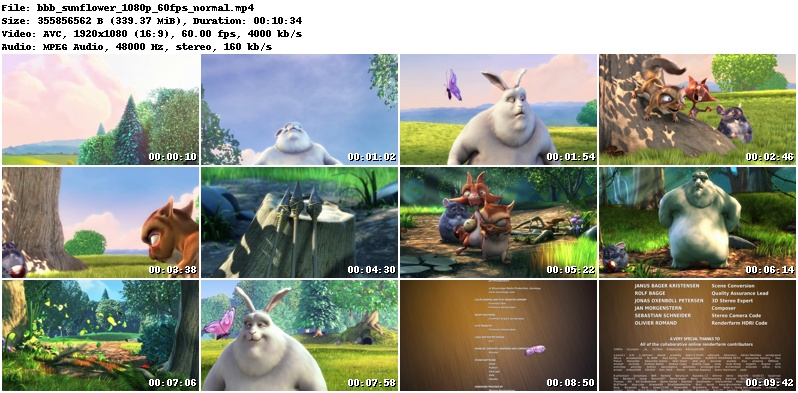
Using DejaVuSans TrueType font for header and timestamps instead of the built-in font:
pyvideothumbnailer --header-font DejaVuSans.ttf --timestamp-font DejaVuSans.ttf bbb_sunflower_1080p_60fps_normal.mp4

Adding a comment at the bottom of the header:
pyvideothumbnailer --comment-text "Created with pyvideothumbnailer" bbb_sunflower_1080p_60fps_normal.mp4

White header font on black background:
pyvideothumbnailer --background-color black --header-font-color white bbb_sunflower_1080p_60fps_normal.mp4

Preview image width of 1024 pixels and 5 x 4 preview thumbnails:
pyvideothumbnailer --width 1024 --columns 5 --rows 4 bbb_sunflower_1080p_60fps_normal.mp4
