-
Notifications
You must be signed in to change notification settings - Fork 70
Synology
Start a Discussion or join our Discord Server for Machinaris support and to help out other users.
First, you'll need to enable the Docker package on your Synology NAS.
Then using the Docker admin UI offered by Synology, search for the 'machinaris' image and download it:
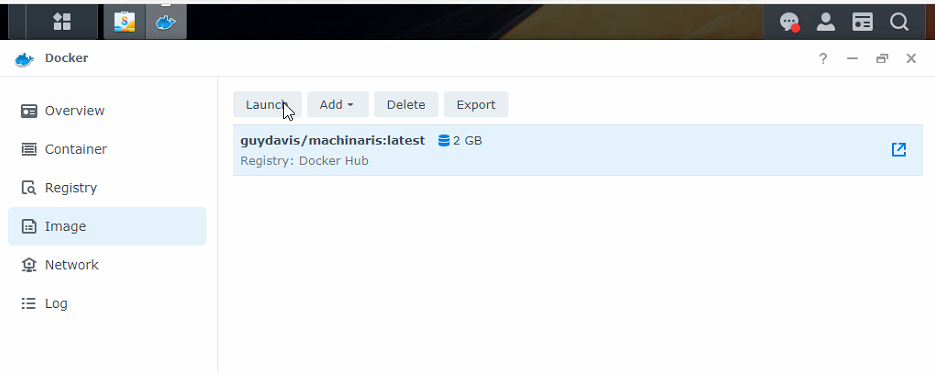
Switch to 'Advanced Settings'.
Next, to farm your plots, add a volume mount for each folder (or a common parent), example shown:
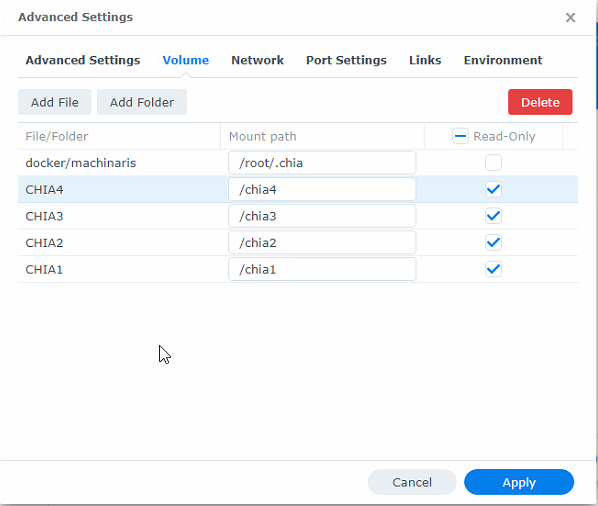
You must also have a read/write application data volume, ideally on an SSD, which maps to /root/.chia in the container. Failure to configure this means each restart of the Machinaris container will be a fresh install, resulting in a full blockchain sync taking days.
If you are only going to farm your plots, then make those mounts read-only. If you are also going to plot to those paths, then make then read/write for Machinaris.
Leave network type as Bridge:
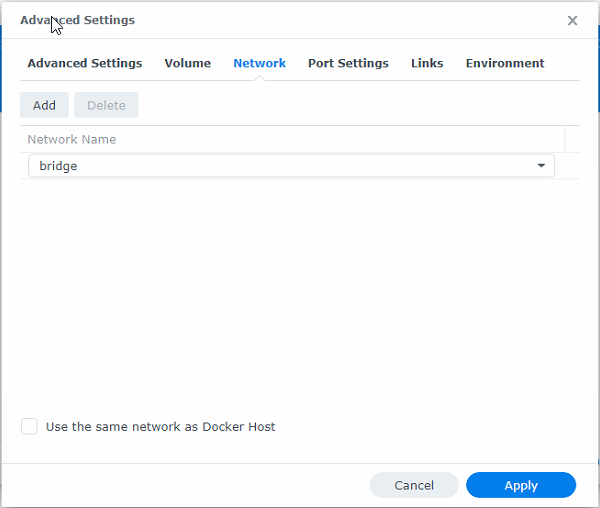
Set ports as shown, but don't include the rows for 6885 and 6888 as in this old screenshot. They're needed for the Flax fork below.
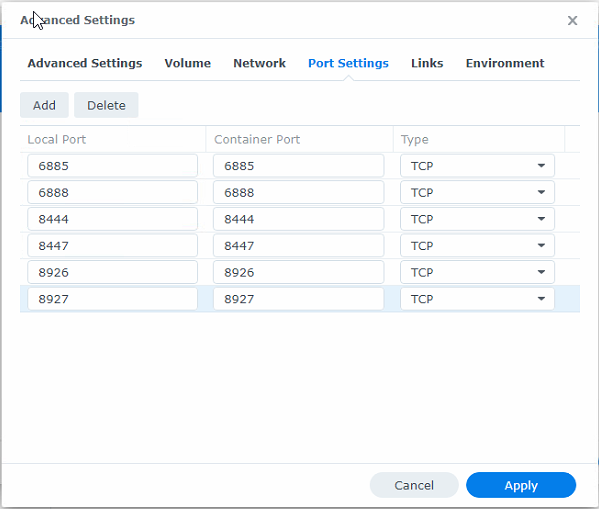
Also must create a variable worker_address and set it to machine's IP address. Most importantly, you must set plots_dir. DO NOT REMOVE any variables, just leave default values if unsure.
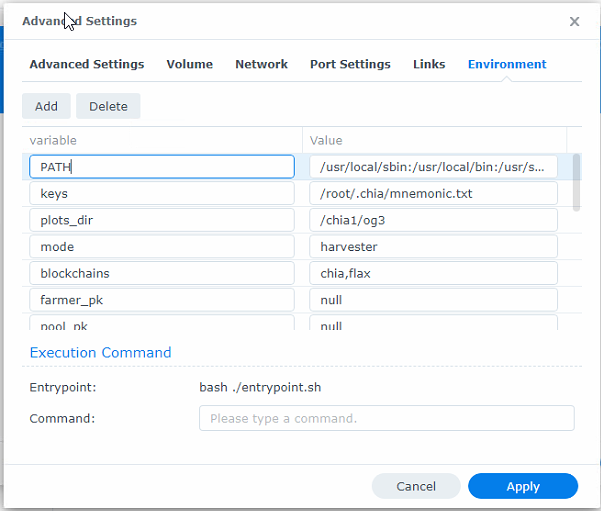
If running as a harvester, you must set mode=harvester and controller_host and farmer_address to the IP of your Machinaris controller. Also must set worker_address to machine's IP address.
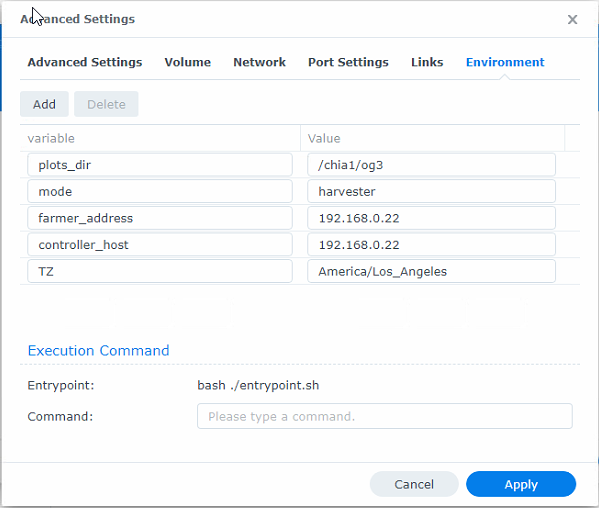
Then run the container and view the terminal output:
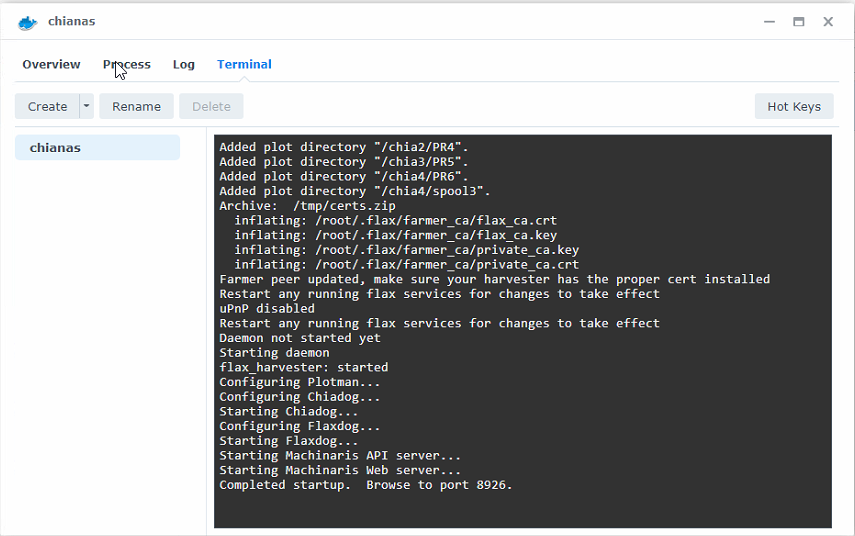
You can also click the 'Create' button to create a terminal and enter bash to get an in-container shell if needed.
Browse to http://IP_OF_SYNOLOGY:8926 to view the Machinaris fullnode/controller WebUI.
The first container (above) provides the Chia blockchain fullnode and also the Machinaris WebUI (aka controller_. You may wish to choose to also farm your plots against other blockchain forks such as Flax, N-Chain, HDDCoin, etc. To do so, you will launch another container such as machinaris-flax which will farm that blockchain and report status to the main Machinaris container in the background. The single Machinaris WebUI from the controller container is still where you will monitor both blockchains for your entire farm.
For example, set the following Environment Variables on machinaris-flax container. Ports will be different for the other machinaris-FORK container.
- controller_host: IP address of the machine running main machinaris container. Could be same machine you are about to run machinaris-flax on.
- worker_address: IP address of machine you are about to run machinaris-flax on.
- worker_api_port: 8928 (for Flax)
- mode=fullnode
- blockchains=flax
Network: Bridge Ports to allow in:
- 8928:8928
- 6888:6888
- 6885:6885
The quickest way to get the settings you need is to fill in the form at https://www.machinaris.app/ Then just translate the section of docker-compose.yml (Variables, Ports, Volumes) into the GUI settings within the Synology Docker
CHIA NETWORK INC, CHIA™, the CHIA BLOCKCHAIN™, the CHIA PROTOCOL™, CHIALISP™ and the “leaf Logo” (including the leaf logo alone when it refers to or indicates Chia), are trademarks or registered trademarks of Chia Network, Inc., a Delaware corporation. There is no affiliation between the Machinaris project and the main Chia Network project.