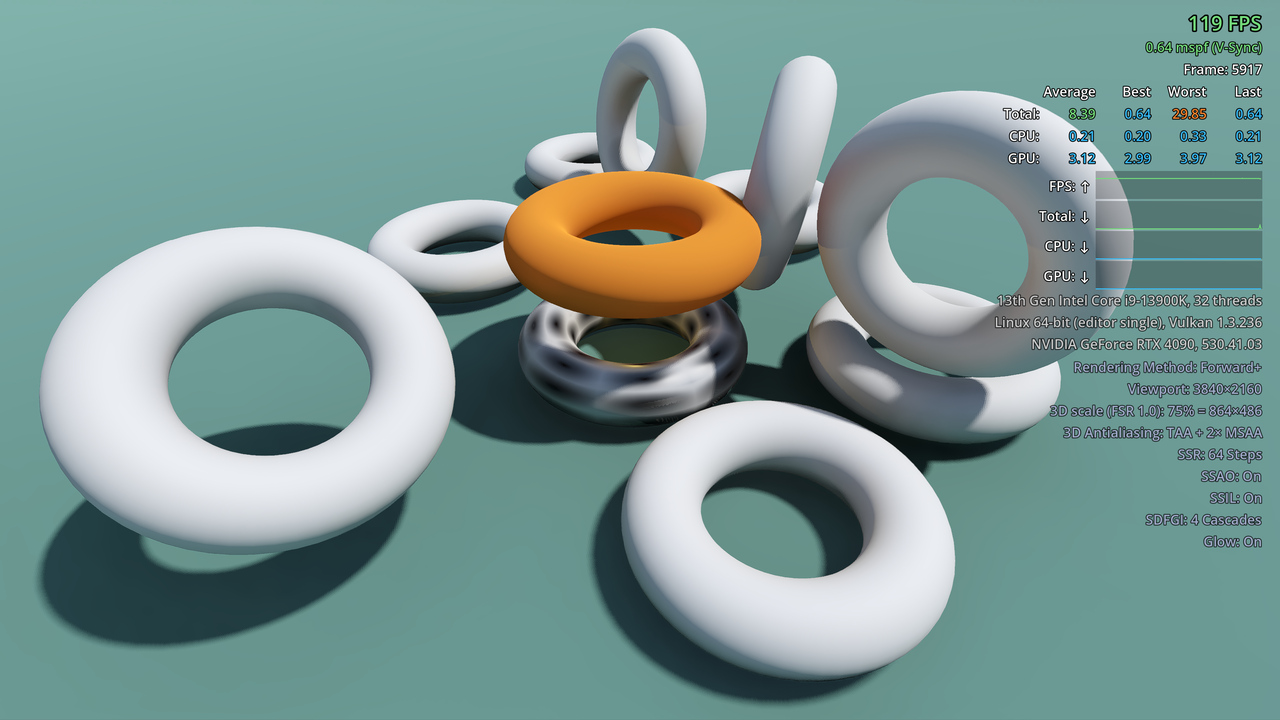Displays performance information in a Godot project during gameplay. Can be used when running from the editor and in exported projects. Inspired by id Tech 6/7's performance overlay.
This repository contains the demo project for the Debug Menu add-on. The add-on's code is included in this repository and is mirrored periodically.
Please report issues specific to the add-on here, not in this repository.
Note
This add-on only supports Godot 4.x, not Godot 3.x.
- Open the Godot project manager.
- Navigate to the Templates tab and search for "debug menu".
- Install the Debug Menu Demo project.
Manual installation lets you try pre-release versions of this demo by following its
master branch.
- Clone this Git repository:
git clone https://github.com/godot-extended-libraries/godot-debug-menu-demo.gitAlternatively, you can download a ZIP archive if you do not have Git installed.
- Import the Godot project using the project manager and open it in the editor.
- Run the main scene by pressing F5.
Press F3 while the project is running. This cycles between no debug menu, a compact debug menu (only FPS and frametime visible) and a full debug menu.
The key to cycle the debug menu is set to F3 by default. This can be
changed by setting the cycle_debug_menu action in the Input Map to a different
key. This action is not created by the plugin in the editor, so you will have to
create it in the Project Settings if you wish to override the key.
To toggle the debug menu from code, use:
DebugMenu.style = DebugMenu.Style.HIDDENto hide the debug menu.DebugMenu.style = DebugMenu.Style.VISIBLE_COMPACTto show the compact debug menu.DebugMenu.style = DebugMenu.Style.VISIBLE_DETAILEDto show the detailed debug menu.
Copyright © 2023-present Hugo Locurcio and contributors
Unless otherwise specified, files in this repository are licensed under the MIT license. See LICENSE.md for more information.