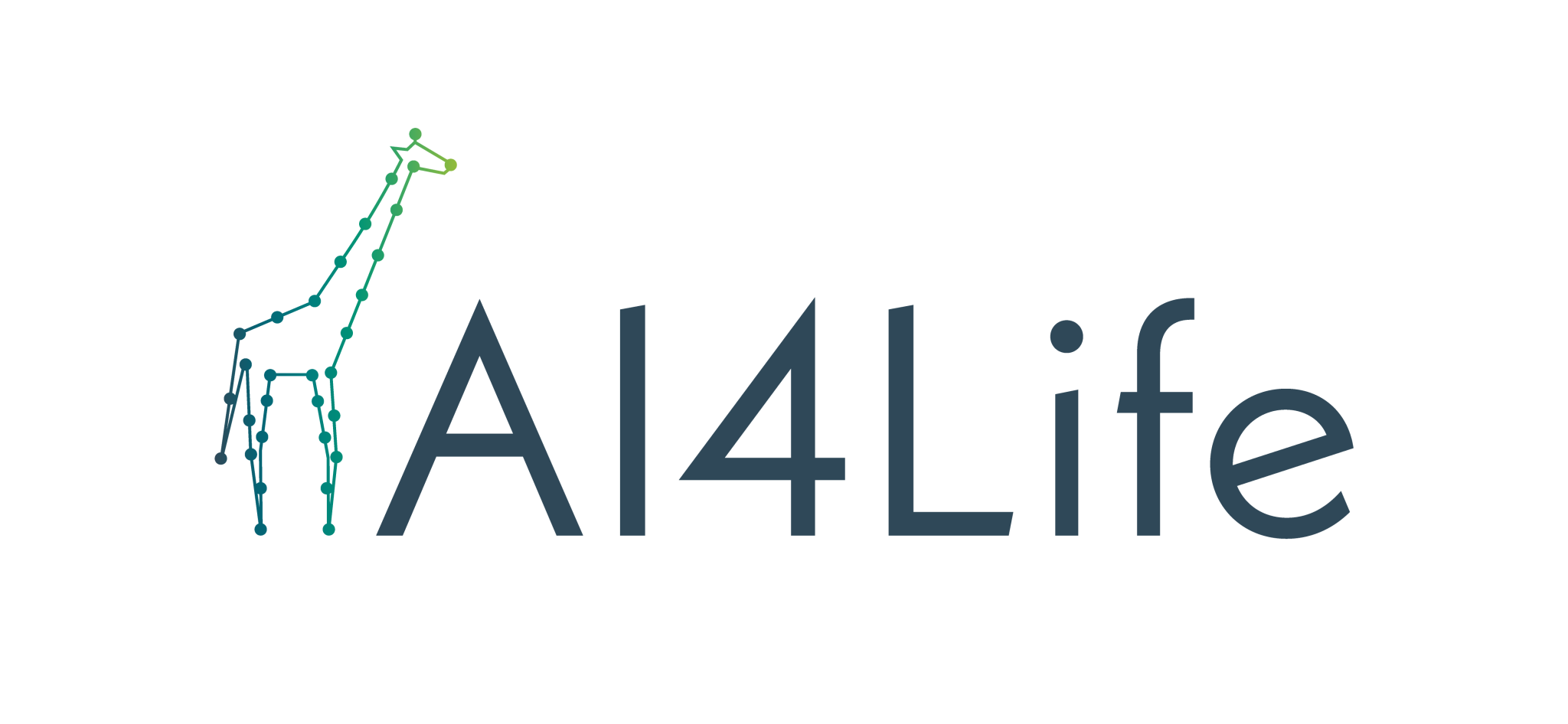👇 Want to Try the Chatbot? Visit here!
Welcome to the BioImage.IO Chatbot user guide. This guide will help you get the most out of the chatbot, providing detailed information on how to interact with it and retrieve valuable insights related to bioimage analysis.
The BioImage.IO Chatbot is a versatile conversational agent designed to assist users in accessing information related to bioimage analysis. It leverages the power of Large Language Models (LLMs) and integrates user-specific data to provide contextually accurate and personalized responses. Whether you're a researcher, developer, or scientist, the chatbot is here to make your bioimage analysis journey smoother and more informative.
Here you can find usage guide and more examples: Usage guide and example screenshots.
The BioImage.IO Chatbot offers the following features:
-
Contextual Understanding: The chatbot can understand the context of your questions, ensuring responses are relevant and informative.
-
Personalization: By incorporating your background information, the chatbot tailors responses to meet your specific requirements.
-
Document Retrieval: It can search through extensive documentation to provide detailed information on models, applications, datasets, and more. For example, the Chatbot is able to retrieve information from the bio.tools, ImageJ.net, deepImageJ, ImJoy and bioimage.io. The full list of supported databases can be found in the
knowledge-base-manifest.yamlfile. -
Query Structured Database by Script Execution: The chatbot can generate Python scripts for complex queries in structured databases (e.g., csv, json file, SQL databases), helping you perform advanced tasks such as specific questions about the available models at bioimage.io.
We are providing a public chatbot service for you to try out. You can access the chatbot here.
Please note that the chatbot is still in beta and is being actively developed, we will log the message you input into the chatbot for further investigation of issues and support our development. See the Disclaimer for BioImage.IO Chatbot. If you want to to remove your chat logs, please contact us via this form.
If you encounter any issues, please report them via Github.
To ask the chatbot a question, type your query and send it. The chatbot will analyze your question and provide a relevant response. You can ask questions related to bioimage analysis, software tools, models, and more.
The chatbot uses your user profile information, such as your name, occupation, and background, to personalize its responses. This ensures that the information you receive is tailored to your specific needs.
If you want to run the chatbot server locally, you need to have an OpenAI API key. You can get one by signing up at OpenAI. Once you have your API key, you can install the chatbot package via pip and set the environment variables:
pip install bioimageio-chatbotexport OPENAI_API_KEY=sk-xxxxxxxx # Required
export BIOIMAGEIO_KNOWLEDGE_BASE_PATH=/path/to/bioimageio-knowledge-base # Optional, default to ./bioimageio-knowledge-base
export BIOIMAGEIO_CHAT_LOGS_PATH=./chat-logs # Optional, default to ./chat-logsBioImage.IO Chatbot comes with a command-line interface to facilitate server management, connection to external servers, and knowledge base creation.
You can access the command-line interface by running python -m bioimageio_chatbot or the bioimageio-chatbot command.
Below are the available commands and options:
To initialize the knowledge base, use the init command:
python -m bioimageio_chatbot initThis will load the knowledge base from the location specified by the BIOIMAGEIO_KNOWLEDGE_BASE_PATH environment variable, or use the default path ./bioimageio-knowledge-base. If the knowledge base is not found, it will be downloaded from the predefined URL (by default, it uses https://uk1s3.embassy.ebi.ac.uk/public-datasets/bioimageio-knowledge-base. It can be overridden with BIOIMAGEIO_KNOWLEDGE_BASE_URL).
NOTE: It may take some time to download the knowledge base depending on your internet connection. Example:
export BIOIMAGEIO_KNOWLEDGE_BASE_PATH="./my_knowledge_base"
python -m bioimageio_chatbot initAfter running the init command, it will list the databases loaded into the knowledge base.
To start your own server entirely, use the start-server command:
python -m bioimageio_chatbot start-server [--host HOST] [--port PORT] [--public-base-url PUBLIC_BASE_URL]Options:
--host: The host address to run the server on (default:0.0.0.0)--port: The port number to run the server on (default:9000)--public-base-url: The public base URL of the server (default:http://127.0.0.1:9000)--login-required: Whether to require users to log in before accessing the chatbot (default to not require login)
Example:
export OPENAI_API_KEY=sk-xxxxxxxx
export BIOIMAGEIO_KNOWLEDGE_BASE_PATH=./bioimageio-knowledge-base
export BIOIMAGEIO_CHAT_LOGS_PATH=./chat-logs
python -m bioimageio_chatbot start-server --host=0.0.0.0 --port=9000This will create a local server, and the BioImage.IO Chatbot is available at: http://127.0.0.1:9000/public/apps/bioimageio-chatbot-client/chat or http://127.0.0.1:9000/assistants
Open the link in a browser, and you will see the chat interface.
Please note that the chatbot server may not be accessible to users outside your local network.
A user guide and technical overview can be found here.
To be able to share your chatbot service over the internet (especially for users outside your local network), you will need to expose your server publicly. Please, see Connect to Server
To help you share your chatbot with users external to your local network, you can use our public BioEngine server as a proxy.
To connect to an external BioEngine server, use the connect-server command:
python -m bioimageio_chatbot connect-server [--server-url SERVER_URL]Options:
--server-url: The URL of the external BioEngine server to connect to (default:https://ai.imjoy.io)--login-required: Whether to require users to log in before accessing the chatbot (default to not require login)
Example:
export OPENAI_API_KEY=sk-xxxxxxxx
export BIOIMAGEIO_KNOWLEDGE_BASE_PATH=./bioimageio-knowledge-base
export BIOIMAGEIO_CHAT_LOGS_PATH=./chat-logs
python -m bioimageio_chatbot connect-server --server-url=https://ai.imjoy.ioFirst, you will be asked to log in with a hypha account. Either your GitHub or Google account can be reused. Then, the following message containing a link to the chatbot will be displayed: 'The BioImage.IO Chatbot is available at: https://ai.imjoy.io/github|xxxxxx/apps/bioimageio-chatbot-client/chat'
Leave your chatbot running to enable users inside or outside your network to access it from this URL.
If you set --login-required when running start-server or connect-server, users will be required to log in before accessing the chatbot. The chatbot will then collect the user's GitHub or Google account information and store it its logs for future analysis.
You can also provide an optional environment variable BIOIMAGEIO_AUTHORIZED_USERS_PATH for the chatbot to load a list of authorized users. The file should be a JSON file containing a list of GitHub or Google account names. For example:
{
"users": [
{"email": "[email protected]"}
]
}To create a new knowledge base, use the create-knowledge-base command:
python -m bioimageio_chatbot create-knowledge-base [--output-dir OUTPUT_DIR]Options:
--output-dir: The directory where the knowledge base will be created (default:./bioimageio-knowledge-base)
Example:
export OPENAI_API_KEY=sk-xxxxxxxx
export BIOIMAGEIO_KNOWLEDGE_BASE_PATH=./bioimageio-knowledge-base
python -m bioimageio_chatbot create-knowledge-base --output-dir=./bioimageio-knowledge-baseTo run the BioImage.IO Chatbot using a Docker container, follow these steps. First, build the Docker image by running the following command in your terminal:
docker build -t bioimageio-chatbot:latest .If you prefer to use a pre-built Docker image from Docker Hub, you can pull the image using the following command:
docker pull alalulu/bioimageio-chatbot:latestAfter building the Docker image, you can start the chatbot server with the following command:
docker run -e OPENAI_API_KEY=sk-xxxxxxxxxxxxx -e BIOIMAGEIO_KNOWLEDGE_BASE_PATH=/knowledge-base -p 3000:9000 -v /path/to/local/knowledge-base:/knowledge-base bioimageio-chatbot:latest python -m bioimageio_chatbot start-server --host=0.0.0.0 --port=9000 --public-base-url=http://localhost:3000Replace the placeholders in the command with the following values:
sk-xxxxxxxxxxxxx: Your OpenAI API key./path/to/local/knowledge-base: The local path to your knowledge base folder.
Optionally, for improved reproducibility, you can change latest to a version tag such as v0.1.18.
The BioImage.IO Chatbot is now running in the Docker container. You can access it locally in your web browser by visiting:
http://localhost:3000/public/apps/bioimageio-chatbot-client/chat
Make sure to replace 3000 with the host port you specified in the docker run command.
Enjoy using the BioImage.IO Chatbot!
Please read the technical overview for more details about the chatbot's design and implementation.
The BioImage.IO Chatbot is designed to be extensible, allowing developers to create custom extensions to add new functionalities to the chatbot. You can create extensions to integrate new tools, databases, and services into the chatbot, making it more powerful and versatile. See the development guide for more details.
The BioImage.IO Chatbot is a community-driven project. We welcome contributions from the community to help improve the chatbot's knowledge base and make it more informative and useful to the community.
For more information, please visit the contribution guidelines.
If you are a tool developer or a database maintainer related to bioimage analysis, you can join us as a community partner. Please get in touch with us via Github issues.
If you have any questions, need assistance, or want to contribute to the chatbot's knowledge base, please do not hesitate to contact us via Github issues. Our team is here to help you get started and make valuable contributions.
Thanks for your support and helping make the BioImage.IO Chatbot more informative and useful to the community.
If you use the BioImage.IO Chatbot in your research, please cite us:
Lei, W., Fuster-Barceló, C., Muñoz-Barrutia, A., & Ouyang, W. (2023). 🦒BioImage.IO Chatbot: A Personalized Assistant for BioImage Analysis Augmented by Community Knowledge Base (0.1.0). Zenodo. https://doi.org/10.5281/zenodo.10032228
We thank AI4Life consortium for its crucial support in the development of the BioImage.IO Chatbot.
AI4Life has received funding from the European Union’s Horizon Europe research and innovation programme under grant agreement number 101057970. Views and opinions expressed are, however those of the author(s) only and do not necessarily reflect those of the European Union or the European Research Council Executive Agency. Neither the European Union nor the granting authority can be held responsible for them.