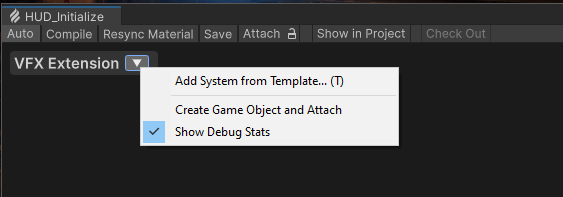Raw bunch of feature prototypes for use with Visual Effect Graph. These features are mostly unpolished, non-official and unsupported by Unity. Use at your own risk.
- Unity 2020.3 / VFX Graph Package
You can use a manual, local package installation if you need to alter the code locally or automate the fetch of the repository by using a git address directly. The latter option shall download and manage automatically the repository, with the drawback of being read-only.
Open Project Preferences and go to Package manager Window.
If not present, add this scoped registry:
- Name: OpenUPM
- URL :
https://package.openupm.com - Scopes :
net.peeweek
Once added, you can close the project settings window.
Open Package manager (Window/Package Manager), select the Visual Effect Graph (Extras) package, and click the install button.
- Clone repository somewhere of your liking
- Make sure your project is correctly configured with both HDRP and VFX Graph at correct revisions
- In your project, open the
Window/Package Managerwindow and use the + button to select theAdd Package from Disk...option. - Navigate to your repository folder and select the
package.jsonfile - The repository shall be added
Currently, these major features are available through the package.
The VFXGraph Extension provides a menu with additional UI and functionality features in the VFX Graph Window.
Volume Mixer provides a way to define custom properties in the project and blend them through the volume system.
These properties can then be retrieved and set to visual effects through a different VFX Volume Mixer PropertyBinders for each property type.
The list of settings available can be edited in the Project Settings, under Volume Mixer category. Up to 8 float, 8 Vectors and 8 colors can be defined in the system.
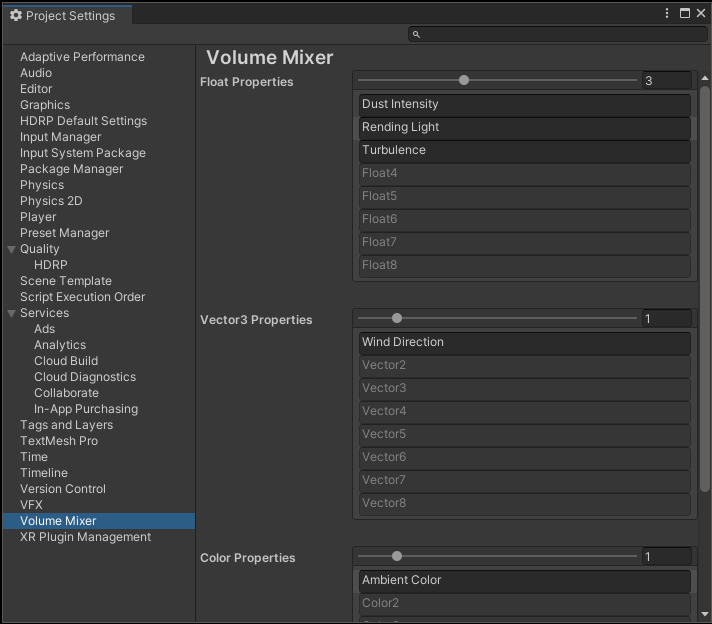
A debug view that displays all the effects visible on screen. Editor Window is Available via the menu Window/Analysis/VFX Graph Debug.
Alternatively, a Runtime view can be used with similar features. You can drop the VFXDebug prefab located in the Resources folder of the package.
VFX Template Gallery enables picking a starting point upon creating a new VFX Graph or adding a new system in the VFX Graph window :
- For Asset creation, use the
Visual Effect Graph (from Template) - For adding a new system, use the
Tkey shortcut in the Graph Window, or the menu entry in the VFX Extension Menu - In order to create your new templates, please create a
Visual Effect Graph Templateasset from the same menu as VFX Graph asset creation. In the inspector, you can also also take screenshots from the scene view using the menu in the inspector header (Useful for making your template screenshots)
Custom Block enables writing a block with custom HLSL code, providing input properties, random, and accessing particle attributes.