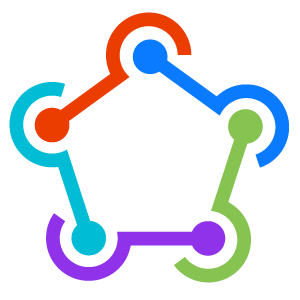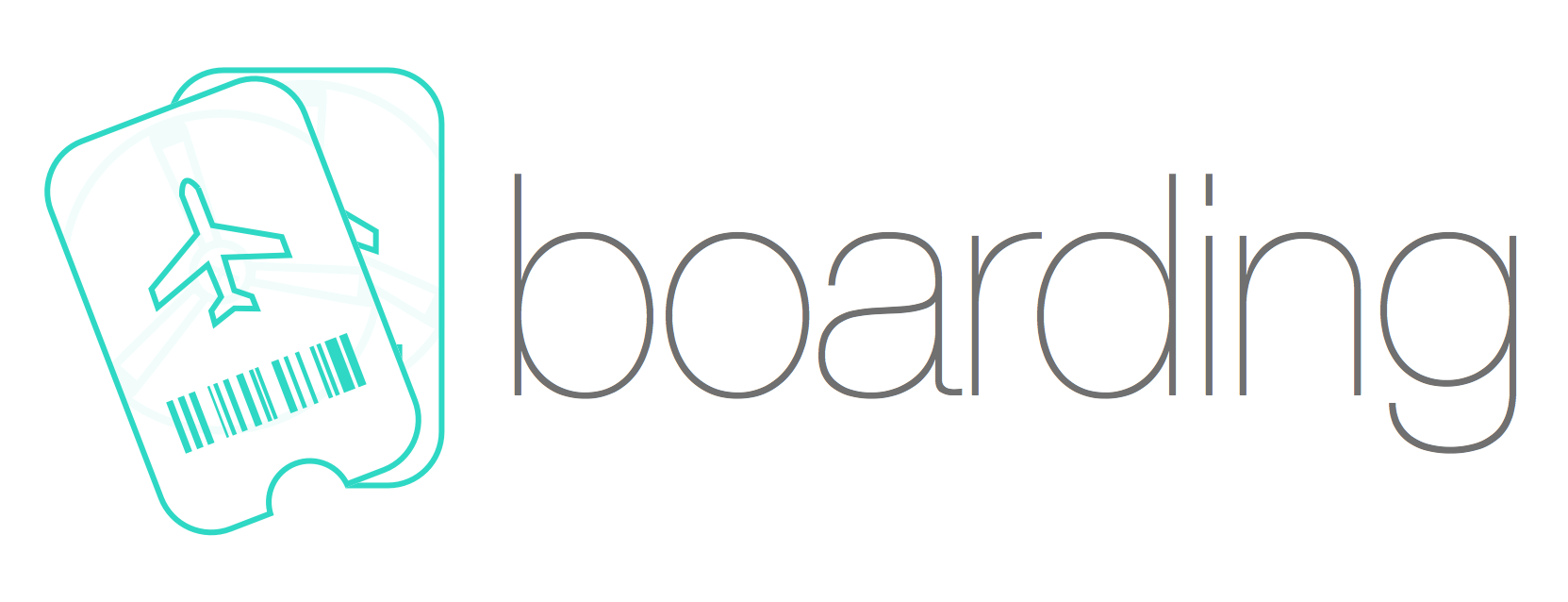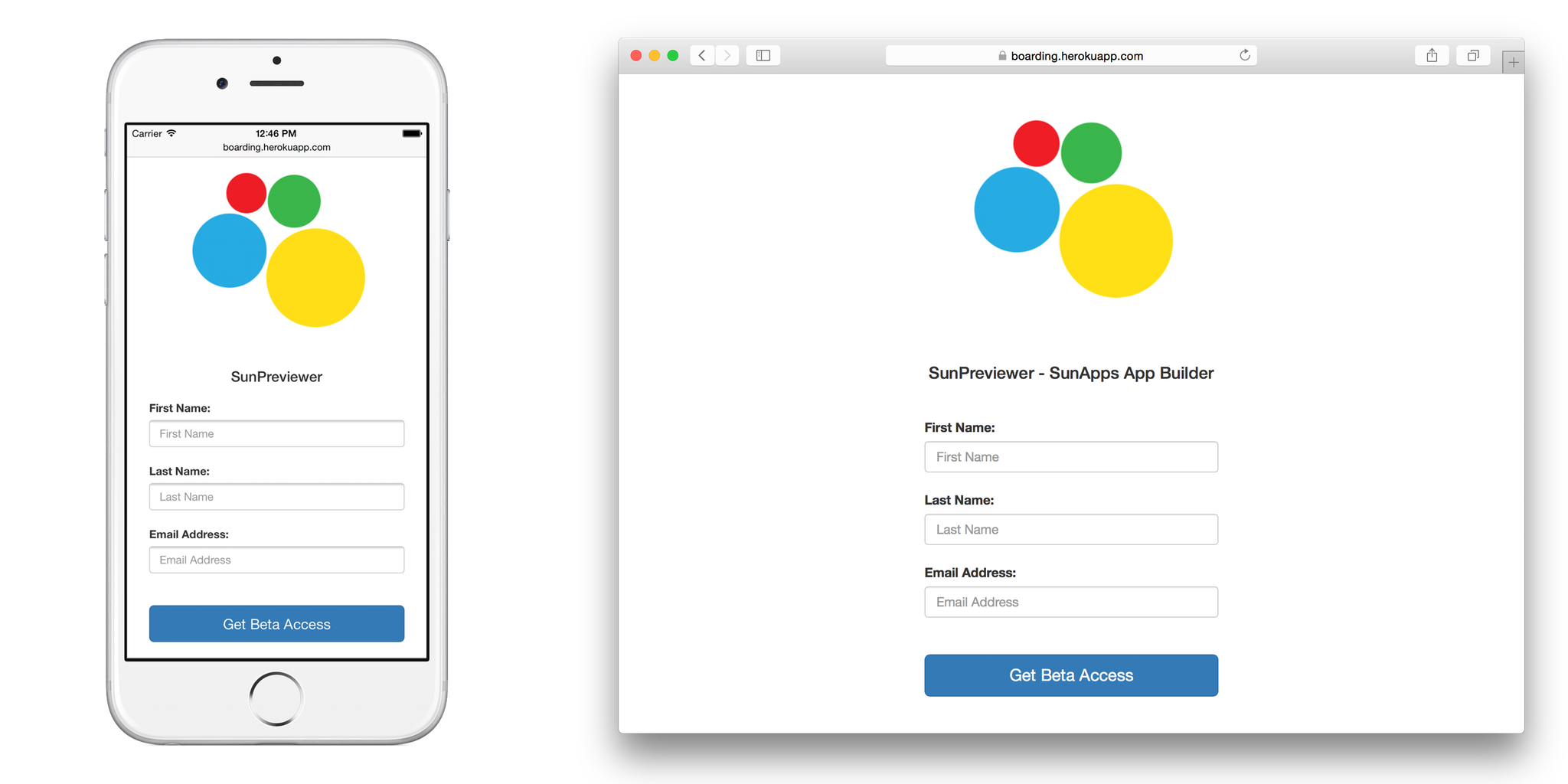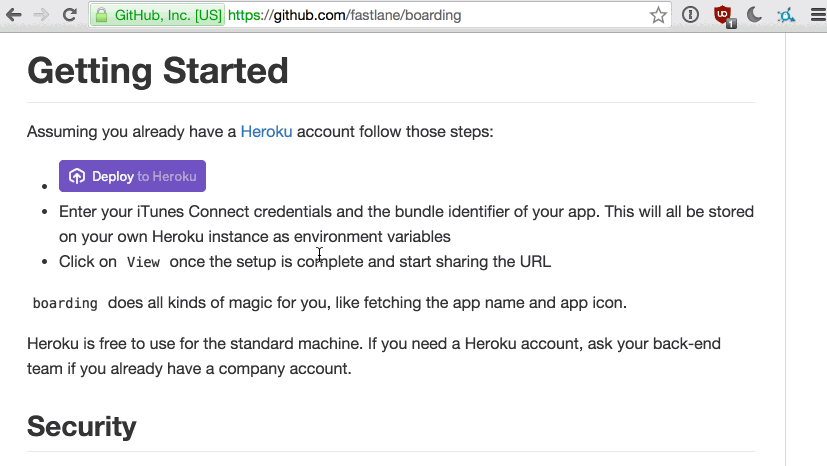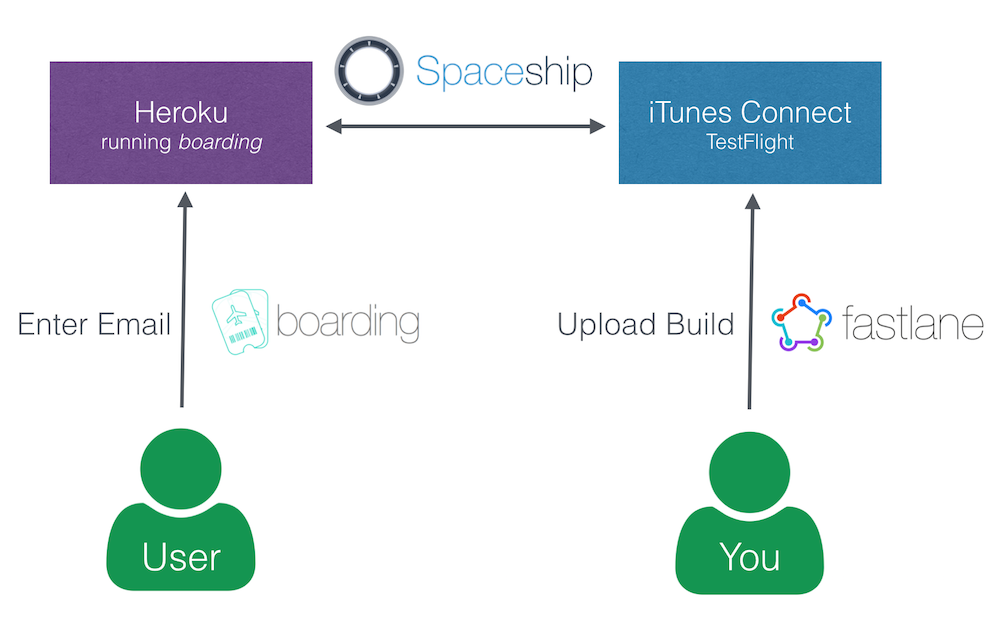deliver • snapshot • frameit • pem • sigh • produce • cert • spaceship • pilot • boarding • gym • scan • match • precheck
Get in contact with the developers on Twitter: @FastlaneTools
Why? • Getting Started • Technical Details • Customize • Update
boarding is part of fastlane: connect all deployment tools into one streamlined workflow.
Instantly create a simple signup page for TestFlight beta testers.
Have you ever been to an airport, where you had to ask the manager of the airport if you can board now? Once the manager agrees, you'll be carried from your check-in to your gate into your plane.
Because that's what you do right now as an app developer when you want to add a new tester to your TestFlight app: Open Screenshots
Why don't you have a simple web site you can share with potential testers (e.g. email newsletter, Facebook, Twitter) on which people interested in trying out your new app can just board on their own?
Thanks to spaceship.airforce (oh well, I really talk a lot about flying 🚀) it is now possible to automate the boarding process for your TestFlight beta testers.
Take a look at this live example page: boarding.herokuapp.com
Like this tool? Be the first to know about updates and new fastlane tools
Assuming you already have a Heroku account follow those steps:
- Enter your iTunes Connect credentials and the bundle identifier of your app. This will all be stored on your own Heroku instance as environment variables
- Click on
Viewonce the setup is complete and start sharing the URL
Assuming you already have an Azure account follow those steps:
- Enter your iTunes Connect credentials and the bundle identifier of your app. This will all be stored on your own Heroku instance as environment variables
- It can take up to 5 minutes until everything is loaded.
boarding does all kinds of magic for you, like fetching the app name and app icon.
Heroku is free to use for the standard machine. If you need a Heroku account, ask your back-end team if you already have a company account.
If your account is protected using 2-factor author, follow the 2 step verification guide.
To secure your webpage, you only have to set the ITC_TOKEN environment variable to any password.
- You can send your users the link and tell them the password
- You can send them the direct link including the token like this: https://url.com/?token=[password]
Required:
ITC_USERiTunes Connect usernameITC_PASSWORDiTunes Connect passwordITC_APP_IDThe Apple ID or Bundle Identifier of your app
Optional:
ITC_TOKENSet a password to protect your website from random people signing upITC_CLOSED_TEXTSet this text to temporary disable enrollment of new beta testersRESTRICTED_DOMAINSet this domain (in the formatdomain.com) to restrict users with emails in another domain from signing up. This list supports multiple domains by setting it to a comma delimited list (domain1.com,domain2.com)FASTLANE_ITC_TEAM_NAMEIf you're in multiple teams, enter the name of your iTC team here. Make sure it matches.FASTLANE_SESSIONYou need to provide a pregenerated session viafastlane spaceauthif you have 2-factor authentication enabled and want to use any actions that communicates with App Store Connect.IMPRINT_URLIf you want a link to an imprint to be shown on the invite page.
With Heroku you can easily use your own domain, follow this guide.
With Azure you can easily use your own domain, follow this guide.
- Docker image: emcniece/docker-boarding
boarding is part of fastlane, which helps you automate everything you usually do manually as an iOS developer.
Using spaceship.airforce it is possible to manage testers, builds, metadata, certificates and so much more.
This repository is a simple Rails application with most code in these files:
More information about this automation process can be found here.
If you want to change the design, layout or even add new features:
- Install the Heroku toolbelt and
heroku login - Clone your application using
heroku git:clone --app [heroku_app_name](it will be an empty repo)- You may see a message saying
warning: You appear to have cloned an empty repository.. If so, just continue on with the instructions. This is a known Heroku issue
- You may see a message saying
cd [heroku_app_name]git pull https://github.com/fastlane/boarding- Modify the content, in particular the files that are described above.
- Test it locally by running
ITC_USER="email" ITC_... rails sand opening http://127.0.0.1:3000 - Commit the changes
git push
It is recommended to also store your version in your git repo additionally to Heroku.
From time to time there will be updates to boarding. There are 2 ways to update your Heroku application:
- Install the Heroku toolbelt and
heroku login - Clone your application using
heroku git:clone --app [heroku_app_name](it will be an empty repo) cd [heroku_app_name]git pull https://github.com/fastlane/boardinggit push
- Delete your application on heroku.com
- Create a new boarding application
- Enter your user credentials again
- Navigate to the Azure Portal
- Login and navigate to your WebApp
- On
Overviewhit the restart button
If you installed boarding using the deploy to Azure button, boarding will be deployed in an Azure WebApp for containers.
This means that azure is running the docker-version of boarding.
In order to set the optional parameters for boarding follow these steps:
- Navigate to the Azure Portal
- Login and navigate to your WebApp
- Under
SettingsclickApplication settings - Click the link
+ Add new settingand add the the optional parameter i.e.ITC_CLOSED_TEXT=We are closed! - Hit
Saveand navigate toOverview - On
Overviewhit the restart button
When you run boarding on Azure, it could happen that you run into an HttpStatus 503 showing Service Unavailable
There can be multiple reasons for that:
boardingisn't yet fully loaded. Wait a few minutes hit refresh.- The provided parameters are wrong (
ITC_USER,ITC_PASSWORD,ITC_APP_ID). Please go to the settings in Azure and check if they are right.
For further troubleshooting, please got to Azure App Service on Linux FAQ
Special thanks to @lee_moonan for designing the awesome logo.
gem install bundlerbundle install- Create a
.env.localfile with the following contents:# Required ITC_APP_ID=<your_app_id> ITC_USER=<your_email> ITC_PASSWORD=<your_password> # Optional FASTLANE_ITC_TEAM_NAME=<your_team_name> ITC_APP_TESTER_GROUPS=<your_groups> ITC_TOKEN=<your_token> GA_PROPERTY_ID=<your_ga_property_id> IMPRINT_URL=<your_url> bundle exec rails s
Help us keep boarding open and inclusive. Please read and follow our Code of Conduct.
This project is licensed under the terms of the MIT license. See the LICENSE file.
This project and all fastlane tools are in no way affiliated with Apple Inc. This project is open source under the MIT license, which means you have full access to the source code and can modify it to fit your own needs. All fastlane tools run on your own computer or server, so your credentials or other sensitive information will never leave your own computer. You are responsible for how you use fastlane tools.