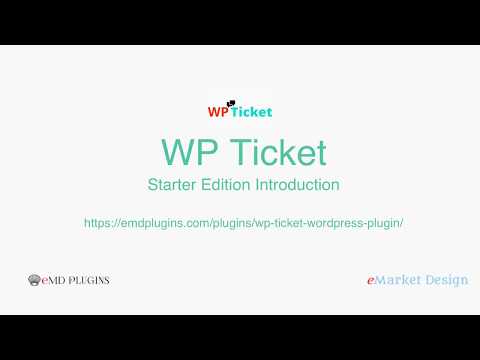The most powerful and easy to use Customer Service Software & Support Ticket System.
Report Bug
·
Request Feature
- Define, categorize, and analyze service request tickets.
- Provide private, public, or mixed ticket support.
- Advanced collaboration for faster ticket resolutions.
- Assign responsibility and monitor resolution progress.
- Monitor service performance and control service costs.
- Role based content access for customers, managers, and agents.
- Deliver insight with built-in or custom request analytics reports.
- Create custom email notifications to keep customers and employees updated.
- Knowledge Center Starter Great knowledge base software for helping your customers and employees to find answers faster.
- Software Issue Manager Starter The best in class issue and project management solution for successful projects.
- Employee Spotlight Starter Everything you need to display and manage staff profiles.
- WP Easy Contact Starter Complete contact management solution to start, develop and grow your customer relationships.
- Request a quote Starter The Best Sales Quoting software for WordPress.
- Central location for all your customer support tickets and agents
- Fully responsive customer support system
- Customize your customer support form
- Easy support ticket attachments
- Assign roles to your customer support staff
- Protect your customer support from spam
- Create unlimited number of customer support staff
- Customer support client area
- Display recent support tickets and comments on your sidebar - Premium feature (included both Pro and Ent)
- Assign tickets to agent departments - Premium feature (included both Pro and Ent)
- Powerful, realtime customer service charts and graphs - Premium feature
- Create powerful custom support system reports - Premium feature
- Powerful to-do lists for customer support agents - Premium feature (Included in Ent only)
- Realtime support staff performance reports - Premium feature (Included in Ent only)
- Customer support ticket and agent summary views - Premium feature (included both Pro and Ent)
- Easy to use, powerful helpdesk permission system - Premium feature (included both Pro and Ent)
- Extend your customer support with custom fields - Premium feature (included both Pro and Ent)
- Perfect Helpdesk with fully customizable email notifications - Premium feature (included both Pro and Ent)
- Group customer support tickets - Premium feature (included both Pro and Ent)
- Fast replies to customer support requests - Premium feature (included both Pro and Ent)
- Fast and easy search for customer support tickets - Premium feature (included both Pro and Ent)
- Powerful tools to customize your helpdesk - Premium feature (included both Pro and Ent)
- Relate customer support tickets to each other - Premium feature (Included in Ent only)
- Allow multiple agents work on the same ticket for faster resolutions - Premium feature (included both Pro and Ent)
- Workflow: Automate what's going to happen to support tickets when a certain period of time has passed - Premium feature (Included in Ent only)
- Workflow: Automate what's going to happen when a support ticket is created or updated - Premium feature (Included in Ent only)
- Restrict access to and editing of specific fields on a user role basis - decide which ticket fields agents, managers view and edit or view-able by customers. - Premium feature (Included in Ent only)
- Frontend ticket and support agent profile editor - simplify ticket processing for non-technical agents, eliminate the need to access WordPress dashboard. - Premium feature (Included in Ent only)
- Sync customer support staff list with Microsoft Active Directory/LDAP servers - Add-on
- Learn which products cause most customer support requests using WooCommerce Addon - Add-on
- Advanced smart search for customer support tickets and agents - Add-on (included both Pro and Ent)
- Import/export addon to migrate from other customer support systems - Add-on (included both Pro and Ent)
- Learn which products cause most customer support requests using Easy Digital Downloads Addon - Add-on
- Grow your MailChimp list through customer support tickets - Add-on
- Fast replies to common customer support requests with canned responses - Add-on (Included in Ent only)
- Accept support tickets from incoming emails - Add-on (Included in Ent only)
To get a local copy up and running follow these simple example steps.
- WP Ticket Starter Demo Site
- WP Ticket Starter Documentation
- WP Ticket Professional Demo Site
- WP Ticket Professional Documentation
- WP Ticket Professional Changes
- WP Ticket Enterprise Demo Site
- WP Ticket Enterprise Documentation
- WP Ticket Enterprise Changes
- Click on Clone or Download button on this page. Click, and you can see a drop-down box having two options, click on Download ZIP.
- Login to your website and go to the Plugins section of your admin panel.
- Click the Add New button.
- Under Install Plugins, click the Upload link.
- Select the plugin zip file from your computer then click the Install Now button.
- You should see a message stating that the plugin was installed successfully.
- Click the Activate Plugin link.
The simplest way to install is to click on WordPress 'Plugins' page then 'Add' and type 'WP Ticket' in the search field.
- Login to your website and go to the Plugins section of your admin panel.
- Click the Add New button.
- Under Install Plugins, click the Upload link.
- Select the plugin zip file from your computer then click the Install Now button.
- You should see a message stating that the plugin was installed successfully.
- Click the Activate Plugin link.
- You should have access to the server where WordPress is installed. If you don't, see your system administrator.
- Copy the plugin zip file up to your server and unzip it somewhere on the file system.
- Copy the "wp-ticket-com" folder into the /wp-content/plugins directory of your WordPress installation.
- Login to your website and go to the Plugins section of your admin panel.
- Look for "WP Ticket" and click Activate.
Contributions are what make the open source community such an amazing place to learn, inspire, and create. Any contributions you make are greatly appreciated.
- Fork the Project
- Create your Feature Branch (
git checkout -b feature/AmazingFeature) - Commit your Changes (
git commit -m 'Add some AmazingFeature') - Push to the Branch (
git push origin feature/AmazingFeature) - Open a Pull Request
Distributed under the GPLv2 or later License. See LICENSE for more information.
WP Ticket - WORDPRESS PLUGIN PAGE