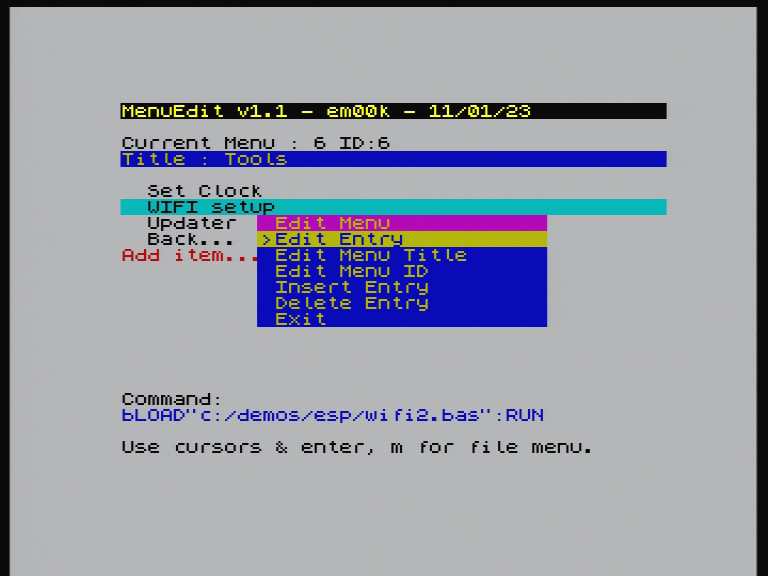Version 1.40 : 16/03/23
- FIXED : Last item could not open M menu
- FIXED : Auto menu item name from a selected file
- ADDED : Shortcuts on menus 1-8 etc
- ADDED : Space to exit menu
- UPDATE: Suggest template from file selected extension templates for : NEX, BAS, TAP, SNX, Z80, SNA
- UPDATE: Command line increased to 126 for presets
- UPDATE: Other cosmetic changes & under the hood improvments
Version 1.32 : 15/03/23
- FIXED : Lone command lines causes memory leak then crash, they are now limited to 83 chars
- FIXED : Junk shown on Browser text
Version 1.3 : 15/03/23
- FIXED : Command Line would reset to position 0,0 if > 42 chars, then spew the screen
- FIXED : Browser sorting
- FIXED : Only show version warning on NZXOS less than 2.07
- ADDED : CLEAR 65367 to BASIC loaders
- ADDED : Shows shortcut key on left of menu items
Version 1.2 : 15/01/23
- FIXED : Issue when no enMenus.cfg exist
- FIXED : SAVING / LOADING config files
- FIXED : Backup to any file
- FIXED : erroneous " from Basic line
- ADDED : Move items up / down
- ADDED : View cfg from menu with .more
- ADDED : Internet up date
DOWNLOAD HERE : https://github.com/em00k/zxnext-menuedit/archive/refs/heads/main.zip
This is targeting the latest NextZXOS 2.07l
Bumbling idiot walk through : https://www.youtube.com/watch?v=ecLf6MvCqtA
NO WARRANTIES! MAKE SURE YOU ALWAYS BACK UP YOUR SD CARD SHOULD SOMETHING BREAK!!
In NextZXOS v2.7 + you can edit the default menu items that appear on start up. This is done my configuring a configuration file in "c:\nextzxos\enMenus.cfg"
Normally you would have to edit with a text editor such as qe - but that can be a little tricky for new-comers so this tool attempts to bridge that gap.
How to run Launch the menuedit.bas from the Browser
When MenuEdit starts you will see a familiar NextZXOS menu list, cursor up and down will change the selected menu option and left and right will move through other menus available in the OS.
You can press M to bring up the LOAD/SAVE/EXIT menu
Select a menu option and press return to EDIT the menu name and command.
When creating a command it is worth read the NextZXOS Guide as this will explain some of the internal functions.
if you use a $ for the command an Action menu will pop up, things should me self explanotory.
When you have finished editing you menus, PRESS M and Save Menu Cfg. You can then QUIT the program and test your new menu.
If it all goes wonky you can PRESS M and choose Default Menu options and save.
IF YOU SCREW UP YOUR MENUS!! Dont despair, from basic type :
erase "c:\nextzxos\enmenu.cfg"
Relaunch the tool, press m and choose Default menu and then Save Menu CFG
Enjoi!