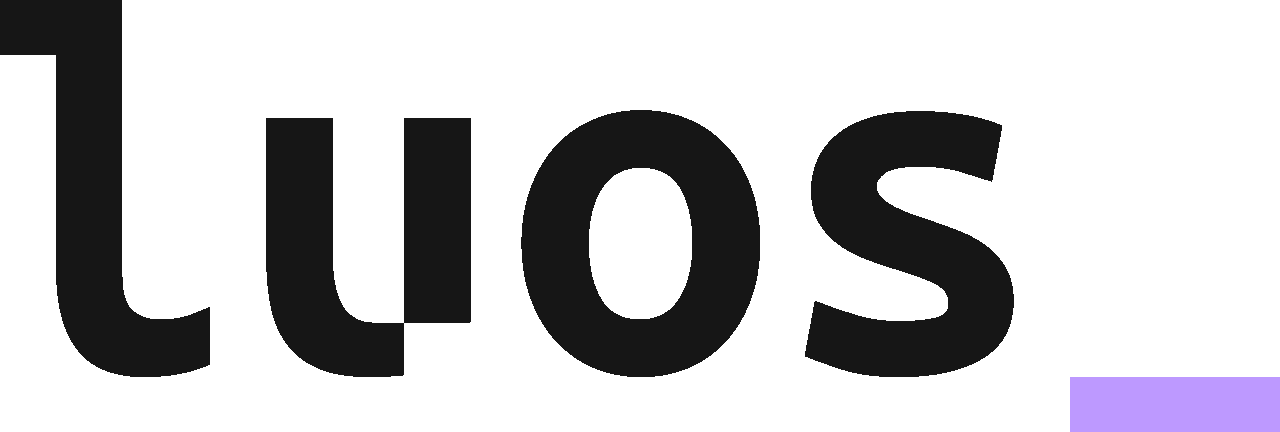This repository is a submodule of the Luos library repository. It contains examples of Containers and Apps for using Luos. This repository can be used on it's own, or as a submodule for the Luos Library directly.
Feel free to use these examples as a starting point for your own projects, and don't forget to share your creations on the Luos forum!
This folder contains the container's sources of each App project (see Apps section in documentation). An App is the intelligence of your project, and the examples provided will show you how to set up an App for your project.
This folder contains the sources of every examples. It is sorted into two folders; Arduino for SAM-D based Arduino boards, and L0, for the Luos evaluation and prototyping boards. Inside these folders are a collection of different drivers and projects for you to use as they are, or to use as a starting point for your own projects.
Most of the projects are Luos prototyping boards (see Demonstration boards section in documentation).
This contains hardwares librairies used by Luos to inspire you to create your own designs:
- l0: The base board for using Luos demonstration boards.
- l0-shields: Different shields that can be used directly on the Luos L0 board for added functionality.
- stm32f0_disco_luos_shield: a debugging shield equivalent to a Luos L0 for STM32F072B-DISCO dev board.
- Breakout_board: a small add-on board to make any board compatible with Luos.
- wiring_and_power: a set of projects for Luos wires and power input boards.
- 00_Common_Libraries: a set of Kicad libraries commonly used.
-
install KiCad: https://www.kicad-pcb.org/
-
Once Kicad is installed, open it and setup libraries. There are 3 libs:
-
Schematic: You must go on "Preferences" > "Manage Symbol Librairies". Click on the (+) button and type: Common_Lib in Nickname field and type the path of the Common_Lib.lib file in Library Path field (Electronics/00_Common_Libraries/Common_Library/Common_Lib.lib).
-
PCB: You must go on "Preferences" > "Manage Footprint Librairies". Click on the (+) button and type: Common_Footprint in Nickname field and type the path of the Common_Footprint.pretty file in Library Path field(Electronics/00_Common_Libraries/Common_Footprint.pretty).
-
3D body: You must go on "Preferences" > "Configure Paths". On the KISYS3DMOD line type the path of the Common_Mecanic Folder(Electronics\00_Common_Libraries\Common_Mecanic).
-
-
Click on File > Open project
-
Go to the KiCad project folder you want open and click on the .pro file.