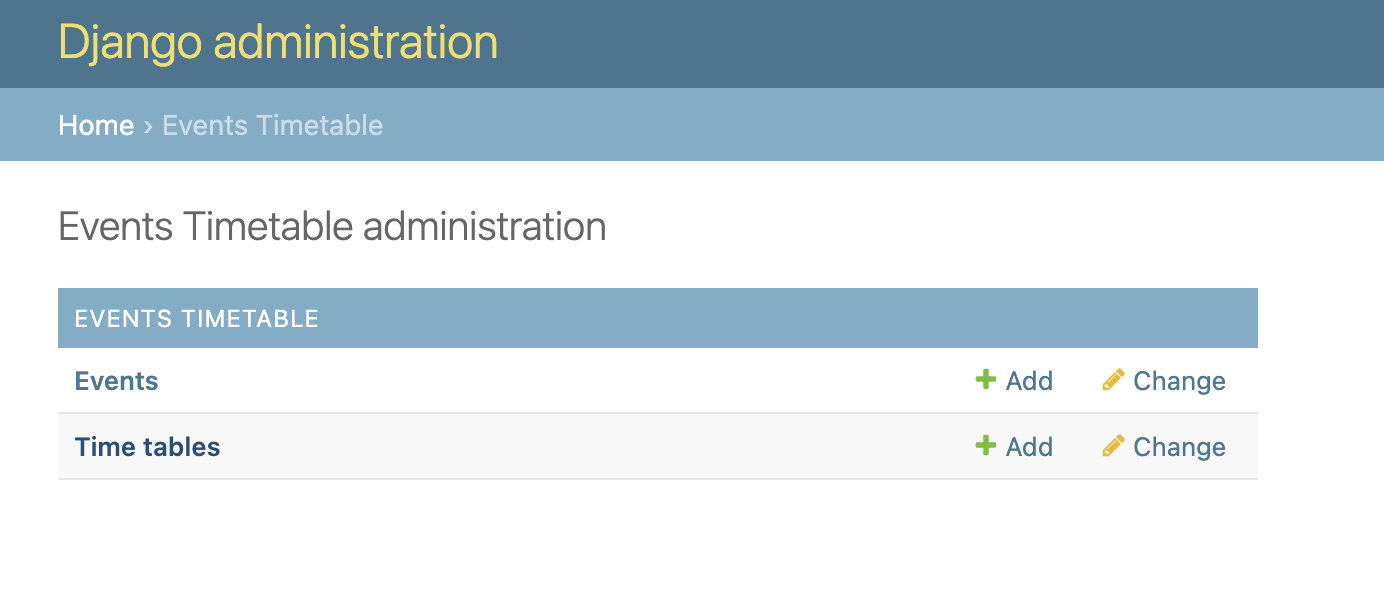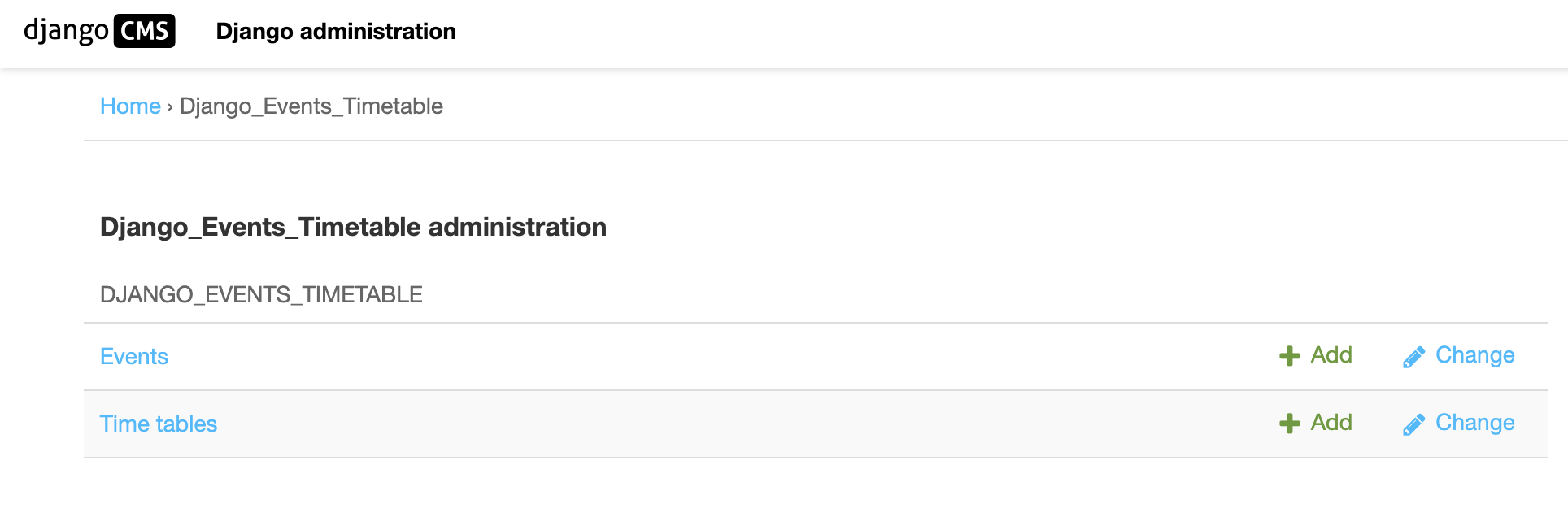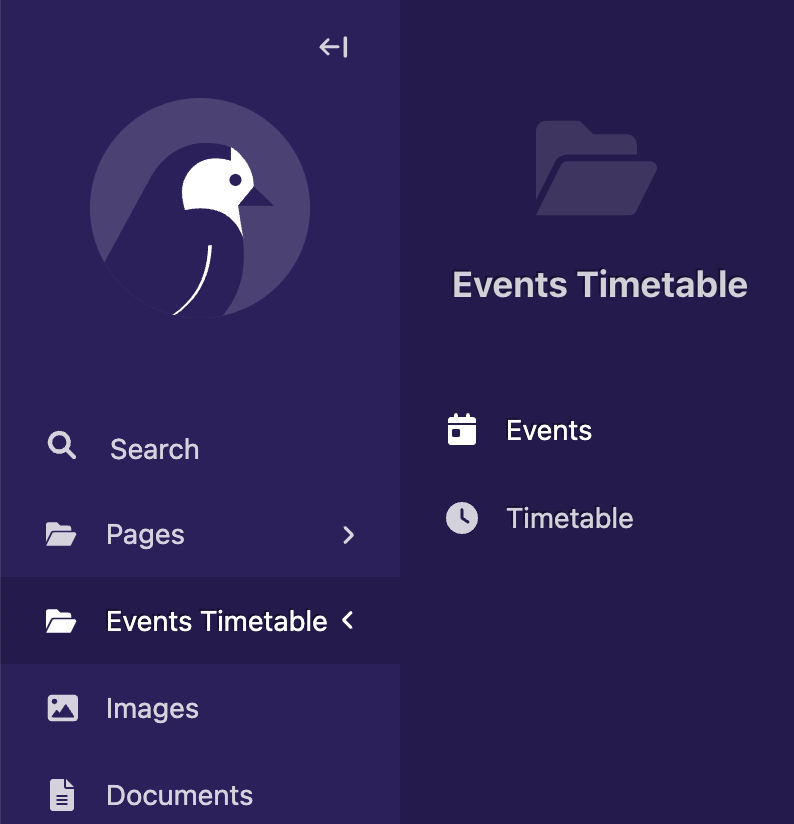Django Events Timetable is an app component offering easy integration with Django, Django CMS, and Wagtail CMS. It features a user-friendly interface for managing event items, customizable and responsive templates with Dark and Light themes, and a color picker for design personalization. Designed to complement any project seamlessly, it is also extendable and customizable to meet specific needs.
Seamlessly integrate with both Django CMS and Wagtail to supercharge your content management experience.
- Mohammad Golam Dostogir - [email protected]
- Amit Kumar - [email protected]
- Seamless Integration: Effortlessly integrates with Django, Django CMS, and Wagtail CMS, ensuring a smooth workflow.
- Django CMS Compatibility: Comes with a Placeholder Plugin specifically designed for Django CMS, enhancing content management capabilities.
- Efficient Management: Simplifies the management of event items through the Django admin panel, Wagtail CMS, or Django CMS, offering a user-friendly interface.
- Organized Content: Enables the grouping of event items, allowing for structured and organized display across different events or pages.
- Customizable Templates: Includes customizable display templates with two default themes: Dark and Light, catering to different aesthetic preferences.
- Design Personalization: Features an easy-to-use color picker, allowing for personalized design touches to match your project's theme.
- Responsive Design: Boasts a responsive and clean design that adapts to various devices and screen sizes, ensuring compatibility and user-friendliness without interfering with existing CSS or HTML.
- Flexibility and Extensibility: Designed to be extendable and customizable, meeting specific project requirements and allowing for future enhancements.
1.1 You can install the django-events-timetable package in several ways:
Using Pypi
pip install django-events-timetableUsing Poetry
poetry add django-events-timetableDownloading/Cloning the Repository
If you prefer, you can also download or clone the app repository directly to your Django project directory. Use the following git command to clone the repository:
git clone https://github.com/dostogircse171/django_events_timetable.git1.2 Add django_events_timetable to Installed Apps
Add the app to your INSTALLED_APPS in your Django project's settings.py or appropriate project settings file:
INSTALLED_APPS = [
# Other installed apps
'django_events_timetable',
'wagtail.contrib.modeladmin', # Add this only if you are installing it for Wagtail CMS if not already there.
]Note: wagtail.contrib.modeladmin this is important to add under INSTALLED_APPS if you are using the app on Wagtail CMS otherwise skip.
Create and apply migrations specifically for the django_events_timetable app:
python manage.py makemigrations django_events_timetable
python manage.py migrate django_events_timetableAdd the following line to the <head> section of your base template (e.g., base.html) to include the default stylesheet:
<link rel="stylesheet" href="{% static 'django_events_timetable/css/styles.css' %}">Note: Make sure your base.html or appropriate file has {% load static %} at the beginning of the file
2.1 After applying migrate you will see 2 table in django admin under EVENTS TIMETABLE app which should look like as below depending on your project setup.
a) Django default project View
b) Django CMS project View
c) Wagtail CMS project View
2.2 Making Events:
To display an event and its timetable content you need to create an event first. Consider this event as a Group and under this event group you can add as many event timetables as needed. Once you create an Events it will autogenerate a template tag for example {% display_event "ID" %}
2.3 Events TimeTable: After adding an event, you need to add the timetable under that event. For that, you need to add timetable data and select appropriate events.
2.3 Displaying the Event: To display the event in your templates, the app provides custom Django template tags for easy integration. For Django CMS the app provides a Plugin Placeholder to drag and drop events into the template.
To display agenda items in your Django templates, first load the dynamic_agenda template tags:
{% load display_events_tag %}Note: This is not required for Django CMS
2.3.2 To show items from a specific event: {% display_event "Event ID" %} [This auto generates and can be copied from the "Display Tag" field of Events table] [Replace "Event ID" with your specific event ID. You can use this tag multiple times in a single template as needed.]
2.3.3. To limit the number of event items displayed you can limit by passing an additional parameter items_limit like items_limit=1 here Number: 1 is the number of event item you want to display.
Contributions & ideas are always welcome! Please create an issue first before contributing so we can confirm if that is necessary or if someone else is already working on it.